Cable and DSL give us extremely high speed Internet connections, but they are not unlimited streams. As more and more subscribers use this high-speed connection for downloading and playback of multimedia content, ISPs have specified a limit on the number of downloads and uploads allowed in a certain time period.
Based on reports published on the BroadbandReports.com forums, usage limits are allowed to fluctuate between 5 GB and 50 GB per month.
This barrier prevents customers from "devouring" beyond the shared bandwidth of the Internet backbone. If you regularly maintain file-sharing programs, media streaming programs, and 24-hour downloads per day at the maximum speed of your bandwidth, the amount of bandwidth you use will stun you. scum.
If bandwidth restrictions cause problems, look for a broadband provider or subscribe to unlimited downloads (of course, at higher prices).
If there is no vendor or no better way, you probably have to regulate your Internet traffic to comply with ISP regulations. For your ISP's bandwidth limitations (if applicable), contact your company's customer service department or look at the forums listed on BroadbandReports.com.
Download control
| & nbsp; |
Being limited to bandwidth does not mean you have to completely break up with the file sharing program and play the multimedia content. Most peer-to-peer applications have settings that let you slow down your upload speed to keep your usage down to the limits set by your ISP. See Salisbury University's Help Desk for a quick look at the appropriate settings for tuning in popular peer-to-peer programs.
If you are using Windows XP you can monitor your bandwidth usage through the Networking monitor section of Task Manager. Press & lt; Ctrl & gt; - & lt; Alt & gt; - & lt; Del & gt; to open Task Manager and select the Networking tab. To display the downloads, select View, Select Columns, check the Received Bytes Received, and click OK (may have to adjust the window size and column to see the new column). If you want to add more data, select Options, Shows Cumulative Data. Close Task Manager and resume your Internet activities (but do not shut down or restart Windows because this will reset the counter). For the total number of downloads in a day, a week or a month thereafter (if your PC is constantly running and there are no problems), & nbsp; Just press & lt; Ctrl & gt; - & lt; Alt & gt; - & lt; Del & gt; Again.
Bui Xuan Toai
PC World 07/2004