This section will introduce you to some tips and tricks to help you use your computer and network most effectively.
Save what you type in Internet Explorer
When you register a member of a website or register to own a free mailbox online, you usually spend a lot of time. The most frustrating thing is that when you fill in the long form on the Web site and send it, but you get the message that the item has not been declared yet. You press the Back button to re-enter all the information received has disappeared. Redo? What a waste of time!
But actually, you still have a way to handle this situation. Please correct the settings in the browser cache to save the information entered. Open IE, go to the Tools menu - & gt; Internet Options, select the General tab, select Settings, and check the Everyday you start Internet Explorer check box for the newer version of the stored pages. By doing this, only when IE is restarted will the new version of the page be checked. This means that the old information you declare on the Web site in this case is preserved.
Erase the emails I miss
Have you ever sent an email, especially when the e-mail content is confidential, to the person you do not intend to send? So if that happens then how to recover those emaids when you know for sure the recipient has not opened the mail? If you use Outlook Express, do the following:
Go to your mailbox and go to Folder - & gt; Sent Items. Double click on the letter you sent the wrong address. In the menu of the email window select Tool and then select Recall and select Next message. There are 2 options for you:
- 1. If you want to replace the email you sent with a different content, select Delete unread coopies and replace with a new message, click OK and type the new content.
- 2. If you want to delete the message you sent then select Delete unread coopies of this message.
Customize Internet Explorer
Web surfing with Internet Explorer, many times you want to quickly open other applications such as Word, Excel, Outlook Express. Use AddaButton ( http://www.harmonyhollow.net You can add up to 12 custom buttons to the IE toolbar for quick access to your favorite applications, documents, and Web sites.
Use Google's Deskbar tool
One of the best Google tools is Google Deskbar. http://toolbar.google.com/deskbar ). This small utility allows you to do a search right in the Windows toolbar. Search results are displayed in a small pop-up window of the browser. By default, Deskbar will perform standard search. However, the included shortcuts allow you to search for photos, search for news and many other features.
Free software on the net
.jpg)
Serif has long been a respected name in the software world, offering everything from HTML editors to image processing packages. Access to the Website http://www.freeserifsoftware.com , you can download a lot of free programs. Most of these programs have not been around for a long time now, and are available for free only as a demo. The most popular programs include PagePlus 5, Webplus 6, DrawPlus 4, 3Dplus 2, PhotoPlus 5.5.
Download concurrently
When you download a program or document online, you can still surf the Web as you normally would. If necessary, open a new window by selecting File, New. Also, most browsers let you perform multiple simultaneous download sessions. This is especially handy when you need to download a lot of software from a free software provider on the net.
Exchange over local area networks
WinNT is equipped with a chat program that allows you to exchange messages conveniently with your colleagues. You can use it by selecting Start, Program, Accessories and clicking on Chat. In Win2000, the exchange can be made with much more powerful NetMeeting by selecting Start, Programs, Accessories, Communications and clicking on NetMeeting.
Compression and decompression programs have many features
Most of the files you download from the Internet are provided as ZIP archives, and you will need a program to extract these files before using them. ZipGenius ( http://www.zipgenius.it ) is a program like this, supporting compression formats like ZIP, RAR, ARJ, CAB, 7z, ACE and many other formats. More specifically, the program also includes a CD burning utility and FTP Client tool.
Formatting to distinguish formula cells from other cells in Excel
In case you want to distinguish formulas with basic data cells in Excel, you can apply some special formatting to formula cells (color, font size).

To do this, first select the data area containing the formula cells that need special formatting. Then select the Go To option from the Edit menu and click the Special button. In the Go To Special dialog box, select the Formulas box and click OK. All cells containing the formula will be highlighted, regardless of whether they are adjacent or not. Click on any of them, select Format Cell and select the format you want to apply to the entire cell.
Use Google to find a word definition
To quickly search the Web for a definition of a term, type define: followed by a blank character and the term to be defined in the Google search engine. For example, if you define define: market and press ENTER, Google will return a list of definitions of the market words it collects from around the Web.
Connect your PC to the network easily with the Network Setup Wizard
WepXP's Network Setup Wizard will automate the process of configuring your computer to network. It can automatically share Internet connections, assign IP addresses, set shared folders, and share printers. To start the wizard, select Start, All Programs, Accessories, Communications and the Network Setup Wizard. Then just follow the instructions on the screen.
Copy images from Web page
If using Internet Explorer, you can copy the image from a Web page and paste it into another application. To do so, right-click the image and select Copy. Switch to another application and choose Edit, then Paste (or simply press Ctrl + V). If you use Netscape or other browsers, you may have to save the image to your hard disk and insert it into the document in the application.
Print Web pages with addresses
When you need to print a Web page on paper, if you do not print the address of the Web site then later it will be difficult to find the document on the network. So, when printing a Web page, it's important to print it. In Netscape Navigator, select File, Page Setup, check the Document location [URL] check box, and click OK. In other browsers, select File and the corresponding option in Page Setup.
Use Yahoo Messenger right away without installation
You still use Yahoo Messenger to communicate with friends, relatives but computers have to install Yahoo Messenger. To help you communicate in case your computer does not install this program, Yahoo has launched a version of online chat Web Messenger. To use Web Messenger, go to: http://messenger.yahoo.com & nbsp; and click on the Yahoo! Launch line. Web Messenger Beta (located at the bottom of this site), enter the user and password as the login to get mail. A window pops up with two options to login (hide or not hide at login), you select one of the two options and press the Sign In button; The Messenger chat window appears. Although this tool does not fully function as for the installed version, but the usage has not changed.
Some functions support Photoshop web design
Normally, when referring to Phostoshop, users often think of creating and processing digital photos. But in later versions of Photoshop (from version 6.1 onwards), it added an automatic function called "instant noodles" pretty well.
+ Create Web Album
You have collected a lot of images and want to put them on the web for everyone to "share" with you, or you may want to create a photo album CD for your collection. The problem is how to create a beautiful photo album without spending a lot of time, but also convenient and easy to use. The best way to do this is to create thumbnails that represent the original image, and this thumbnail is linked to the original image so that whenever you click on a thumbnail, the large image appears.
In Photoshop, go to File - & gt; Automate - & gt; Web Photo Gallery to open the Web Photo Gallery. In this window, select a suitable site style in the Style box, name the site, and adjust the font that will appear on the page. Click Source to select the folder containing the image, press Destination to select the web publishing folder. Finally click OK.
Create a large image that represents all images in a folder
In Photoshop, select the File menu - & gt; Automate - & gt; Contact Sheet II. In the window that appears, click Choose to select the folder containing the image, edit some parameters if you need or not, then click OK. The program will automatically open all image files in the selected folder, it will automatically create a thumbnails for each image file, all the thumbnails will be added to a new image file.
+ "Package" photos in the form
This function will create a new image from the original image, but depending on how to choose the type of image to create that will add small images around in many different angles.
In Photoshop, select the File menu - & gt; Automate - & gt; Picture Package. In the Picture Package window, click Choose to select an image file to be packaged, select the "packaging" type in the Layout box, and click OK.
& nbsp;