After installing Windows XP Service Pack 2 (SP2), you will see some changes to the firewall system; And depending on the system, you may have to adjust the configuration of the firewall to make the computer more stable.
Although the Microsoft Windows XP firewall is part of the operating system, it is always set to off by default. This default mode only changes in Windows XP SP2. The goal of this change is to increase the level of security of the operating system (OS) by shutting down security holes, fixing bugs and implementing secure protocols. Of course, activating the firewall feature with the new default installation mode will cause some programs to not work on the system after installing SP2. To resolve this issue, you need to make some changes.
Adjust the firewall configuration
If you feel it is necessary to change the XP firewall configuration before installing SP2, it is important to note that Microsoft has made some changes to the firewall interface. To change the firewall configuration, first you need to access the item Network Connections in Control Panel . Once there, you will see a list of connections. Right-click the item Local Area Connection and select Properties . Click on the card Advanced in box Properties to access the firewall interface (Figure A).
Figure A: Connection Properties
& nbsp; 
Please note that after installing SP2, the interface of the box will change slightly (Figure B). To change the configuration, click the button Settings.
& nbsp;
Figure B: Firewall on / off function

Figure B is the new interface of the firewall when installing SP2. You will have some options, or disable the firewall feature to turn on and tighten the PC protection mode by checking the box " Do not allow exceptions Select the "Exceptions" box when you need to connect to public networks, such as airports, cafes, etc. This mode will increase the protection level for your computer. Forwarded to a box similar to the one in Figure C: & nbsp;
Figure C: Exceptions
& nbsp; 
The configuration in the "Exception" tab will allow you to specify which specific programs and services are allowed to run (exceptions) in the total number of incoming connections blocked by the firewall. You can also specify which ports to open or which ports to close from. All these configurations require a certain amount of knowledge from the user. & Nbsp;
The last part of the firewall configuration is the card Advanced (Figure D). In this section, you can set exceptions for every connection that is allowed on the system.
Figure D: Advanced tab
& nbsp; 
In the card Advanced, You can adjust the security log mode when debugging and configuring the ICMP protocol (allowing for sharing of information over the network). As with the configuration of the Exceptions section, changes in this section require a certain amount of knowledge. Inappropriate changes will cause many problems for the system. & Nbsp;