Today's wireless networking is becoming a popular trend for computer users around the world. More and more home computer users are finding the convenience of wireless networking and wireless trends a natural consequence of home networking.
Besides being relatively easy to configure, wireless networks help you not have to roam around your home-a task that requires elaborate and costly preparation. Wireless networking also allows you to expand your network to previously hidden areas in your home, such as stoves, stairs, back yards, etc. In the near future, there is a potential The ability to network your computer with other entertainment devices and home electronics. Many new products allow you to wirelessly connect your computer with a stereo system or game console, allowing you to transfer your images and sound from your computer to your home theater system. you.
While wired Ethernet networking has been around for 30 years, wireless networking is still relatively new to the home market. In fact, the first widely used wireless standard, 802.11b, was approved only four years ago by the American Institute of Electrical and Electronics Engineers (IEEE). At the time, wireless networking hardware was expensive, and only those companies that were rich and in need could afford wireless networking. An access point (or base station), which acts as a bridge between wired and wireless networks, costs about $ 1000 in 1999, while wireless clients account for Notebooks cost about $ 300. Now you only have to pay $ 55 for a base station and $ 30 for an 802.11b client card and that is why wireless networking is becoming popular. so Many notebooks-even low-end machines-now also have built-in wireless network cards, so you do not have to buy a client card.
Technology: 802.11b, "a" and "g"
If you go shopping for wireless networking products, you'll have to stand in front of a labyrinth of letters, numbers and abbreviations and this can make you frustrated when choosing the right product you need. .
There are currently three IEEE approved wireless networking standards. In chronological order, it is 802.11b, 802.11a and 802.11g. The first standard, 802.11b, is currently the most popular choice for wireless networking; Products started shipping in late 1999 and some 40 million 802.11b devices are being used globally. The "B" networks operate in the 2.4GHz radio spectrum. This spectrum is shared by unlicensed devices such as cordless phones and microwave ovens - potential sources of interference.
"B" devices have a range of 100 to 150 feet (1 feet = 0.3048m) in effective indoor use and operate at a maximum theoretical data rate of 11 Mbit / s. But in fact, they only reach a maximum throughput of 4 to 6 Mbit / s. (The remainder is usually occupied by the process of processing network protocol information and controlling the radio signal.) While this speed is faster than a DSL or cable broadband connection and enough for streaming audio, 802.11b is not fast enough to transmit high-definition video. The main advantage of 802.11b is the low cost of hardware.
At the end of 2001, products based on a second standard, 802.11a, began shipping. Unlike 802.11b and the new 802.11g standard, 802.11a operates on the 5 GHz radio spectrum (as opposed to the 2.4 GHz spectrum). Its maximum theoretical throughput is 54 Mbit / s, with actual maximum speeds of 21 to 22 Mbps. Although this maximum speed is still significantly higher than the "b" standard throughput, its 25 to 75 feet in-house effective range is shorter than that of the standard "b" products. " But the "a" standard works well in crowded areas: With an increasing number of unoccupied channels in the 5 GHz band, you can deploy more access points to provide additional capacity. in the same cover. Another benefit of the "a" standard is that its higher bandwidth makes it possible to stream multiple images and transfer large files.
802.11g is the latest approved IEEE wireless network standard (June 2003). These standards-compliant products work in the same 2.4 GHz spectrum as standard "b" products but with much higher data rates-up to the same theoretical maximum speed of standard products. "A", 54 Mbit / s, with a real throughput of 15 to 20 Mbit / s. And like standard "b" products, "g" compliant devices have a range of 100 to 150 feet in-house. The higher speed of the "g" standard also makes the transfer of images and audio and Web browsing ideal.
802.11g is designed to be backward compatible with 802.11b and they share the same 2.4GHz spectrum. This makes the products of the "b" and "g" standards compatible. For example, a notebook computer with a "b" wireless PC card can connect to a "g" access point. However, "g" products in the presence of "b" products will be reduced to "b" speed. While "a" networks are not compatible with "b" or "g" networks, products that include a combination of "a" and "g" radio will provide the best. This is good news for the 802.11a standard; In the home environment, where radio signals need to penetrate multiple walls and obstructions, the "a" feature alone may be less selective because of its shorter operating range.
Those who want to use a product based on just one standard should choose the "g" type. These devices are usually slightly more expensive than "b" products and because these two standards can work together, "g" products sell better than "a" products. Products in both "a / g" and "g" combinations are worth your investment because your home network will show its superior performance over the coming years.
Begin
A wireless network that is connected to the Internet requires the following components: An Internet connection (preferably broadband), a modem, a router, a firewall, a wireless access point, and a modem. Wireless networking for your notebook PC (built-in or PC Card) or for desktop (PCI). Some or all of these components are usually packaged together in one device.
What you need to buy to connect wirelessly depends on what you have and whether you already have a home network. For starters, if you have a broadband Internet connection, you already have the modem you need, usually provided by your Internet Service Provider (ISP). This is the case for most broadband subscribers, whether they use cable, DSL or satellite.
If you consider purchasing your modem yourself, please note that it must be approved by your ISP for network compatibility reasons. And if you rent a modem from your ISP, when it dies or if the provider switches technology and needs to upgrade your modem then the responsibility lies with the service provider. However, if you are using your own modem, you will have to manually replace it in case it does not work.
Configuring a new modem may also require coordination with your ISP. Cable companies allow cable modems on their networks based on the MAC address (access control) of each device. When your cable provider provides a modem to you, its MAC address is already registered. But if you buy your own equipment, you must have your cable provider's MAC address assigned to you before you start using it. Usually this will take time because you will have to wait for the modem you bought yourself to activate.
Unlike cable, which is a shared environment, DSL does not have a modem authentication problem. DSL providers must place the DSL signal directly into the subscriber's telephone line, so if you have a signal, there is no need to add authentication to connect the modem to the network, even if you still have to. Log-in is usually via PpoE.
Gateways
With such troublesome things that you might encounter to make your modem compatible with your ISP then why bother buying your own equipment? Firstly, you will avoid a monthly modem rental fee. Secondly, products that integrate all the devices and simplify the home networking process are emerging in the market. So, if you already have a modem and have used it for more than 1 year and are ready to upgrade it or if you are preparing for broadband subscriptions for the first time, you may consider using a gateway. Such a product acts as a modem, a router, a firewall and a wireless access point, or a combination of these devices, all in one box. Large networked hardware manufacturers, such as Netgear, Linksys and D-Link, as well as some ISPs, are starting to offer these types of gateways.
Wireless router
If you want to connect wirelessly but do not want to experience the hassle of configuring a new modem and your computer is plugged directly into your cable modem, you should buy a wireless router. with a built-in firewall. A wireless router usually includes a four-port Ethernet switch so you can connect your wired computers to a wireless access point. This wireless access point connects to your wireless networked computers.
Routers allow you to share a single IP address provided by your ISP with multiple computers on your network through a mechanism called Network Address Translation (NAT). NAT helps ensure your security on the Internet because the router assumes that the public IP address is assigned by your ISP and that each of your computers is assigned a private IP address via a DHCP server. active image) built into the router. On the Internet we can not see these addresses. For security reasons, make sure that your firewall uses Stateful Packet Inspection (SPI) technology next to NAT. An SPI firewall checks every incoming packet to ensure that it corresponds to a request that is sent out. Unwanted requests are prevented from entering your network.
Access points
If you already have a wired network running normally and you are satisfied with the modem, router, and firewall that you are using, all you need to do is connect to the wireless network. ). An AP only has an integrated 802.11 radio and some other minor things. The radio in this device acts as a bridge between your wired and wireless network, receives a wired signal, and transmits it wirelessly. You just plug the AP into the existing wired router on your network, configure the device for security enhancement, and you're done.
To connect your desktop to a wireless network, you have two options. The first is a PCI card, but for installation you will have to open the computer case. For some users this is ominous. Also, the antenna is usually located at the back of the PCI card, so if your PC is located below your desk, the signal you receive may be less than when your system is you are placed on the table. Some manufacturers provide an external antenna that is connected to a PCI card through a coaxial cable. And you can put this antenna on the table so that the signal from the access point is stronger.
Another option is a USB adapter. Installing it simply plugs this adapter into a USB port on your computer and the mainboard bus lines will be responsible for powering the adapter.
One of the best advantages of USB adapters compared to PCI cards is the simple installation process. In addition, the replacement is much easier. You can place your USB wireless adapter anywhere, depending on the length of your USB cable (up to 15 feet due to USB restrictions). This allows you to move the device, which means its antenna, to receive the best signal. The same adapter can work on a desktop and a notebook computer.
Most USB adapters on the market use USB 1.1 technology and performance is limited to 802.11b (12 Mbit / s) because the throughput of the USB 1.1 technology is slower. At this time, only one manufacturer shipped a 802.11b / USB 2.0 product: Buffalo AirStation 54 Mbit / s USB Adapter-G.
Equipment for notebook computers
Many new notebooks, even relatively cheap ones, are equipped with a built-in PCI mini wireless card. But before you buy, you need to know some things. If you buy a Centrino notebook computer, you will buy 802.11b technology, not faster and newer 802.11g technology. At present, Intel only provides manufacturers with a "b" solution, which supports the "g" standard, which is also coming soon.
Centrino is the result of a three part solution: an Intel Pentium M processor, an 855GM chipset (graphics memory controller) or an 855PM chipset (memory controller) and Intel's 802.11b solution. Intel PRO / Wireless 2100 on the other hand, on the other hand, non-Centrino notebooks are free to provide any wireless solution that the manufacturer wants and many have provided new "g" solutions to There are many benefits at no additional cost.
If you are planning to purchase a new notebook computer, it is best to purchase a "g" or "a / g" combination. This will save you a slot for your PC Card and ensure that you will be able to connect wirelessly anywhere an 802.11 network exists. It includes "b" networks because "b" and "g" are able to work together.
If you want to upgrade your existing notebook computer to add wireless compatibility, you can use a USB adapter as mentioned above but those are somewhat inconvenient when you have to move transfer. There is a better solution that is a PC Card that you will install into the PCMCIA slot on one side of the notebook computer. Cards of both "g / g" and "g" are available for $ 80 to $ 100, although it costs more than the cost of a "b" card. Your family will show its superior performance in the future with only a small amount of extra pay.
Search for Wi-Fi labels
No matter which device you choose, you want to make sure that they all work together, regardless of brand. For example, if you have a Linksys router you want to make sure it can talk to the Cisco Wireless PC Card that you use. This is why the Wi-Fi brand appears.
Wi-Fi stands for Wireless Fidelity. Although this term is commonly used for general wireless networking, Wi-Fi is actually a registered trademark of the Wi-Fi Alliance ( http://www.wi-fi.org ). The International Nonprofit Association was established in 1999 to certify interoperability of wireless local area network (WLAN) products based on IEEE 802.11 technical features. The Wi-Fi Alliance has a compatibility checker that members' products must pass to qualify for certification and have tests for products based on each wireless standard. IEEE (and products that incorporate more than one standard) as well as Wi-Fi Protected Access (WPA). You should only purchase products labeled as certified by Wi-Fi.
Make everything work
Once you have all the equipment you need, you are ready to set up your wireless network. Whether you choose an access point, a gateway or a router, depending on your needs, you should find a good spot for your wireless device so that antennas are positioned in the middle. Compared to the coverage area you plan to use.
If you have a two-story building with a basement and want to cover all three floors, you need to consider placing this device on the first floor. In fact, most people place the device in the same Rooms have their broadband connection. Make sure the device is not hidden behind other objects. The antenna should be placed in the most open place for optimum performance.
What happens if you do not cover enough where you need it? Depending on the size of the house as well as other things such as building materials and the number of walls, you need to plug a second access point into your wired Ethernet connection to cover areas that are difficult to access. such as back yards, or to improve performance in areas where the signal of the first device is too weak. But most wireless users only need one device for their home.
If you plan to use your wireless network for traditional purposes, such as sharing a printer and accessing broadband, only one "b" device is sufficient. However, in the next few years, demand for home networking will increase to meet requirements such as streaming audio and video. If you plan to make sure you have that kind of demand for your network, you need to invest in a "g" device.
Installation, Security
In the past, installing wireless devices was a complex task, but in recent years manufacturers have been trying to simplify the process considerably. In fact, many products will work well when you take them out of the box, read the manual, plug the correct cable into the correct connector and reboot your device in the correct order. Most wireless networking hardware manufacturers provide "easy-to-follow" wizards to help you complete the installation process and many manufacturers provide 24/7 tech support. day / week.
For the easiest possible installation process, most manufacturers shipped their products with all security options turned off. Therefore, the home network when installed is completely unprotected. At a minimum, you also need to change the default network name (SSID) and administrator password-both of which are well known to the hacker-and set the security level at the highest level that the proprietary product support. Equivalent wireless coverage (WEP) is currently the most widely used security feature in home appliances. But all new products will soon support WPA (Wireless Protected Access) instead.
Once your security has been set up and your network is running smoothly, you are ready to join the team who are turning to wireless networking. You will find that a wired world is less complicated and the use of wireless networks in your home will be significantly improved.
& nbsp;