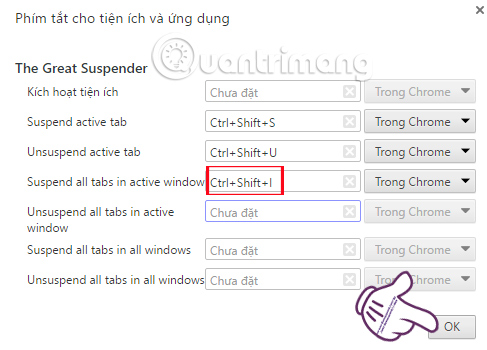Along with other web browsers, Google Chrome is now the browser of choice for many users. However, the fact that users face is that Chrome consumes a lot of RAM. With low-profile computers, the machine is constantly running into slow status, stumbling upon opening many tabs on Chrome is no stranger. And The Great Suspender utility will help us solve the problem of churning RAM, chrome on many tabs. The operating mechanism of The Great Suspender is to put tabs not active on Chrome into hibernation. This will then split the memory of these pages into active tabs. Thus, we can still open multiple tabs at the same time without worrying about the machine being consumed, causing slowdowns when accessed. In addition, The Great Suspender also has a number of other useful features that will guide you in The Great Suspender how to use the following.
How to Surf Speed on Chrome with The Great Suspender
First of all, we need to download The Great Suspender utility on Chrome under the link below.Step 1:
Click on the link above, we click on the button Thêm vào Chrome to install The Great Suspender on Chrome browser.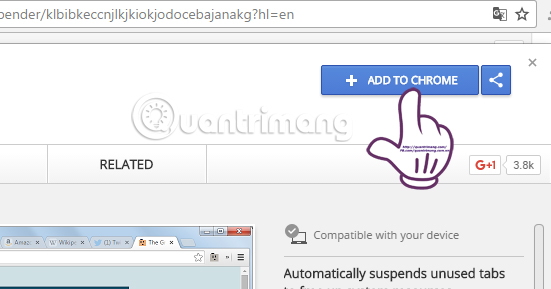
Step 2:
Click Next Add a gadget to install The Great Suspender.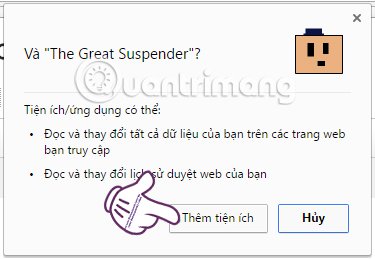
![]()
Step 3:
put a website some do not have to use about hibernation , we just click on The symbol of The Great Suspender on your browser, then select Suspend this tab - Pause this tab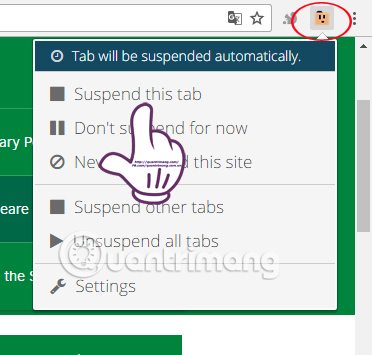
Step 4:
For example, I will stop the operation of the AzSoft.com website. After that, the interface of the website will turn green and no posts will appear. If you want Reload the page , we just click on the line Tab suspended Click ro reload . Or click The symbol of The Great Suspender on the interface and select Unsuspended . Thus, the website will come back.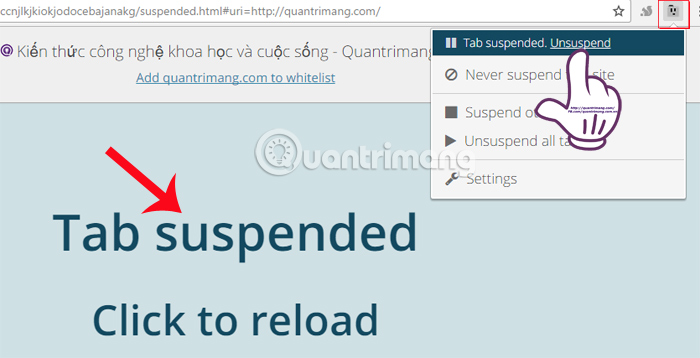
- Tab will be suspicious automatically : set a certain time period to automatically stop tabs when not in use.
- Đừng suspending for now : Non-stop active tab is used.
- Never suspected this site : Never stop this tab.
- Suspend other tabs : Works with all open tabs on the browser.
- Unsuspend all tab : Reload the page stops working.
- Settings : Installation of The Great Suspender.
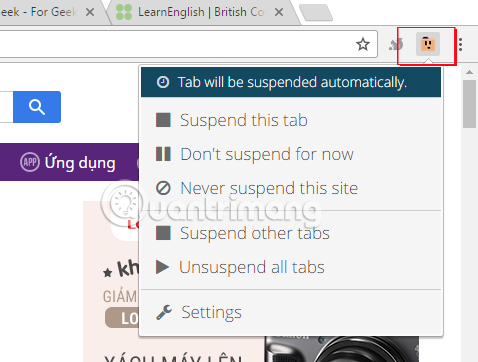
Step 6:
When we click on the item Settings There will be many more advanced options. In the entry General Settings Includes settings when we want to pause tabs on the browser:- Automatically suspend tabs after Automatically puts tab stops working after setup time, minimum 20s and up to 3 days.
- Do not suspend pinned tabs : Non-stop tabs are pinned
- Không bỏ qua các bảng có chứa mẫu không được tạo : No tabs are entering data for hibernation.
- Only auto-suspend if connedted to the internet Automatically hibernates when connected to the Internet
- Only auto-suspend if running on battery : Automatically stops operation when using the battery.
- Automatically unsuspend when tab gains focus : Automatically quit hibernation when performing tab manipulation.
- Add The Great Suspender to righ-click context menu Added the Great Suspender to the shortcut menu
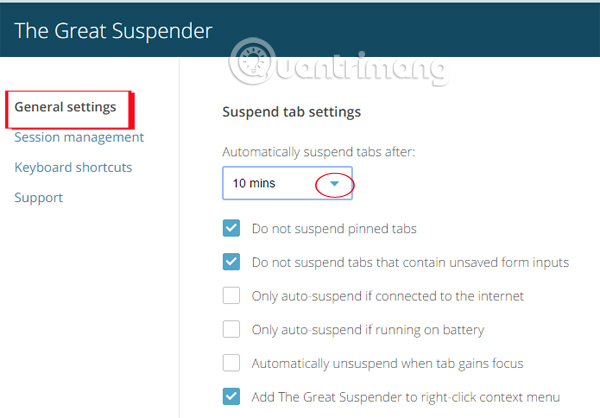

Step 7:
Next, when we click on the item Keyboard shortcuts , you will see a list of some options that have been set up shortcuts. To adjust or add a shortcut, press select Remap keys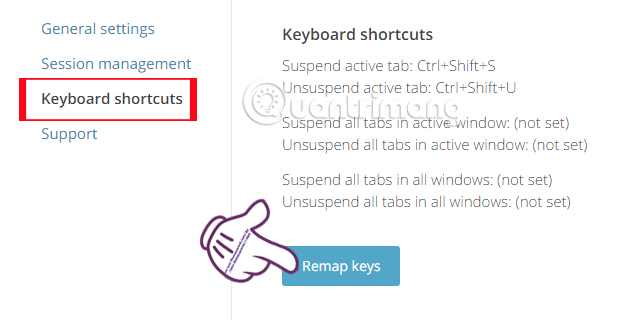
Step 8:
We will be brought to the interface Shortcuts for extensions and applications . Here, you click on that option and then press the shortcut key. For example, I would set the shortcut for the Suspend all tabs in active windows option to Ctrl + Shift + I below to save.