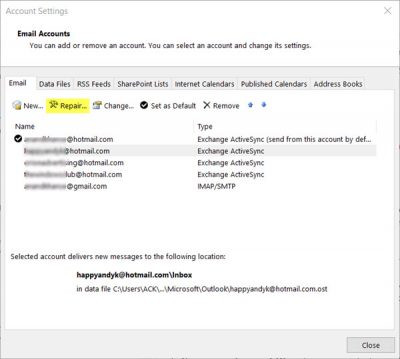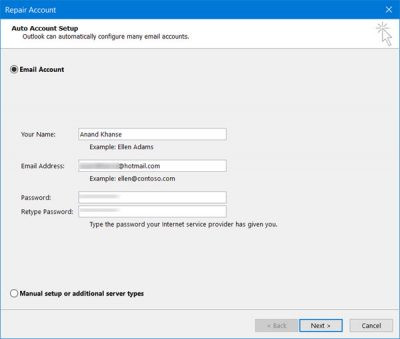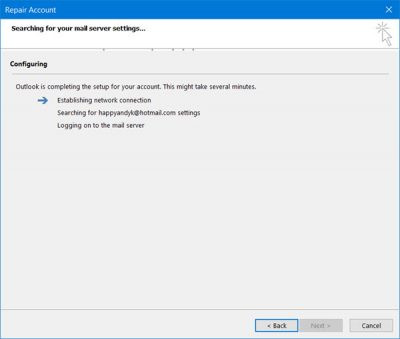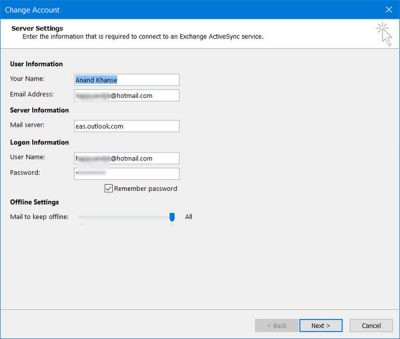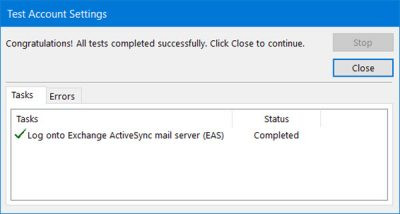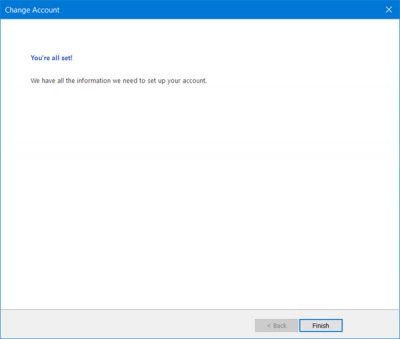After updating Windows, Outlook on my computer stopped synchronizing emails and did not load any new emails. While my accounts have synchronized before, Hotmail account stops syncing. In this case I have to do how to fix the error. Ask: After updating Windows, Outlook on my computer stopped synchronizing emails and did not load any new emails. While my accounts have synchronized before, Hotmail account stops syncing. In this case I have to do something to fix the error. Reply:
1. Outlook asynchronously
Open Outlook, and then click File tab . At Info, click Account Settings and open your account setup.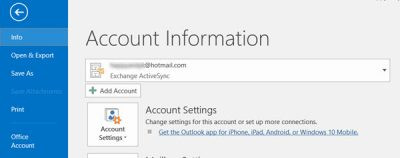 On the Account Settings page, select the account Asynchronous email , then click the button Repair.
On the Account Settings page, select the account Asynchronous email , then click the button Repair.