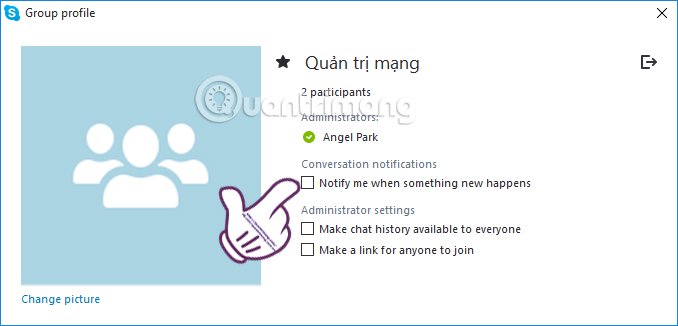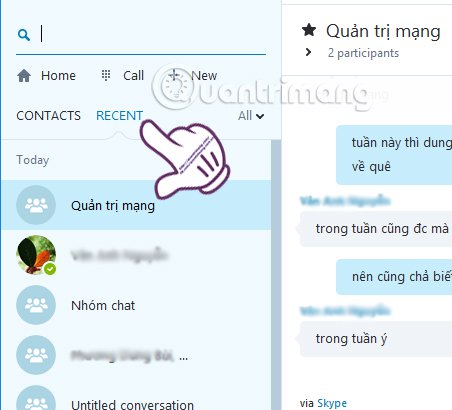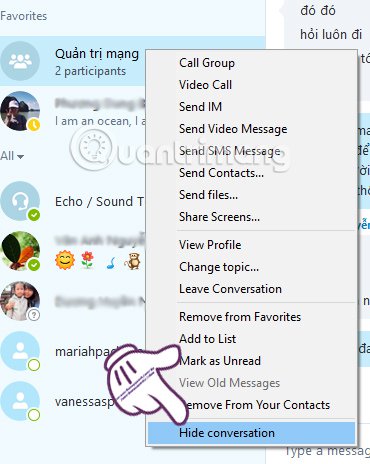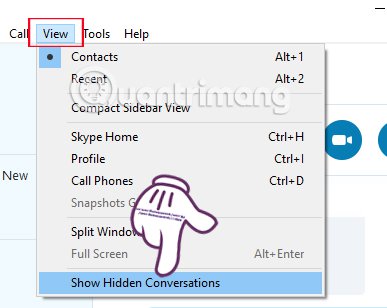To make it easier to communicate with more people on Skype, we will often create chat groups. However, the default when we create chat groups will be accompanied by messages if there is a message. Sometimes this notice will affect the job you are doing. So how can I turn off notifications on the Skype chat group? If you leave the group, you will not receive any messages on that group. The only way is to hide the chat group to disable notifications on Skype.
Step 1:
At the Skype interface, we will Click on the name of the chat group you want to turn off . Here, you right-click on the group name and select View profile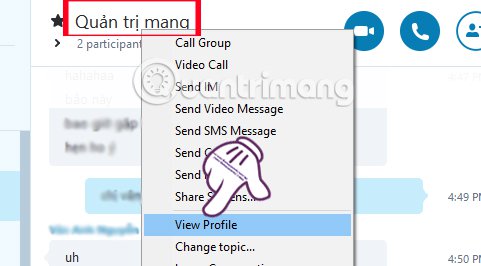
Step 2:
In the window Group Profile , you look at the interface to the right of the item Conversation notifications , we will Notify me when something new happens