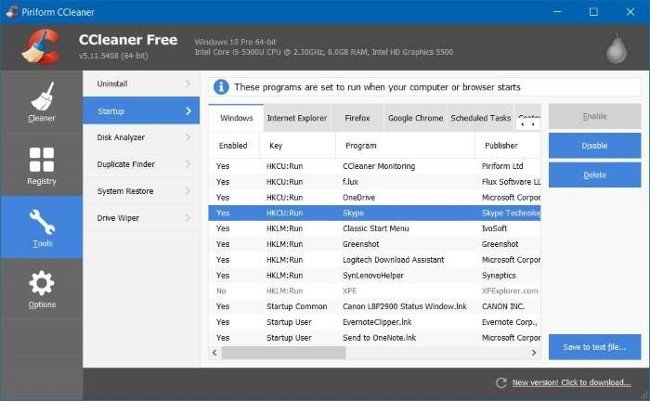One of the solutions to improve your Windows startup time is to turn off startup programs on your system. By default, some programs like Skype, Evernote, and TeamViewer will start automatically on the same system. On Windows 7 and earlier versions, to remove or disable startup programs on the same system, you can use the utility. System Configuration . On Windows 8 / 8.1 and Windows 10, to remove or disable these programs you must use Task Manager.
1. Use Task Manager
Step 1 Open Task Manager by pressing the key combination Ctrl + Shift + Esc . Or alternatively right click Go to any empty space on the taskbar and then click on Task Manager. Step 2 On the Task Manager window, click the button More detail Step 3 Next select the tab Startup Step 4 Here right click Go to the programs you want to stop booting with your Windows 10 system, then click on it Disable is done.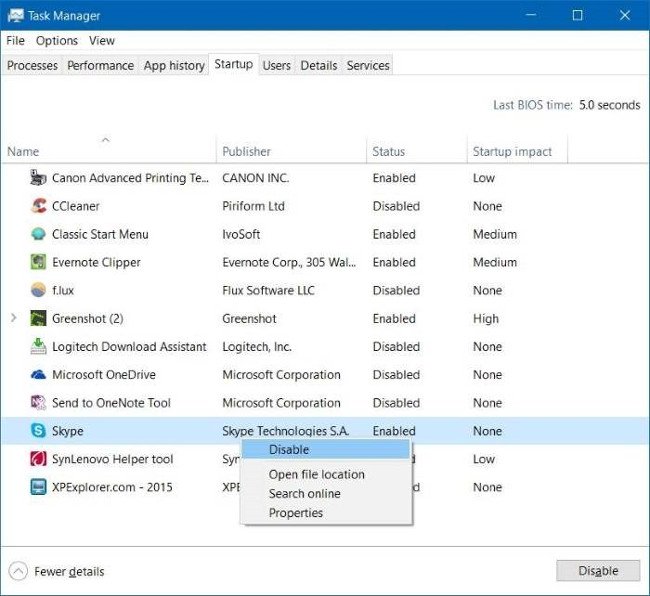
Delete the startup programs on the same system from the Startup folder
The shortcut of the programs that start with Windows 10 is stored in a folder called Startup. You can remove program shortcuts in this Startup folder to prevent startup programs from running on your system. Step 1 Open the Run command window by pressing the key combination Windows + R Step 2 On the Run command window, enter shell: startup Enter then press Enter to open the folder Startup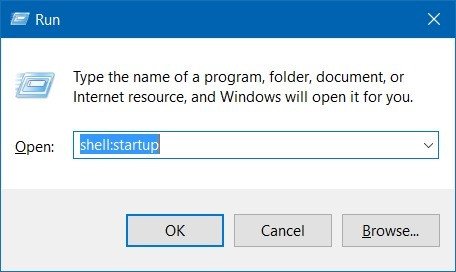 Step 3 Make a choice shortcut The program that you want to remove from the startup programs on the Windows 10 system and then press the key Delete to delete.
Step 3 Make a choice shortcut The program that you want to remove from the startup programs on the Windows 10 system and then press the key Delete to delete. 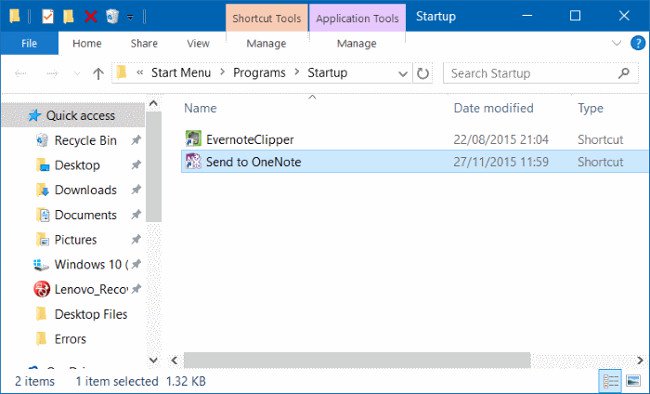 Step 1 Download CCleaner to your PC and install. Download CCleaner and install here. Step 2 Next, open CCleaner which you just installed, then click on select Tools Then select Startup Step 3 On the Windows tab, select the programs that you want to remove from the startup programs at the same time, and then click Disable
Step 1 Download CCleaner to your PC and install. Download CCleaner and install here. Step 2 Next, open CCleaner which you just installed, then click on select Tools Then select Startup Step 3 On the Windows tab, select the programs that you want to remove from the startup programs at the same time, and then click Disable