Touchpad Also known as Mouse wheel on the laptop . With laptops and netbooks, the touchpad is merely a replacement for a computer mouse. On a Windows 10 laptop, quite a few users recently reflect that the Touchpad does not work, and they do not know how to fix the problem. In the article below, the network administrator will guide you two simple ways to fix this.
1. Update the driver
Windows automatically updates all the drivers on your system. However, if you disable the auto-update feature, it is most likely the cause of some errors on the system, including Touchpad errors. So to fix the problem you must install the driver manually.- Open Device Manager on your computer by pressing the keystroke Windows + R to open the Run window.
- On the Run command window you enter the command devmgmt.msc go there and hit Enter.
- This will display the Device Manager window.
- Here you find and expand the item Mice and other pointing devices.
- Right-click the touchpad and click Select Update device drivers
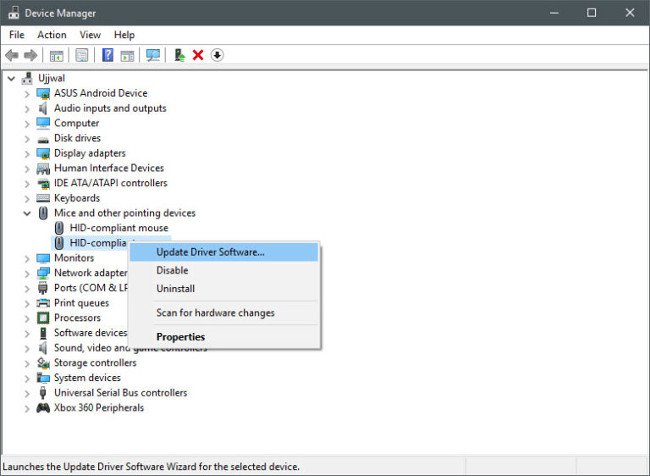
- Next select Tìm kiếm để cập nhật phần mềm driver
- Your Windows computer will search and update the driver.
- Open the app Settings on your Windows 10 laptop, then search Mouse & amp; touchpad settings
- Make sure the touchpad is displayed on this window.
- If not you go back and install the driver again.
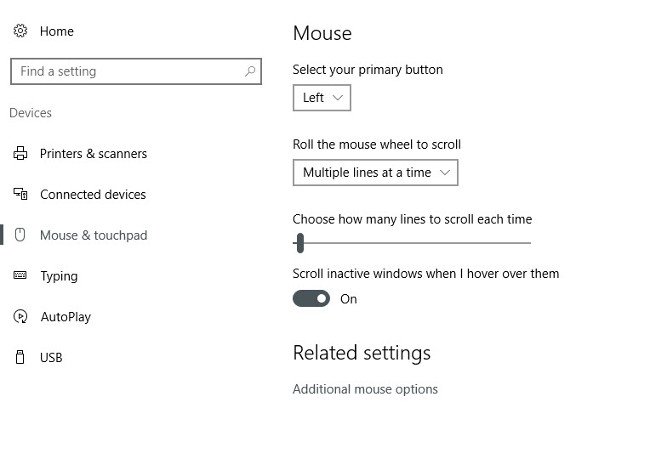
- Click Select Advanced mouse options to open the main mouse and touchpad settings window.
- Depending on your touchpad, this window may be different.
- Once you find the Touchpad setting, simply switch the Touchpad state to ON.











