Many people like the Web and the Internet as a miniature society. In that society, every computer is a house. If your computer is also your home, then it's best to be protected by a "high-walled gate". So, lock your computer, keeping it safe from strangers is as simple as locking your door when you are away. That's all that is possible with firewall solutions.
whether from the outside to your computer or from your computer to the outside. With a firewall, users can be assured they are exercising the right to monitor the communication data between their computers and other computers or systems. It is possible to view the firewall as a guard that checks the & quot; travels & quot; Any packet that enters the computer or leaves the user's computer, allows only valid packets to pass through and removes all invalid packets.
The firewall solution is really necessary, derived from the way the data moves on the Internet. Assuming you send a letter to your loved one, that letter will be sent over the Internet, first of all divided into small packages. These packets will find the optimal path to the recipient's address and then reassemble (in the order previously numbered) and restore the original form.
The division into packets simplifies the transfer of data over the Internet but it can lead to some problems. If someone with bad intentions sends you some data packets, but puts a trap to make your computer do not know how to handle these packets or make packets Assembled in the wrong order, they can take remote control of your computer and cause serious problems. An unauthorized hacker can then use your Internet connection to launch other attacks without revealing your identity.
Firewall will ensure that all incoming data is valid, preventing any outside user from gaining control over your computer. It is also important to control the outgoing data of the firewall as it will prevent unauthorized intruders & quot; implants & quot; Viruses on your computer to launch backdoor attacks to other computers on the Internet.
Basic about firewalls
A firewall is a hardware-based or software-based solution for monitoring data
One tip is to use a firewall for any computer or network connected to the Internet. For a broadband Internet connection, the firewall is more important, because it's always on, so hackers will have more time trying to break into your computer. Broadband connection is also more convenient for hackers as it is used to further attack other computers.
In the first few weeks after installation, it may be noticed that the firewall software will often ask if you want to allow a program to send data to the Internet. This is the stage in which the firewall is setting its parameters, so it is important to answer the questions correctly. If you allow an X program to communicate with the Internet, the firewall will grant the program permission to send data out and then not ask you again. You should be especially wary of advertising programs and spy programs. These programs may have been stashed on your computer to silently send the data about you to companies outside the company. A good firewall software will tell you about the presence of such programs if it has been stuck on your hard drive.
Some programs that require continuous Internet connections, such as instant messaging (IM) programs, may experience certain problems if the computer has a firewall installed. Firewall may inadvertently disallow these programs from accessing the Internet, rendering the program unusable. You can adjust the settings of the firewall or the IM software so that they can "parallel exist". If the problem persists, you can check on the firewall manufacturer's website and IM software to see how to edit the parameters.
Another note about firewalls is how much they depend on the user. If you change settings and reduce the level of control over the messages passing through, including those from file-sharing programs, there is a risk that hackers can take advantage of and send the virus. to your computer. Obviously, you also do not want to set up the firewall in the strictest mode because it limits too much traffic to the outside. Therefore, when using firewalls, the need to exchange data and the level of security need to be set for the system.
Also, you need to install a firewall along with an antivirus software. Some firewalls do not have data-driven controls, which means they can not prevent backdoor attacks. In addition, anti-virus software should be able to capture the virus that exploits this form of attack from your computer. Anti-virus programs also protect your computer from worms that are spreading very aggressively by email.
Firewall options
There are several companies that produce firewall products and you have two types to choose from: hardware firewall and software firewall.
Hardware Firewall. If you're willing to spend $ 50 - $ 200, you might want to consider using a hardware firewall solution. On the whole, hardware firewalls offer higher levels of protection than software firewalls and are easier to maintain. Hardware Firewall also has the other advantage is not to occupy the system resources on the computer as a software firewall.
Hardware firewalls are a good choice for small businesses, especially for companies that share Internet connections. It is possible to combine a firewall and a router on the same hardware system and use this system to protect the entire network. Hardware firewalls can be a costlier option than software firewalls that often have to be installed on every PC in the network.
Among the companies that provide hardware firewalls are Linksys ( http://www.linksys.com ) and NetGear ( http://www.netgear.com ). Hardware firewall features provided by these companies are usually built into routers for small business and home network networks.
Firewall software. If you do not want to spend money to buy hardware firewalls, you can use a software firewall. On the price, software firewalls are not as expensive as hardware firewalls, and even some are free and you can download them from the Internet.
Compared to hardware firewalls, software firewalls allow for more flexibility, especially when settings need to be adjusted to suit the needs of individual companies. They can work well on many different systems, unlike hardware firewalls integrated with routers that work just fine on small networks. Firewall software is also a good option for laptops because your computer is protected whether you carry your computer anywhere.
Because the software firewall is mobile and priced lower than the hardware firewall, we'll focus on it throughout the rest of this article, starting with a free firewall software - ZoneAlarm.
Work with ZoneAlarm
To download this free firewall software, go to the Web site http://www.zonealarm.com . Scroll down the lower right corner of the Zone Labs home page to the Direct Links area and click the ZoneAlarm (Free) link.

In the settings window, you can select the folder to save the program on the hard disk.
You will be directed to ZoneAlarm's product launch page and here you can choose from three versions of the software, including the free version. Click the ZoneAlarm Download button at the bottom of the page, then select Download Free ZoneAlarm. Then click the Save button in the File Download window. Select the folder where you want to save the installation file on your hard drive and click Save. Depending on the speed of your Internet connection, it will take you about one to several minutes to download this 3.58 MB of free software to your computer.
Once the download is complete, open the directory where the file was downloaded and double-click the file to install it. If you want to change the program installation directory, click Browse. However, you should keep the default installation directory. Click Next to continue.
Enter your name and email address and click Next. Read the usage agreement, select the checkbox and click the Install button. Installation takes place in minutes, depending on the speed of your Internet connection. Once the installation is complete, click Yes to start the software package.
After a few seconds (you have to be patient, because you have to wait to see a commercial), you will see the welcome screen of ZoneAlarm. At this point, the installation process is finished, click Next on the screen.
In the Review Alert Setting window, you should press Alert Me Whenever ZoneAlarm Block Traffic. With this option, the firewall will alert you when it detects an unauthorized object on the outside trying to connect to your computer. You will also be notified when ZoneAlarm detects an external object similar to a hacker trying to gain access to a computer. You should set this setting in the first few days of using ZoneAlarm to be able to set the firewall parameters that best suit your needs. Then we can change the setting so that ZoneAlarm monitors the Internet activity automatically. Next, click Next.
In the Secure Program window, ZoneAlarm recommends automatically configuring your browser, email client, and other common programs to work with the firewall. In most cases, you should click Yes. However, if you want to control all your Internet access yourself, click No or Advanded (Remember, these two options will require you to do something yourself later on.) After selecting, press Finish.
Now you have the opportunity to start learning ZoneAlarm lessons (If you are familiar or have used ZoneAlarm before, you can skip this section). The lesson lasts about 3 to 5 minutes and gives you an overview of how the program works. At the end of the lesson, click Finish to start ZoneAlarm.
Understand the warnings of ZoneAlarm
Starting and running ZoneAlarm is an easy process, so you do not have to do much. Like all other firewall programs, ZoneAlarm runs in the background, protecting your computer while you work with other programs. When the program is running, you will see the ZoneAlarm icon appear in the system tray (System Tray) of the operating system.

During the first days of using ZoneAlarm, you should have the program display the warning window whenever it detects an infection. You have can set the settings for this feature y during the installation of the firewall.
Although the firewall essentially controls its own running process, there are some cases where user intervention is required - that is, when the alert window appears. Do not be surprised if a warning window of ZoneAlarm has appeared only after a few seconds you started the program. If you see a ZoneAlarm window (with a blue title), answer the question by clicking the Yes or No button after carefully reading the explanation. If you are not sure, click the More Info button for more information. In some cases, you can select Remember This Answer The Next Time to use this program to deal with similar situations. (If you have a spy or ad program installed on your computer, you will probably encounter such warning windows.
If you see an Alert window with a red header appearing, then that's when ZoneAlarm tells you that an external object is trying to access your computer. This is an info window, which does not require you to take any further actions, except pressing OK. If you do not want to see these windows anymore, you need to check the Do not Show This Dialog Again check box before pressing OK. (To read the warning information again, click the Alert & amp; Log button in the program window, and then click the On button in the Alert Events Show.)
Use ZoneAlarm.
If you need to change some settings for ZoneAlarm, you should open the program window by double-clicking the ZoneAlarm icon in the system tray. The settings for ZoneAlarm can be set via the headers on the left side of the program window.
Overview. This section allows you to capture statistics about ZoneAlarm activity. Click the Preferences tab to change the detailed settings.
Firewall. General settings, which affect the whole program door operation are located here. For simplicity, ZoneAlarm uses the concept Zone. Internet Zone includes computers and Internet sites where you have not set up protection. In contrast, Trusted Zone consists of computers and sites on the Internet where you have previously set up protection. By default, the Internet Zone should be set to the highest level of protection, ie High.
Control program. You may occasionally have to enter this section to adjust some custom settings for ZoneAlarm. The Control program allows you to specify which programs must consult the firewall before accessing the Internet (ZoneAlarm uses this information when creating the alert windows mentioned in the previous section). If you have problems with spyware and adware, at some point you can set this item to High. In addition, the Medium level is suitable for most users.
The Automatic Lock in Program Contrel allows you to completely isolate the Internet, block all messages from your computer to the Internet, and vice versa. If you use broadband Internet and turn on your computer all day, you should choose Automatic Lock whenever you do not work with your computer. You can enable Automatic Lock by clicking the lock icon above the ZoneAlarm window.
Alerts & amp; Logs. Go to this section to activate or deactivate the ZoneAlarm alerts feature. You can also view the log file to record all of ZoneAlarm's activities by clicking the Log Viewer tab.
Email Protection. As part of ZoneAlarm, the MailSafe feature will scan the e-mail messages you receive and attachments to find and remove viruses that may harm your computer. You can enable or disable the MailSafe feature via the Email Protection section. You should enable this feature unless there are serious issues, such as when ZoneAlarm has problems and blocks attachments in all of your e-mail messages.
Emergency! If you suspect your computer is under attack, you can press the Stop button above the ZoneAlarm window to immediately block all communication streams from the Internet to your computer. Clicking the Stop button again will allow the transport to continue as normal.
Close the ZoneAlarm window. When you want all ZoneAlarm windows, press ALT-F4 and OK. The ZoneAlarm window will disappear, but the firewall will continue to run and you will still see the program icon in the system tray.
Use ICF.

If you do not know the content of the message in the alert window, click More Info button for this m the necessary information
One of the most interesting features of WinXP is the ICF (Internet Connection Firewall). This is the first time that Microsoft has integrated a firewall into a desktop operating system. ICF only controls incoming traffic without controlling outbound traffic. Although ICF only provides the most basic firewall protection features - far less than ZoneAlarm's features - it's a good choice for many.
To configure ICF, click Start, Control Panel, Network And Internet Connections, and Network Connections. Right click and the connection you want to protect with ICF and click and select Properties in the drop-down menu. Then click the Advanced tab.
Activate / deactivate ICF. To enable ICF, select the Protect My Computer And Network check box and click OK. In contrast, to deactivate ICF, deselect the checkbox and click OK.
Add applications. Unlike ZoneAlarm, ICF does not automatically support other applications, such as AIM (AOL Instant Messenger) or NetMeeting. For ICF to work with these applications, you have to provide more information for it. (You need to know your IP address.) Click the Start and Run button, type cmd in the dialog box, and click OK.
Go back to the Properties window of the Internet connection as mentioned above. Click the Advanced tab and the Setting button. In the window that appears (titled ICF Properties or Advanced Settings), click the Service tab and the Add button. In the Service Setting window, type the name of the service, your IP address, and the port number. (You can find the port number at the Microsoft Support Services Web site at. http://support.microsoft.com ). Press OK to finish. If you receive an error message indicating that there is a device or application that uses that port, try another port listed on the Microsoft site.
Allow PING. If you use ICF on a network that is heavily dependent on PING (Packet Internet Groper), you need to tell ICF to allow the transport of that command. Go back to the window titled ICF Properties (or Advanced Settings) and click on the ICMP tab. Check the Allow Incoming Echo Request checkbox and click OK to allow your computer to use the PING command.
Other Firewall Software Options
If you search for the firewall client software features, there may be some low cost options below that will meet your needs.

ZoneAlarm's Program Control section allows you to set some settings for a number & nbsp; Customizable features.
BlackICE PC Protection. This product ($ 39.95) for a single PC or a small network. BlackICE ( http://blackice.iss.net ) is an easy to use firewall that excels in stopping hackers from infecting your computer with viruses.
McAfee Personal Firewall. McAfee ( http://www.mcafee.com ) offers $ 34.95 a year for their firewall application. This product will record detailed information about all suspicious incidents and have very strong control over forward traffic as well as incoming traffic.
Norton Personal Firewall. This product ($ 49.95) by Symantic ( http://www.symantec.com ) is also excellent in overseeing both directions. The program features support for multiple connections to multiple networks. ZoneLabs. In addition to the excellent free ZoneAlarm product, ZoneLabs ( http://www.zonelabs.com ) offers ZoneAlarm Pro ($ 49.95), ZoneAlarm Pro with Web Filtering ($ 59.95), and ZoneAlarm Plus ($ 39.95) on their Web site. Both of these 3 products are far more feature rich than the free version and all are easy to use.
One thing to keep in mind is that regardless of what firewall you choose, the basic thing is to actually run it. Some users do not have enough patience with the firewall's warning window to turn off the activation of the program. However, if you have difficulty answering firewall questions during the first few days of using the program, once you have configured the firewall to suit your needs, the problematic windows will initially be gone. .
For broadband Internet users, the firewall is even more important. Otherwise & quot; Your computer with a firewall, almost sure that an unauthorized intruder will eventually find the holes on your computer. As the thieves quietly broke into the night, once the stranger broke into his computer, it was hard for him to know until it was too late.