1. Automatic color adjustment for photos: PM image manipulations target the average user class. You do not need to know anything about graphics to make your photos look professional and professional. Most of these operations are done through the Task Pane located to the right of the program interface.
To start editing, click on the name of the Task Pane, select Edit Picture. Now select the photo you want to edit, then click on the Auto Correct button so the PM automatically adjusts the Brightness, Contrast, and Color to best suit your needs. image.
2. Remove Red Eye: To remove red-eye during shooting, do the following:
Select Red Eye Removal on the Task Pane.
- Double click on the image to be taken, then click on the red eye.
- Press OK to start the removal.
3. Image Compression: PM has three ways of compressing and resizing images so you can insert them into text, web or e-mail easily and conveniently. To start compressing images, select Compress Pictures on the Task Pane. At this point, PM will give you the following 4 options:
- Do not compress: Preserve the original image.
- Docs: Compression for the purpose of inserting text files. The image size will be changed to fit the resolution of 1024 x 768 pixels.
- Web pages: Compression for the purpose of inserting the site. The image size will be changed to accommodate a resolution of 448 x 336 pixels.
- E-mail: Compression for the purpose of inserting e-mail. The image size will be changed to fit the 160 x 160 pixel resolution.
The image size before and after compression is shown in Estimated total size. You can rely on that and the purpose of using your image to choose the most appropriate compression method.
Convert between image formats: With PM, you can switch between supported formats, except WMF / EMF. To do this, follow these steps:
- Select Export on the name of the Task Pane.
- Click Browse or enter directly where to save the converted file.
Name the file in the Export with this file name box.
- Select the type of file to export in this file format.
- Press OK to finish.