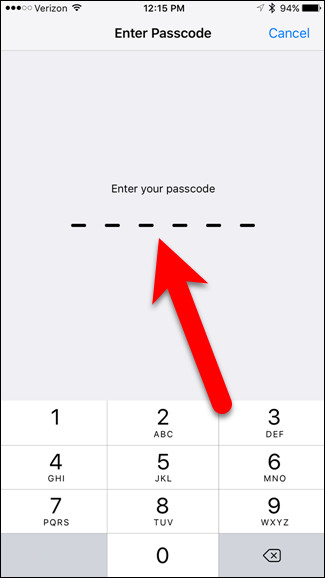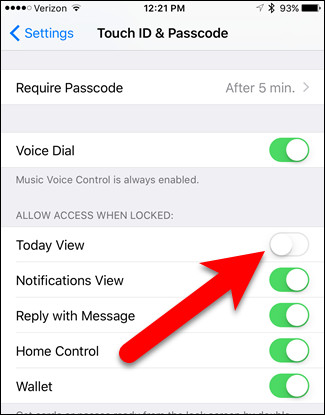One of the new features improved on iOS 10 is
Access your favorite widgets right on your lock device. Instead of swiping the screen to the right, you can now see the entire widget screen. Accessing the widget right on the lock screen is quite helpful, you can customize the lock screen by adding, removing, and arranging widgets. However, if you are concerned about people seeing apps and information, or for some reason you can disable widgets on your iOS 10 device lock screen.

Disable Widgets on the lock screen iOS 10:
First select the icon
Settings on the screen
Home screen of the iPhone
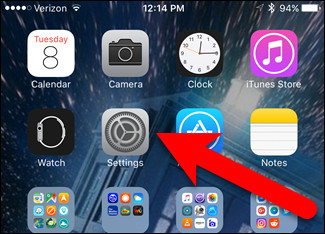
On the Settings screen, find and tap
Touch ID & amp; Passcode 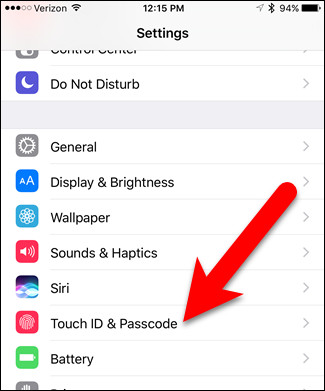
Import
passcode at your request.
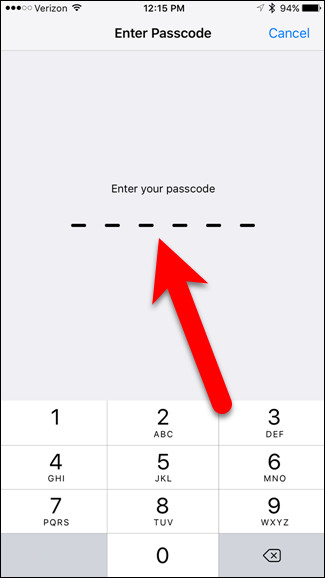
On the Touch ID & amp; Passcode you will see the option
Today View is enabled by default, showing the green slider.

Your task is to select the slider
Today View to OFF, The slider bar will be white.
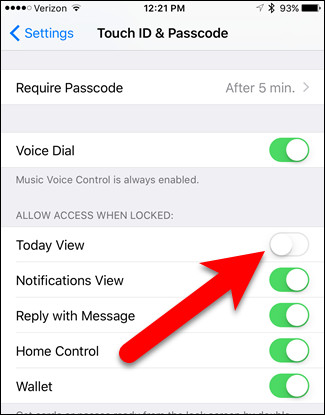
From now on, any user using your phone will not be able to swipe right to the screen
Widgets more. However, widgets on the lock screen are available when you swipe right on the screen
Home screen (when your phone is unlocked), even if the Today View option is enabled. Therefore, you can still access information and applications via the widget when using your phone.
Good luck!

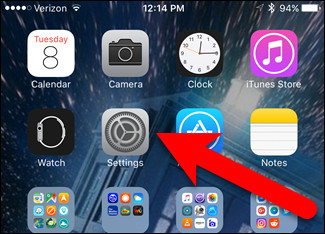
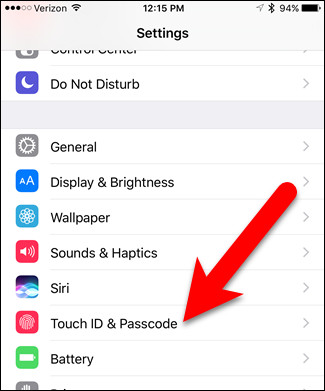 Import passcode at your request.
Import passcode at your request.
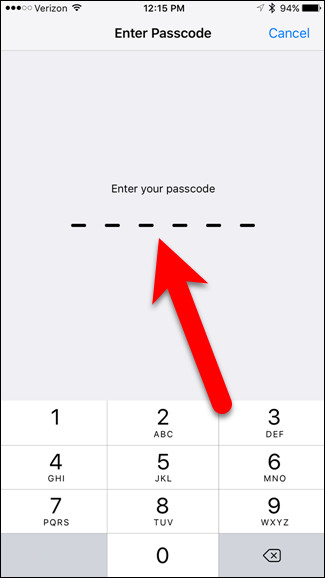

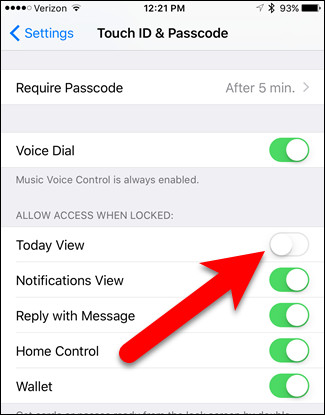

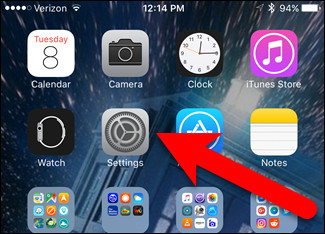
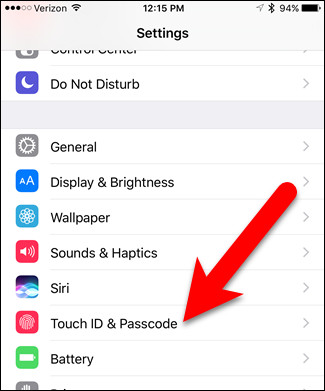 Import passcode at your request.
Import passcode at your request.