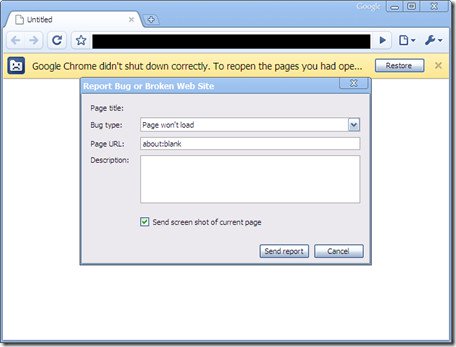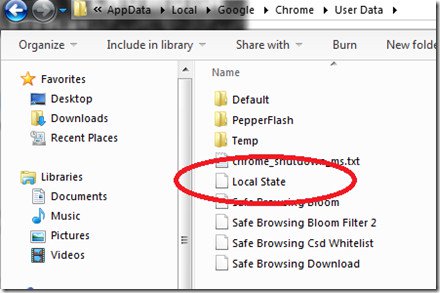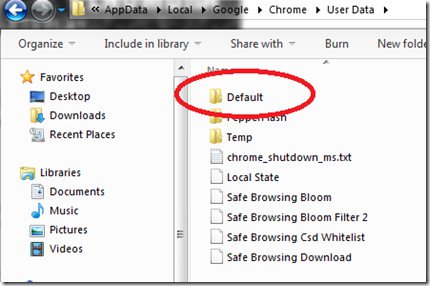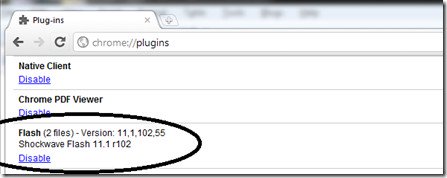Google Chrome is one of the most popular and most popular browsers available today. However, many users recently reflect that while using the Chrome browser to browse the web on a Windows 10/8/7 computer, occasionally the browser crashes, can not open the tab , load page. In the article below, the network administrator will guide you through a number of solutions to this problem.
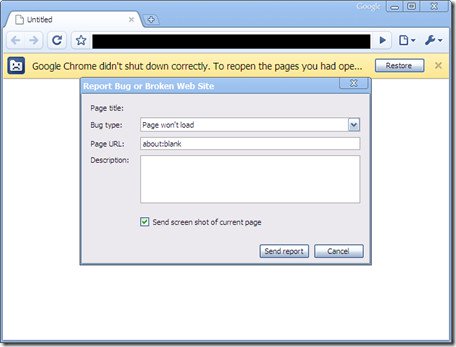
Chrome browser on a suspended, stuck Windows computer
If the Chrome browser on your Windows computer is suspended, stuck, follow the steps below: 1. First
Delete all local files stored in Custom Settings. To delete the Local State file, follow the steps below:
- First close the Chrome browser window again.
- Open Windows Explorer.
- In the address bar you enter % USERPROFILE% AppDataLocalGoogleChromeUser Data then Enter.
- At this point, the window will appear, where you will find the file named Local State and delete the file.
- Open the Chrome browser and check for errors.
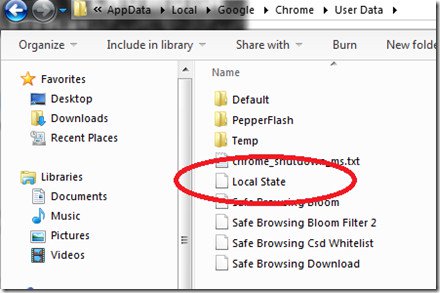
If the error persists you proceed to the following steps: 2. Rename the Default folder, this folder contains all browser extensions, bookmarks, browsing history, Jumplist icons. Sometimes in some cases
Rename the Default folder can fix the error.
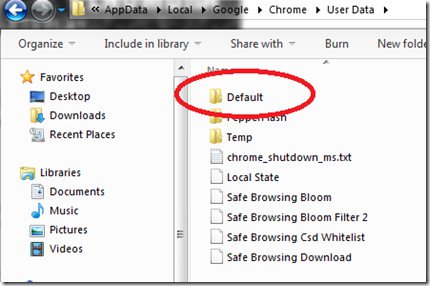
- Close the Chrome browser window again.
- Open Windows Explorer.
- Enter in the address bar % USERPROFILE% AppDataLocalGoogleChromeUser Data
- A new window will appear on the screen, where you will find the Default folder and rename the folder to "Default.old".
- Finally open the Chrome browser and check for errors.
3. Also add-ons
Flash extension May cause browser crashes, stuck. So to fix the error you follow the steps below:
- Open the Chrome browser.
- Enter in the address bar: " about: plugins
- On the next window find Flash and then click Disable.
- Restart the Chrome browser and check for errors.
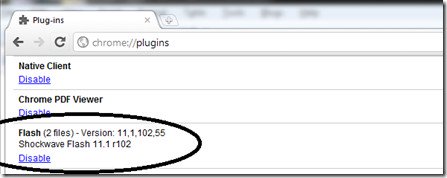
4. Reinstall the Chrome browser
- Open the Control Panel window, then find and click Programs and Features , where you find and uninstall Google Chrome.
- Next open the File Explorer (Windows Exterminator), then type % USERPROFILE% AppDataLocal in the address bar.
- Remove the Google directory.
- Download and reinstall Google Chrome again.
Good luck!