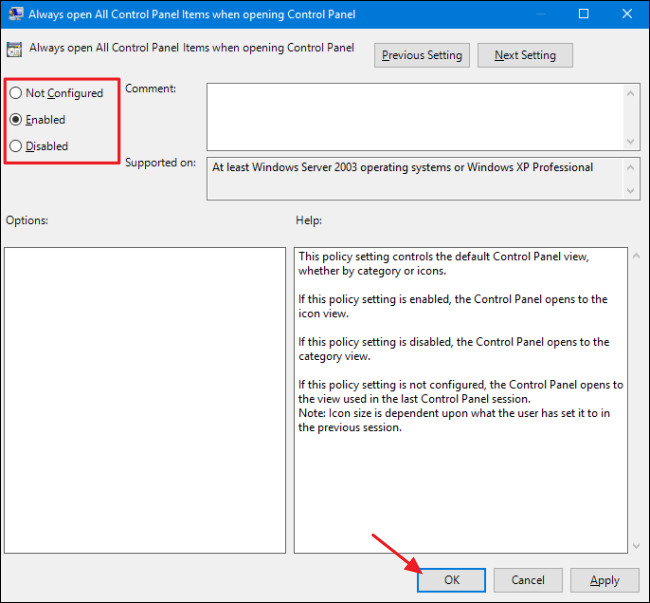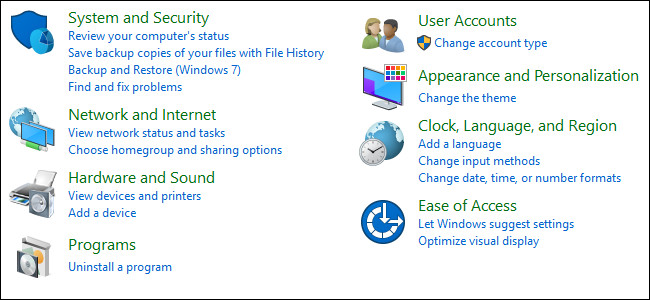
1. For Windows Home edition users
If you use the Windows Home edition you can edit Registry To change the default view type on the Control Panel. If using Windows Pro or Enterprise you can use Local Group Policy Editor Note: Registry Editor is a powerful tool, so you should back up the Registry before doing so in the event of a bad situation. First open the Registry Editor by clicking on it Start , then enter the keyword regedit Enter the Search box and hit Enter.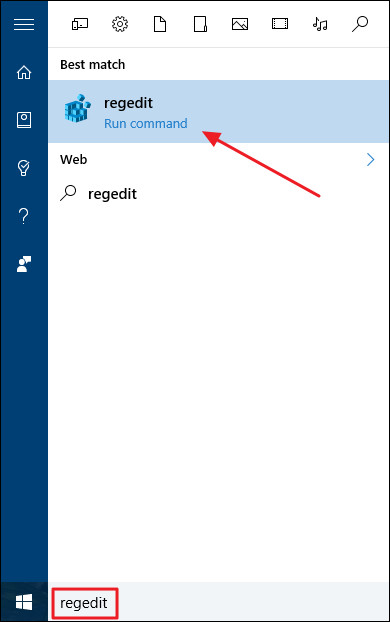 If the window appears Click Select to allow the computer to change. On the Registry Editor window, navigate to the following key:
If the window appears Click Select to allow the computer to change. On the Registry Editor window, navigate to the following key:
HKEY_CURRENT_USERSOFTWAREMicrosoftWindowsCurrentVersionPoliciesExplorer
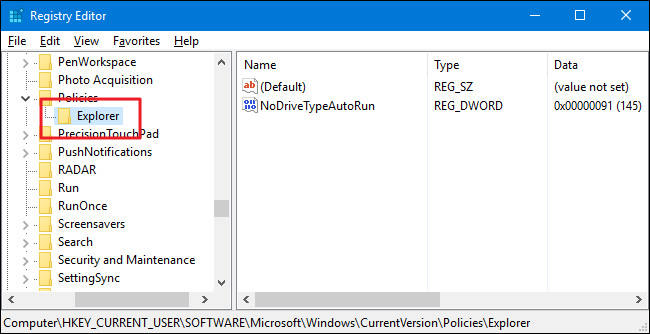
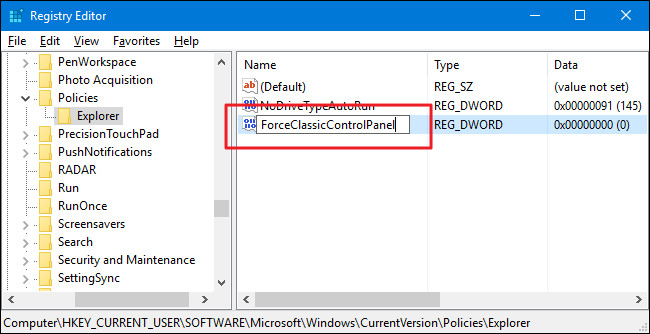
- If the ForceClassicControlPanel value does not exist, the Windows Control Panel will by default open under the last classification you used.
- If the ForceClassicControlPanel value is set to 0, the Control Panel is always open under Category.
- If the ForceClassicControlPanel value is set to 1, the Control Panel will always open according to the Icon View classification, be it Large or Small icon, depending on the last time you used Control Panel.
 Finally close the Registry Editor window and open the Control Panel window to test. In case you want to change back to the original default setting, you do the same and remove the ForceClassicControlPanel value.
Finally close the Registry Editor window and open the Control Panel window to test. In case you want to change back to the original default setting, you do the same and remove the ForceClassicControlPanel value.
2. Use the Registry Editor available

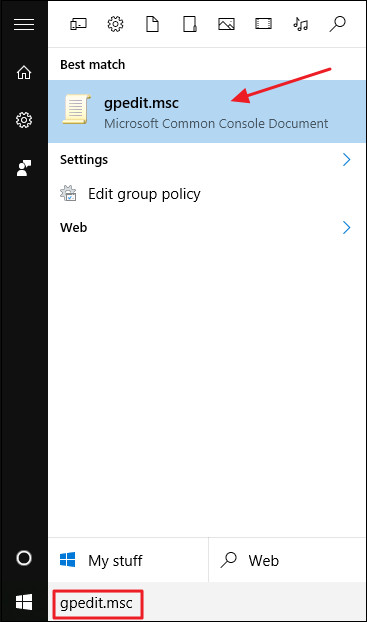 On the Local Group Policy window, in the left pane, navigate to the following key:
On the Local Group Policy window, in the left pane, navigate to the following key:
User Configuration = & gt; Administrative Templates = & gt; Control PanelIn the right pane locate and double click on the option named Always open the Control Panel Items when opening the Control Panel
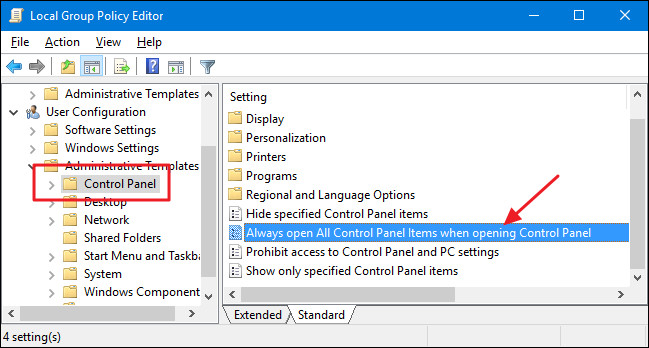
- Select Not Configured to set up the last control panel you use.
- Select Enabled to force the Control Panel to open in a view by icon. Can be Large or Small icon.
- Select Disabled to force the Control Panel to open in the Category view.