On iOS 10, Apple has added a lot of new features. However, in some cases, these features are causing users to feel uncomfortable and annoying.For example, the unlock feature Slide to Unlock has completely " disappear ", Instead the user must press the Home key to unlock. But unlocking with the Home button will cause the Home button to fail. If you do not want to use these features you should disable it immediately.

1. Bring unlocking features on iOS 9 to iOS 10
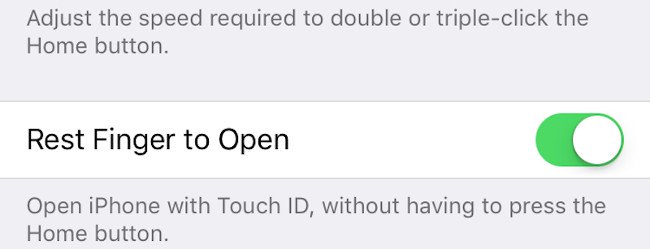 On iOS 10 features unlocked Slide to Unlock completely " disappear ", Instead the user must press the key Home to unlock. But unlocking with the Home button will cause the Home button to fail. If you want to still be able to bring the unlock feature on iOS 9 back to iOS 10. To do this you follow the steps below.
On iOS 10 features unlocked Slide to Unlock completely " disappear ", Instead the user must press the key Home to unlock. But unlocking with the Home button will cause the Home button to fail. If you want to still be able to bring the unlock feature on iOS 9 back to iOS 10. To do this you follow the steps below.- Open the app Settings = & gt; General = & gt; Accessibility = & gt; Home Button
- Enable the Rest Finger to Unlock is done.
2. Turn off Reply to Messages
 If you are concerned about the issue personal privacy , and you do not want to reply to the messages on the Lock Screen lock screen, you can disable the feature Reply to Messages go. To do this thing:
If you are concerned about the issue personal privacy , and you do not want to reply to the messages on the Lock Screen lock screen, you can disable the feature Reply to Messages go. To do this thing:- Open the app Settings , find and hit select Touch ID & amp; Passcode.
- Enter passcode of your.
- Scroll down to locate and switch the option state Reply with Message to OFF
3. Disable the Raise to Wake feature
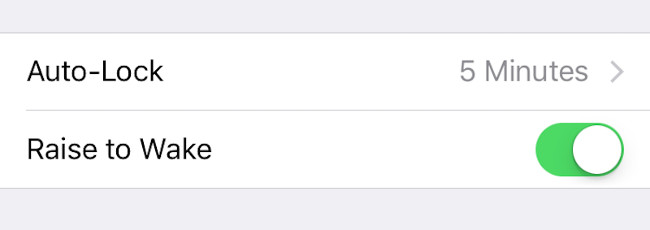 The Raise to Wake feature can be used to wake up the phone. This feature will automatically turn on the bright screen every time you "lift" your iPhone up, so you can see the notification and operation without having to press the Home button or the Power button. I can say that this feature is quite useful, but for some users this feature makes them feel uncomfortable. To disable the Raise to Wake feature, follow these steps:
The Raise to Wake feature can be used to wake up the phone. This feature will automatically turn on the bright screen every time you "lift" your iPhone up, so you can see the notification and operation without having to press the Home button or the Power button. I can say that this feature is quite useful, but for some users this feature makes them feel uncomfortable. To disable the Raise to Wake feature, follow these steps:- Open the app Settings = & gt; click and select Display & amp; Brightness
- Toggles the Raise to Wake setting to is done.
4. Clear Spotlight search results
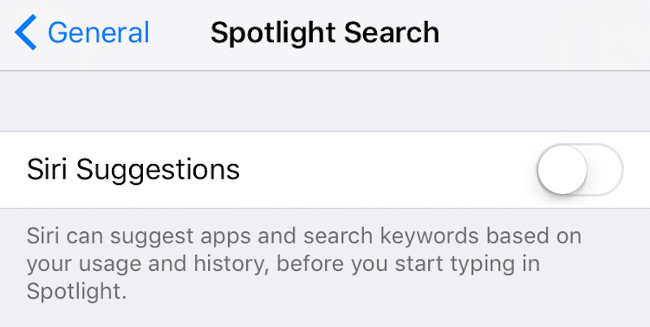 Spotlight search items on iOS 10 will automatically save to machine memory so that users can conveniently use them for later use. However, every time you open the search application, the search will display the content that you have searched for. In some cases, this feature can cause clutter when revealing sensitive content if someone else borrows your phone for use. It's best to wipe the Spotlight search results.
Spotlight search items on iOS 10 will automatically save to machine memory so that users can conveniently use them for later use. However, every time you open the search application, the search will display the content that you have searched for. In some cases, this feature can cause clutter when revealing sensitive content if someone else borrows your phone for use. It's best to wipe the Spotlight search results.- Open the app Settings = & gt; General = & gt; Spotlight Search
- Turn off Siri Suggestions , or you can disable Search results of each application.
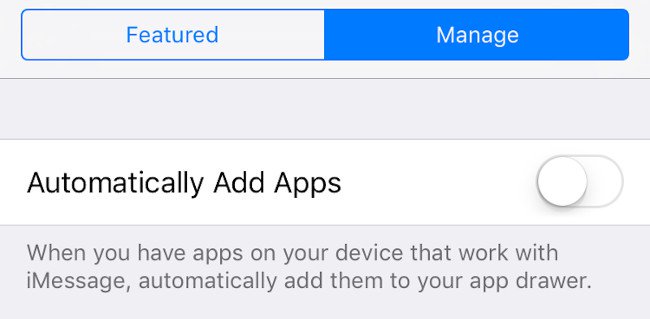
- Open Messages, then select the icon arrow = & gt; Apps
- Click the icon 4 circles in the bottom left corner, then click on the icon Store
- Click Select Manage tab
- Transfers item status Automatically Add Apps to
6. Fill in the contact information in the Safari browser
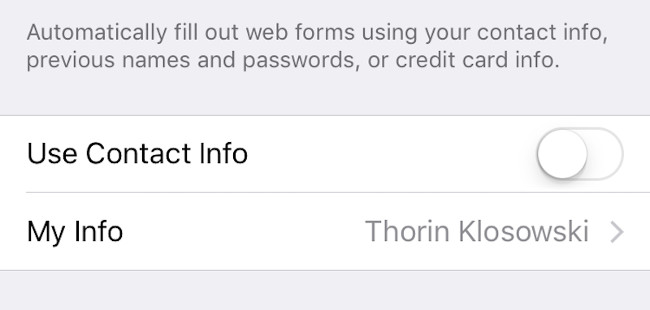 iOS 10 has an auto-completion feature of some contact information in the Safari browser. If you do not want to use this you can disable this feature.
iOS 10 has an auto-completion feature of some contact information in the Safari browser. If you do not want to use this you can disable this feature.- Into the Settings = & gt; Safari = & gt; Auto Fill
- Customize some auto-complete contact information such as Contact Info, Name and Password and Credit Card to or it's up to you.
7. Disable Reduce Motion if Effects Message is not working
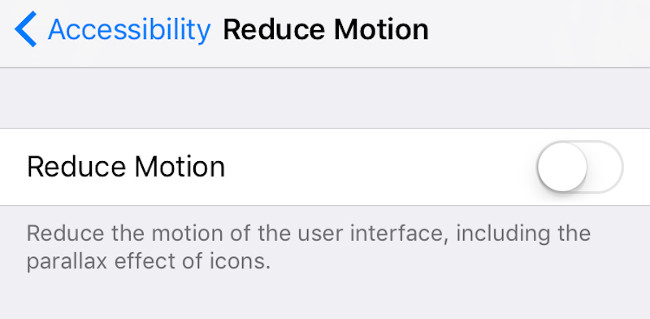 If you are playing Effects Message and you can not open the Effect panel, it's probably because the Reduce Motion feature has been enabled. So to use Effect Message you need to disable Reduce Motion.
If you are playing Effects Message and you can not open the Effect panel, it's probably because the Reduce Motion feature has been enabled. So to use Effect Message you need to disable Reduce Motion.- Open the app Settings = & gt; Accessibility = & gt; Reduce Motion
- Convert Reduce Motion state to
8. The ability to translate words into words on the keyboard
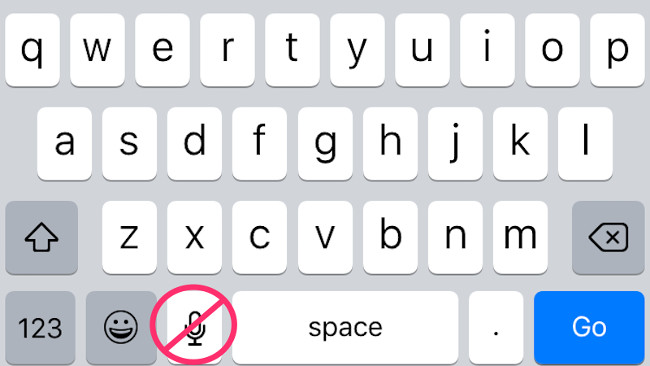 On the iOS 10 keyboard there is a pictogram micro Supports users to convert voice into script. This is a feature that can be extremely useful for people who are lazy or difficult to press when pressed and in particular it also supports Vietnamese. However, if you do not use this feature and want to turn it off for a glimpse of the keyboard, follow the steps below:
On the iOS 10 keyboard there is a pictogram micro Supports users to convert voice into script. This is a feature that can be extremely useful for people who are lazy or difficult to press when pressed and in particular it also supports Vietnamese. However, if you do not use this feature and want to turn it off for a glimpse of the keyboard, follow the steps below:- Open the app Settings = & gt; General = & gt; Keyboard
- Transfer status Enable Dictation to











