Windows Defender is a free antivirus software that Microsoft has created to combat computer malware. This security software is built on Windows 10 and Windows 8.1. Windows Defender will find and remove viruses, spyware (spyware), rootkits and bootkits and other malicious code on your computer. In this article, you will learn how to use Windows Defender with the Command Prompt on Windows 10.
1. Work with Windows Defender using Command Prompt
The following commands use MSASCui.exe which allows you to update (update) or run various scans of Windows Defender. First press the key combination Windows + I To open the Power User Menu, click Command Prompt (Admin). To activate the next update, enter the following command in the window Command Prompt then Enter:"% ProgramFiles% Windows DefenderMSASCui.exe" -UpdateAndQuickScan
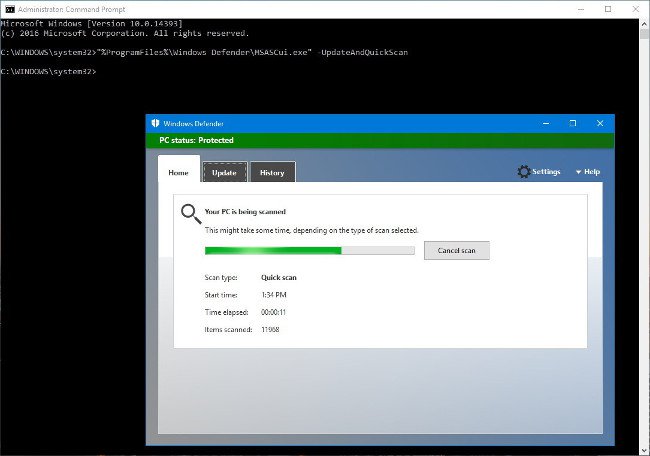 download and install Windows Defender update, enter the following command and then press Enter:
download and install Windows Defender update, enter the following command and then press Enter:"% ProgramFiles% Windows DefenderMSASCui.exe" -Updateuse Windows Defender scans the system quickly, enter the following command and then press Enter:
"% ProgramFiles% Windows DefenderMSASCui.exe" -QuickScanscan the whole system , enter the following command into the Command Prompt window and press Enter:
"% ProgramFiles% Windows DefenderMSASCui.exe" -FullScanAlso you can -hide at the end of each statement to prevent Windows Defender open. For example: "C: Program FilesWindows DefenderMSASCui.exe" -UpdateAndQuickScan -hide. Windows Defender also includes the MpCmdRun.exe utility, which you can use to automatically run or run Windows Defender " silently "without having to launch the Desktop Client. First press the key combination Windows + I To open the Power User Menu, click Command Prompt (Admin). To enable the update, enter the following command in the Command Prompt window and press Enter:
"% ProgramFiles% Windows DefenderMpCmdRun.exe" -SignatureUpdateTo use Windows Defender to scan your system quickly, enter the following command and press Enter:
"% ProgramFiles% Windows DefenderMpCmdRun.exe" -Scan -ScanType 1
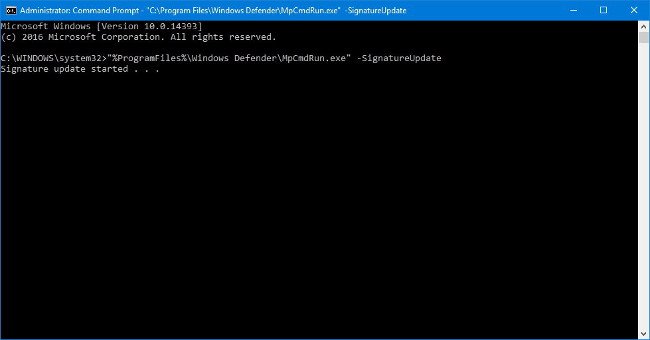 To scan the entire system, enter the following command in the Command Prompt window and press Enter:
To scan the entire system, enter the following command in the Command Prompt window and press Enter: "ProgramFiles% Windows DefenderMpCmdRun.exe" -Scan -ScanType 3To customize a file or directory scan instead of scanning the whole system, enter the following command and press Enter:
"% ProgramFiles% Windows DefenderMpCmdRun.exe" -Scan -ScanType 3 -File PATH-TO-FILE-OR-FOLDERAssuming to scan all the files and folders in the Public folder, use the following command:
"% ProgramFiles% Windows DefenderMpCmdRun.exe" -Scan -ScanType 3 -File C: UsersPublicAlso, you can scan and remove malicious boot sector code by using the following command:
"% ProgramFiles% Windows DefenderMpCmdRun.exe" -Scan -ScanType -BootSectorScan











