Ransomware " Your personal files are encrypted "is a program, targeted to all spyware versions of Windows, including Windows 10, Windows Vista, Windows 8 and Windows 7. It is distributed through: malicious websites or The site is hacked, and it can access your computer through the exploit Attack Kit (exploit kits) use the vulnerabilities on your computer to install the Trojan without your knowledge. Some versions of ransomware " Your personal files are encrypted "CryptoLocker, Crypt0l0cker, Alpha Crypt, TeslaCrypt, CoinVault, Bit Crypt, CTB-Locker orTorrentLocker.
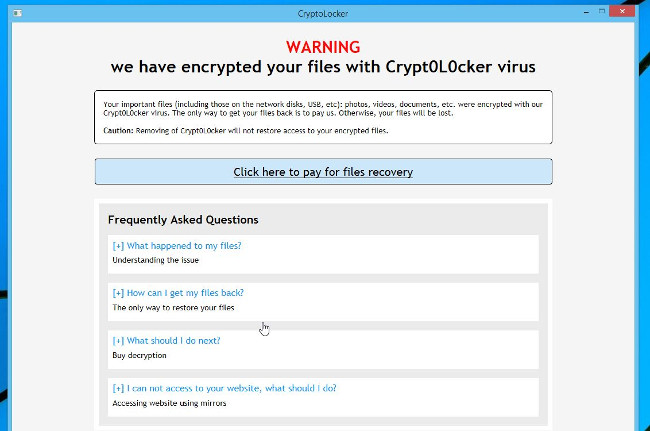

1. Ransomware "Your personal files are encrypted" access your computer how?
Ransomware " Your personal files are encrypted "Is distributed through: the malicious website or hacked sites, and it can access your computer by exploiting kits that exploit vulnerabilities on your computer to install a trojan you do not know. . Also Ransomware These " Your personal files are encrypted Can also access your computer by Use the spam emails attached or a link to malicious websites. Cyber-criminals Spam emails contain fake header information, tricking users into believing that it is an email from DHL or FedEx. Or when installing some software, the invisible user installs additional fake software without their knowledge.2. What is "Your personal files are encrypted"?
Ransomware " Your personal files are encrypted " Is one Programs, spyware Targeted to all versions of Windows, including Windows 10, Windows Vista, Windows 8 and Windows 7. This type of Ransomware uses a rather special encoding method, which uses encryption AES-265 and RSA to ensure that the victim will have no choice. When ransomware " Your personal files are encrypted "Installed on your computer, it will create random executable names in the directory % AppData " or directory % LocalAppData This executable launches and starts scanning all the drives on your computer to encrypt the data files. Ransomeware " Your personal files are encrypted "Will search for files with specific extensions for encryption. The files it encrypts include important documents and files such as .doc, .docx, .xls, .pdf and some other files. When the file is detected, it will add a new extension to the filename (ezz, .exx, .7z.encrypted). Here is a list of the files that ransomware aims for:.sql, .mp4, .7z, .rar, .m4a, .wma, .avi, .wmv, .csv, .d3dbsp, .zip, .sie, .sum, .ibank, .t13, .t12, .qdf .gdb, .tax, .pcpass, .bc6, .bc7, .bkp, .qic, .bkf, .sidn, .sidd, .mddata, .itl, .itdb, .icxs, .hvpl, .hplg,. hkdb, .mdbackup, .syncdb, .gho, .cas, .svg, .map, .wmo, .itm, .sb, .fos, .mov, .vdf, .ztmp, .sis, .sid, .ncf, .menu, .layout, .dmp, .blob, .esm, .vcf, .vtf, .dazip, .fpk, .mlx, .kf, .iwd, .vpk, .tor, .psk, .rim, .w3x .fsh, .ntl, .arch, .lvl, .snx, .cfr, .ff, .vpp_pc, .lrf, .m2, .mcmeta, .vfs0, .mpqge, .kdb, .db0, .dba,. .flv, .hkx, .big, .ltf, .sl, .big, .ltx, .sat, .epk, .rgss3a, .pak, .big, wallet, .wotreplay, .xxx, .desc, .py, .m3u, .flv, .js, .css, .rb, .png, .jpeg, .txt, .p7c, .p7b, .p12, .pfx, .pem, .crt, .cer, .der, .x3f, .srw, .pef, .ptx, .r3d, .rw2, .rwl, .raw, .raf .org, .nrw, .mrwref, .mef, .erf, .kdc, .dcr, .cr2, .crw, .bay, .sr2, .srf, .arw, .3fr, .dng, .jpe,. jpg, .cdr, .indd, .ai, .eps, .pdf,. pdd, .psd, .dbf, .mdf, .wb2, .rtf, .wpd, .dxg, .xf, .dwg, .pst, .accdb, .mdb, .pptm, .pptx, .ppt, .xlk, .xlsb, .xlsm, .xlsx, .xls, .wps, .docm, .docx, .docx, .odb, .odc, .odm, .odp, .ods, .odtIn process Encrypt files , ransomeware can create a text file for each folder that has an encrypted file and on a Windows computer. Also, ransomware can change wallpaper on your computer. Both wallpapers and text files contain similar information on how to access the payment site and how to get your files back. In most cases, ransomeware " Your personal files are encrypted "Will take control of the extension .EXE , when you launch an executable it will try to delete Shadow Volume Copies on the computer. After completing the encoding of the data file, it will display the message " Your personal files are encrypted "at the end of your personal document, and a message window attached requires a ransom to decrypt your files.
3. Is your computer infected with the virus "Your personal files are encrypted"?
If your computer is infected ransomeware The background image on your desktop will be changed and your files will be encrypted.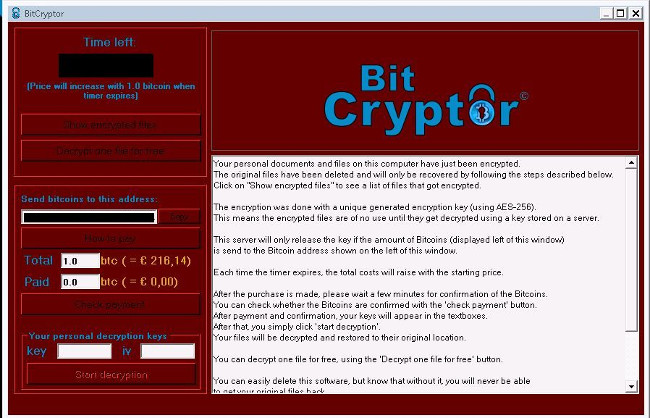 Also you will also receive notification of the " our personal files are encrypted
Also you will also receive notification of the " our personal files are encrypted Your personal files are encrypted! Your files have been safely encrypted on this PC: photos, videos, documents, etc. Click the "Show encrypted files" button to view a complete list of encrypted files, and you can personally verify this. Encryption was produced using a unique public key RSA-2048 generated for this computer. Để giải mật tập tin cho bạn cần lấy khoá riêng. Chỉ có thể sao chép của mật khẩu riêng, mà cho phép bạn giải mã của tập tin này, được đặt trên một máy chủ trong thư mục; máy phục vụ sẽ xoá khoá sau khi thời gian thời gian trong cửa sổ này. Đã có thành công, người có nó sẽ trở thành.
Can decrypt files encrypted by ransomware "Your personal files are encrypted"?
In most cases, you can not restore files that have been encrypted, but you can access pages like or to decode ransomware To remove ransomware " Your personal files are encrypted ", follow the steps below: Part 1: Remove ransomware "Your personal files are encrypted" from your computer Step 1: Use Malwarebytes Anti-Malware Free to remove the virus "Your personal files are encrypted"Malwarebytes Anti-Malware Free is a free software that detects and removes traces of malware including worms, trojans, rootkits, rogues, dialers, spyware, and Some other software.
It is important that Malwarebytes Anti-Malware runs in parallel with other antivirus software without any conflict. 1. Download Malwarebytes Anti-Malware Free and install it. Download Malwarebytes Anti-Malware Free and install it here. 2. After the download is complete, close all programs, then double-click on the icon named mbam-setup to start the process of installing Malwarebytes Anti-Malware. The dialog box will appear on the screen User Account Control Ask if you want to run the file or not. Click Select to continue. 3. When the installation process starts, on the screen displaying the Malwarebytes Anti-Malware Setup Wizard, follow the on-screen instructions to install Malwarebytes Anti-Malware. To install Malwarebytes Anti-Malware, click the button next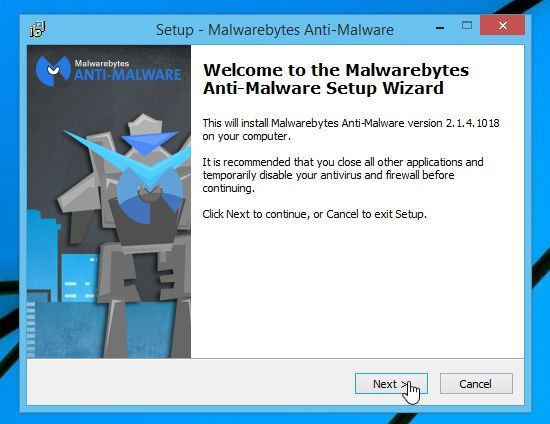 Until the last window appears, click Finish. 4. Once installed, Malwarebytes Anti-Malware will automatically open. To start the scanning process, click the button Scan Now.
Until the last window appears, click Finish. 4. Once installed, Malwarebytes Anti-Malware will automatically open. To start the scanning process, click the button Scan Now. 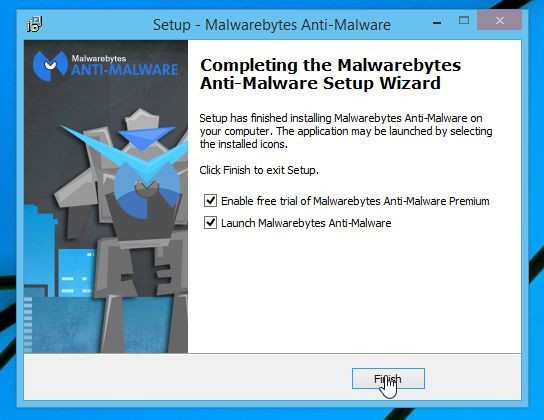 5. Malwarebytes Anti-Malware will start the process of scanning your computer to find and remove ransomware " Your personal files are encrypted
5. Malwarebytes Anti-Malware will start the process of scanning your computer to find and remove ransomware " Your personal files are encrypted 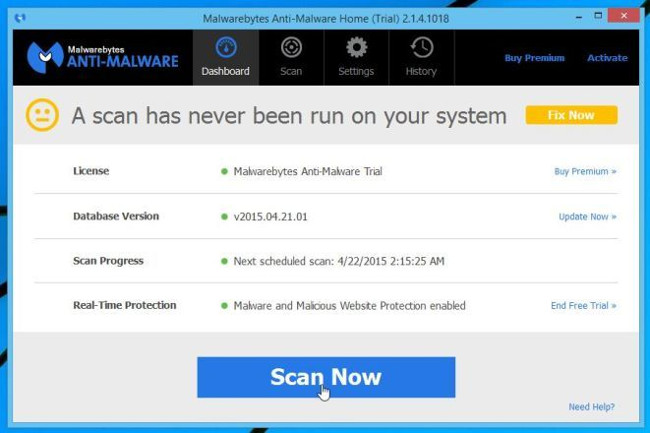 6. After the process finishes, a window will appear showing the malware Malwarebytes Anti-Malware will detect. In order to remove the malware, Malwarebytes Anti-Malware detected the program, click the button Remove Seletected
6. After the process finishes, a window will appear showing the malware Malwarebytes Anti-Malware will detect. In order to remove the malware, Malwarebytes Anti-Malware detected the program, click the button Remove Seletected 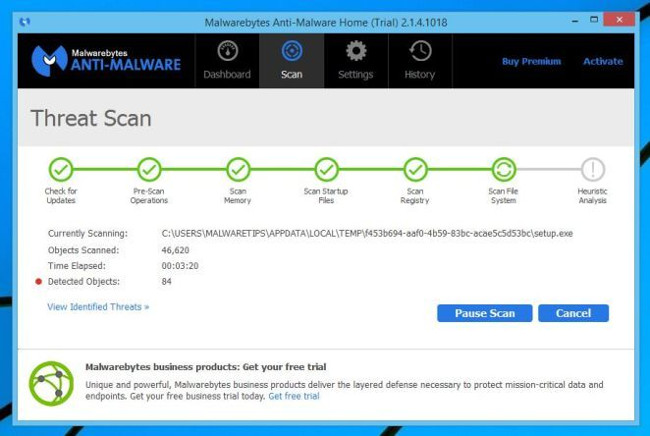 7. Malwarebytes Anti-Malware will " isolation
7. Malwarebytes Anti-Malware will " isolation 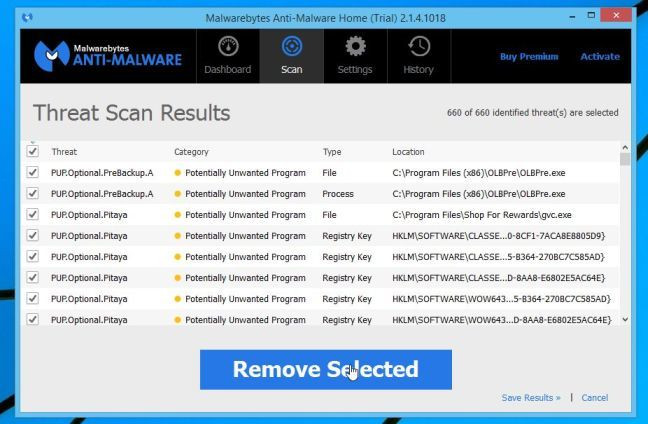 " all of malicious file and key registry which the program detects. In the process of removing these files, Malwarebytes Anti-Malware may require you to restart the computer to complete the process. Your mission is restart the computer to complete the process. Step 2: Use HitmanPro to double check the "Your personal files are encrypted" HitmanPro is designed to "
" all of malicious file and key registry which the program detects. In the process of removing these files, Malwarebytes Anti-Malware may require you to restart the computer to complete the process. Your mission is restart the computer to complete the process. Step 2: Use HitmanPro to double check the "Your personal files are encrypted" HitmanPro is designed to " 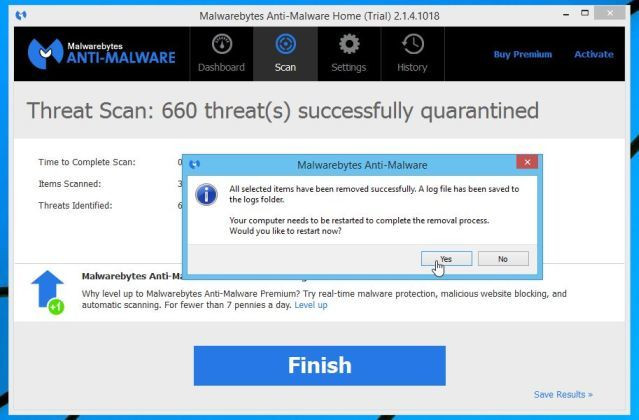 rescue "Your computer is free from malware such as viruses, trojans, rootkits, etc.)." HitmanPro is designed to work in tandem with other security software without causing any harm. The program will scan your computer for 5 minutes and will not slow down your computer. 1. Download HtmanPro and install it. Download HtmanPro and install here. Double click on the file named " HitmanPro.exe "(If using Windows 32-bit version) or" HitmanPro_x64.exe "(If using 64-bit versions of Windows). When the program opens, you will see the boot screen as shown below. Click Select next
rescue "Your computer is free from malware such as viruses, trojans, rootkits, etc.)." HitmanPro is designed to work in tandem with other security software without causing any harm. The program will scan your computer for 5 minutes and will not slow down your computer. 1. Download HtmanPro and install it. Download HtmanPro and install here. Double click on the file named " HitmanPro.exe "(If using Windows 32-bit version) or" HitmanPro_x64.exe "(If using 64-bit versions of Windows). When the program opens, you will see the boot screen as shown below. Click Select next 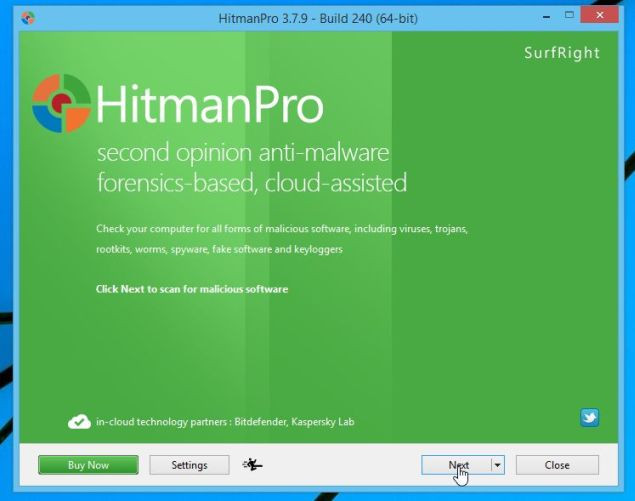 To install HitmanPro on your computer. 3. HitmanPro will start the process of scanning your computer to find and remove the malicious file " Your personal files are encrypted
To install HitmanPro on your computer. 3. HitmanPro will start the process of scanning your computer to find and remove the malicious file " Your personal files are encrypted 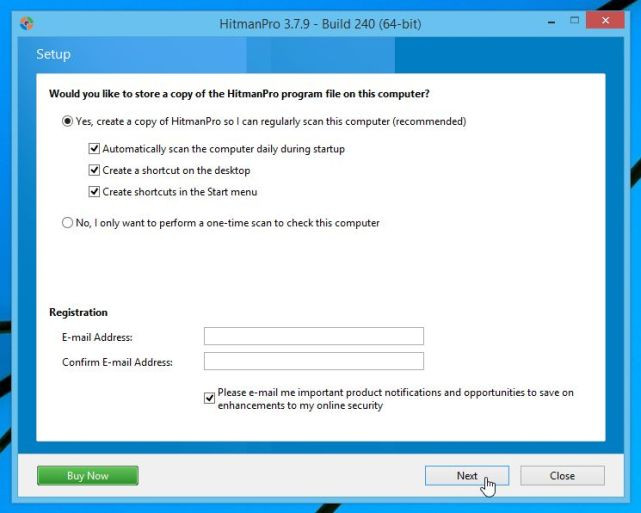 4. After the process is finished the screen will display a window containing the list of all the malicious programs that HitmanPro found. Click Select next
4. After the process is finished the screen will display a window containing the list of all the malicious programs that HitmanPro found. Click Select next 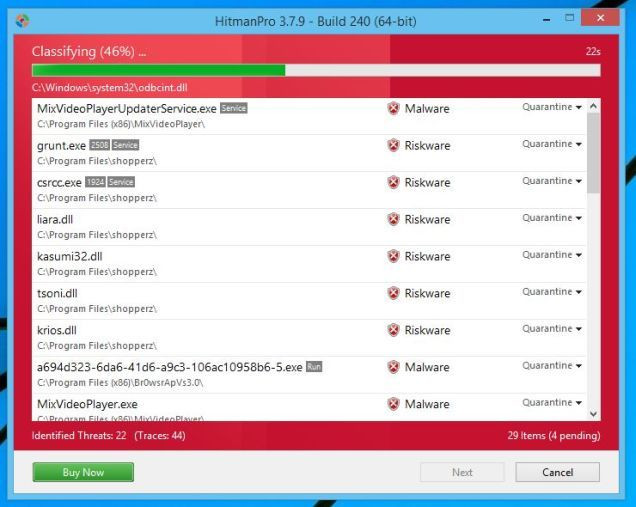 to remove the malware " Your personal files are encrypted 5. Click the button Activate free license
to remove the malware " Your personal files are encrypted 5. Click the button Activate free license 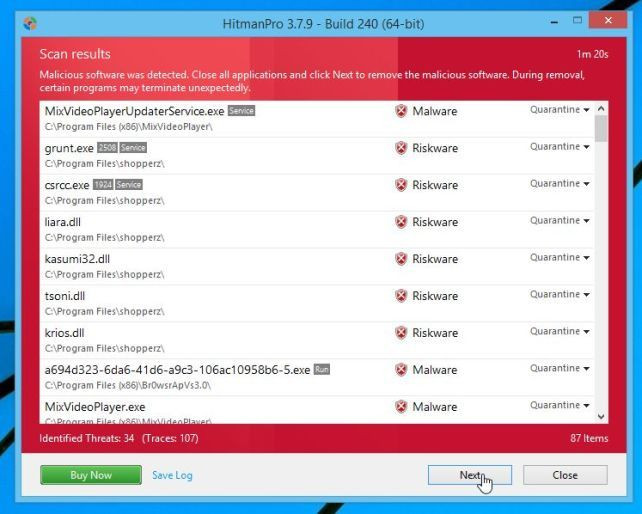 To try the program for free within 30 days and to remove all malicious files from your computer. In some cases you need to change the background image and delete dangerous files Save_Files, HELP_TO_SAVE_FILES.txt and HELP_TO_SAVE_FILES.bmp go. Part 2: Recover files encrypted by ransomware "Your personal files are encrypted"
To try the program for free within 30 days and to remove all malicious files from your computer. In some cases you need to change the background image and delete dangerous files Save_Files, HELP_TO_SAVE_FILES.txt and HELP_TO_SAVE_FILES.bmp go. Part 2: Recover files encrypted by ransomware "Your personal files are encrypted" 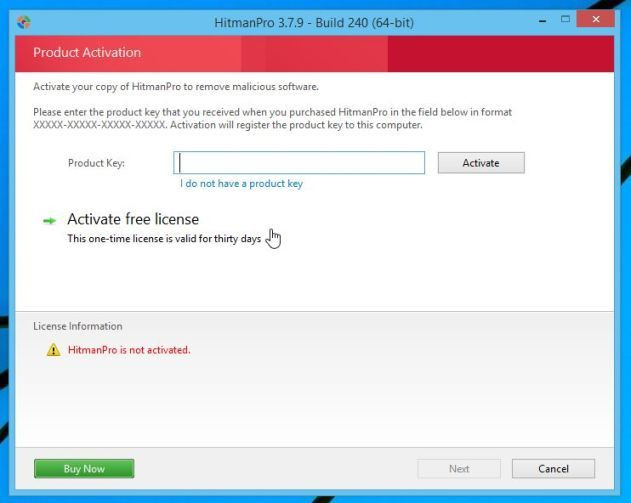 In some cases you can recover files that are encrypted by ransomware "Your personal files are encrypted" using System Restore or other recovery software.
In some cases you can recover files that are encrypted by ransomware "Your personal files are encrypted" using System Restore or other recovery software.










