There are many causes of IP address conflicts on Windows computers. For example, a computer is assigned a static IP address but is within the DHCP scope for the local network and the same address is assigned to another computer by the DHCP server. Or your laptop is put into sleep mode and then reopened, in the process of connecting to the network is assigned IP address to another computer, ... When the IP address conflicts, on the screen you will receive an error message like "
Có một địa chỉ IP xung đột với hệ thống khác trên mạng "or"
This IP is already in use on mạng. Hãy chỉnh lại một địa chỉ IP khác So how to overcome this error, please refer to the article below the network administrator.
1. The cause of the error
The cause of the IP address conflict may be due to:
- Two computers are assigned the same static IP address.
- A computer is assigned a static IP address but is within the DHCP scope for the local network and the same address is assigned to another computer by the DHCP server.
- The laptop is put into sleep mode (sleep mode) and then reopened, during the process of connecting to the network assigned an IP address to another computer.
- If there are multiple network cards on the computer, this may be the cause of the IP address conflict.
- If you connect multiple wireless routers to your network and DHCP is enabled on multiple devices.
2. Fix IP Address Conflicts
To troubleshoot IP address conflicts, you can apply some of the solutions below:
2.1. Refresh (renew) IP address
To refresh the IP address on your computer, you can use the Command Prompt. First select
Start , then enter
into the Search box. On the list of search results click on select
Command Prompt 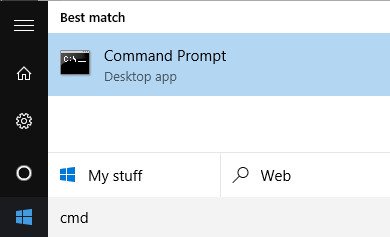
In the Command Prompt window, enter the following command and press Enter to release the IP address:
ipconfig / release
Depending on the number of adapters installed on your computer, you will see many different results after the command completes. With Ethernet port, you will see
Ethernetx Ethernet adapter , and with the wireless network card you will see the item
Wireless LAN Wi-Fi adapter or similar items.
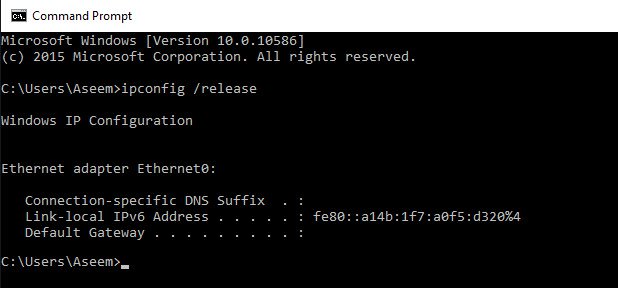 Note
Note If your computer is set to a static IP address, you will receive an error message saying "
Lỗi thao tác không có bộ đệm được in khả năng thực hiện cho việc thao tác này 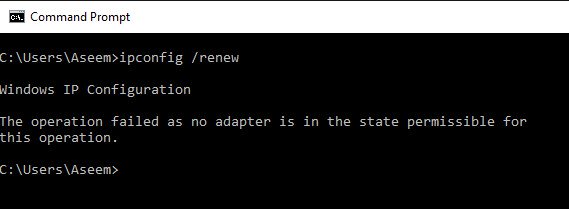
After running the release IP address, the next step is to run the command to renew the IP address, using the following command: ipconfig / renew Wait a few seconds later, you will see the results displayed on the Command Prompt window and the IP address displayed next to the item.
IPv4 Address 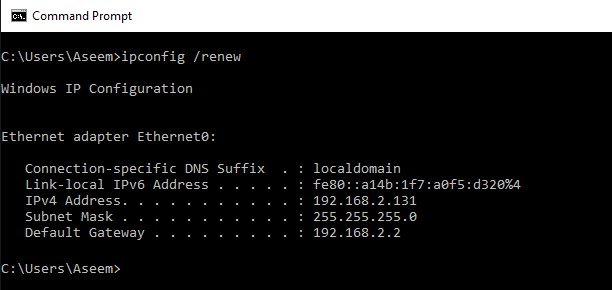
If your computer uses a static IP address, then you might consider changing a static IP address. The current IP address may conflict with the IP address settings that the DHCP server provides. Follow the steps below to change the current IP address. Alternatively, you can obtain the IP address directly from the DHCP server by using the release / rene commands for the above instructions. To change the IP address, first open Control Panel, then on the Control Panel window, find and click
Network and Sharing Center . In the left pane you click
Change adapter settings 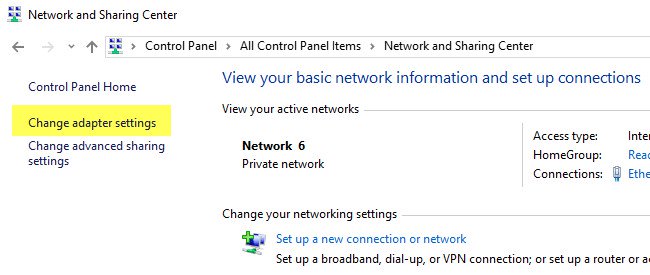
Right click on the network card you are connecting to, then select
Properties 
On the Properties window, find and click Select
Internet Protocol Version 4 (TCP / IPv4) then click on select
Properties 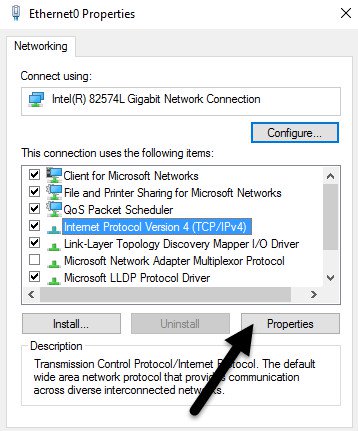
Here you select
Dùng địa chỉ IP đây , then enter the static IP address that you obtained in the above step enter the IP address and Subnet mask.
2.3. Restart the router
If you have applied the above solution and still do not fix the error, then another solution for you is to restart the router. After restarting the router, restart your computer to fix the problem. In rare instances, the actual DHCP server can malfunction and assign more than one IP address on the computer. In this case, it is best to try and update the firmware on the router.
Check out some of the articles below:
Good luck!
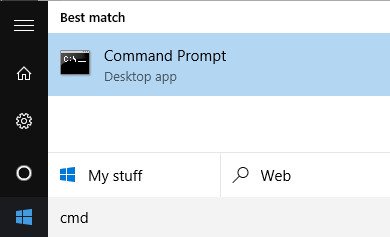 In the Command Prompt window, enter the following command and press Enter to release the IP address:
In the Command Prompt window, enter the following command and press Enter to release the IP address:
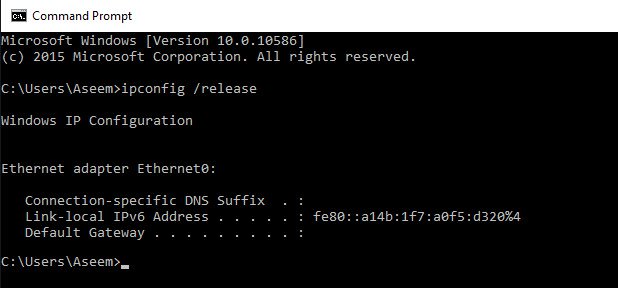 Note If your computer is set to a static IP address, you will receive an error message saying " Lỗi thao tác không có bộ đệm được in khả năng thực hiện cho việc thao tác này
Note If your computer is set to a static IP address, you will receive an error message saying " Lỗi thao tác không có bộ đệm được in khả năng thực hiện cho việc thao tác này 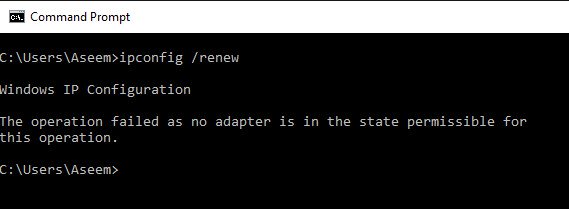 After running the release IP address, the next step is to run the command to renew the IP address, using the following command: ipconfig / renew Wait a few seconds later, you will see the results displayed on the Command Prompt window and the IP address displayed next to the item. IPv4 Address
After running the release IP address, the next step is to run the command to renew the IP address, using the following command: ipconfig / renew Wait a few seconds later, you will see the results displayed on the Command Prompt window and the IP address displayed next to the item. IPv4 Address 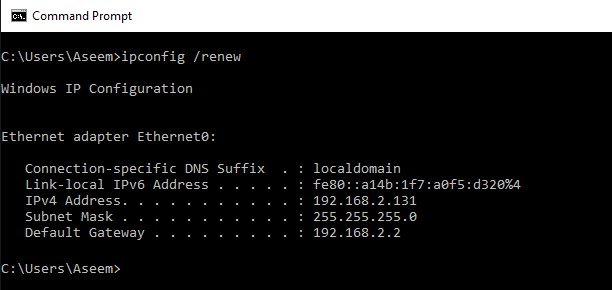 If your computer uses a static IP address, then you might consider changing a static IP address. The current IP address may conflict with the IP address settings that the DHCP server provides. Follow the steps below to change the current IP address. Alternatively, you can obtain the IP address directly from the DHCP server by using the release / rene commands for the above instructions. To change the IP address, first open Control Panel, then on the Control Panel window, find and click Network and Sharing Center . In the left pane you click Change adapter settings
If your computer uses a static IP address, then you might consider changing a static IP address. The current IP address may conflict with the IP address settings that the DHCP server provides. Follow the steps below to change the current IP address. Alternatively, you can obtain the IP address directly from the DHCP server by using the release / rene commands for the above instructions. To change the IP address, first open Control Panel, then on the Control Panel window, find and click Network and Sharing Center . In the left pane you click Change adapter settings 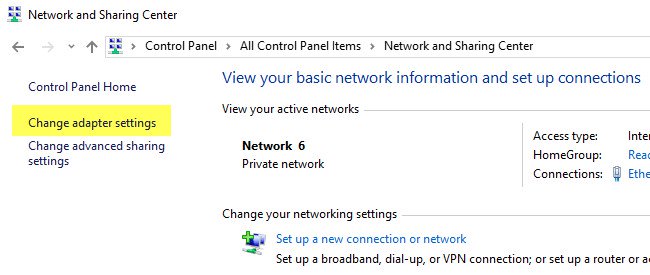 Right click on the network card you are connecting to, then select Properties
Right click on the network card you are connecting to, then select Properties  On the Properties window, find and click Select Internet Protocol Version 4 (TCP / IPv4) then click on select Properties
On the Properties window, find and click Select Internet Protocol Version 4 (TCP / IPv4) then click on select Properties 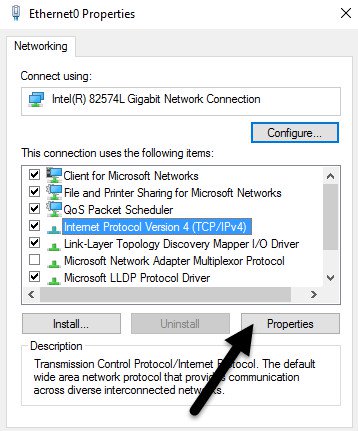 Here you select Dùng địa chỉ IP đây , then enter the static IP address that you obtained in the above step enter the IP address and Subnet mask.
Here you select Dùng địa chỉ IP đây , then enter the static IP address that you obtained in the above step enter the IP address and Subnet mask.











