If your Android device does not have enough storage space, the apps will not work properly. It's important to clear the cache and application data after a period of time. Without clearing your app's cache and data, it's likely that using the app will cause some serious errors, including crashes or a crash. Some software malfunctions can also be the cause of the error.
1. Cause of application crashes?
There are many causes for application crashes, stuck. Applications may not respond or it may crashes if not updated. Many applications work better if you use a strong and stable Internet connection. If the device Android Your inadequate storage space, applications will not work properly. It's important to clear the cache and application data after a period of time. Without clearing your app's cache and data, it's likely that using the app will cause some serious errors, including crashes or a crash. Some software malfunctions can also be the cause of the error.2. Fix application crashes, stuck
To fix bloat, crashed apps on your Android device, here are some possible solutions:2.1. Restart your Android device
The first solution you can apply is Restart your Android device mine. The restart process can turn off applications running in the background. In this way, you will free up memory space "t congestion " And your Android device will also run smoother. To restart the Android device, press and hold the Power button until a menu appears, on the screen, click Restart or Power Off to restart the device.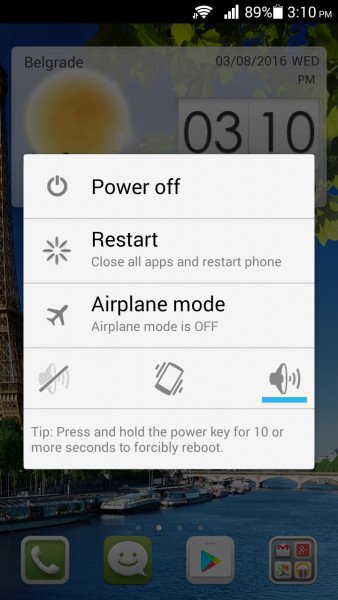
2.2. Update the application
After restarting the Android device that Application error crashes , stuck still appears, you can try the solution is to update the application.- Open the Google Play Store app.
- Click the icon 3 dash lines in the top left corner of the screen to open the Menu.
- Click Next My apps & amp; games
- You can click Update all or update each one you want.
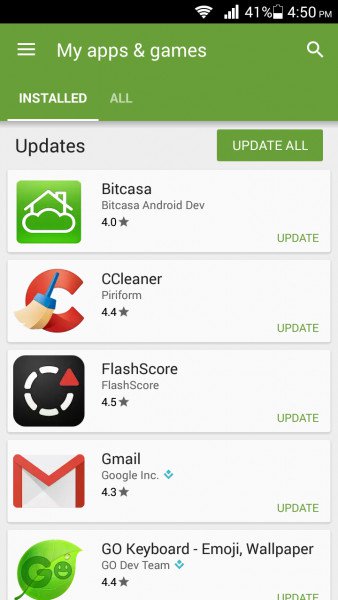
2.3. Connect to the Internet
If the app is using a Wifi connection, then you switch to using mobile data that can cause application crashes. When converting the Internet connection, you must first close the application again If you are using a Wifi connection and your connection is slow, then follow the steps below:- Turn on, turn off Wifi and Airplane Mode.
- Turn off Bluetooth.
- Restart your Android device and router.
- Connect to other Wifi networks.
2.4. Clear cache and data
To clear your app's cache and data, follow the steps below:- Open the app Settings on an Android device.
- Click Apps (App Manager or Manage apps, depending on the Android device you use).
- Locate the application that is hanging or crashed, and then click the application.
- Next, click Clear Cache.
- Click Force Stop.
- Go back to the Home screen and open the application again to see if the error still exists.
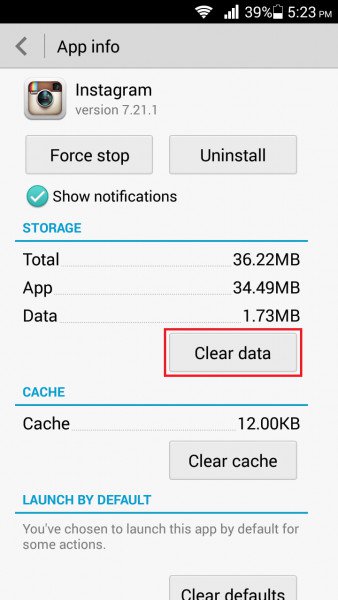 When you run the Wipe cache partition, you will remove all junk and temporary files stored on your Android device. If there are files that are corrupted, it could be that the underlying application caused a crashing or stuck application error. Also, when you run the Wipe cache partition, you can free it storage space on your mobile device, tablet. You will have to boot your device into mode Recovery Mode Each smartphone will have different boot modes in Recovery Mode:
When you run the Wipe cache partition, you will remove all junk and temporary files stored on your Android device. If there are files that are corrupted, it could be that the underlying application caused a crashing or stuck application error. Also, when you run the Wipe cache partition, you can free it storage space on your mobile device, tablet. You will have to boot your device into mode Recovery Mode Each smartphone will have different boot modes in Recovery Mode:- Samsung : Use the Home button, Power button, and Volume down buttons.
- HTC and LG : Use the Volume Down button and the Power button.
- Nexus : Use the Volume Down, Volume Up, and Power buttons.
- Turn off your Android device.
- Press and hold the buttons simultaneously to boot into Recovery Mode.
- Press and hold until the Recovery menu appears on the screen.
- Use the Volume button to navigate to Recovery Mode and use the Power button to select the option.
- On the Recovery Mode menu, navigate to the Wipe cache partition and use the Power button to select the option.
- After the process is complete, navigate to Reboot system now and use the Power button to select the option.
2.6. Free up storage space on your Android device
If your Android device installs non-essential apps and you're not used to it, it's best to uninstall that app to free up storage space on your device. uninstall app on your Android device, follow the steps below:- Open the Settings app on your Android device.
- Next select Apps.
- Click the Downloaded tab.
- Find and select the application you want to uninstall, then click Uninstall.
2.7. Reinstall the app
Sometimes, in some cases, reinstalling the application can help you fix the problem. Very simple, follow the steps in the instructions above to uninstall the application. Then open the Google Play Store, find, download, and install the app again.2.8. Software updates
If there are any problems with the software, you can install the latest version of the software to fix the problem. The new version will improve your device's overall performance and security levels. If you do not allow automatic updating on your Android device, then you can make manual updates:- Open the Settings app on your Android device.
- Scroll down to find and tap About Device (About Phone, About tablet).
- Click on Software Update or System update.
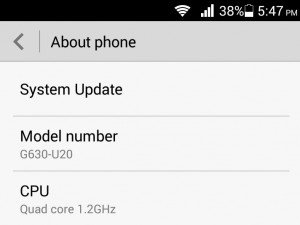
2.9. Factory reset
If you have applied all the above solutions and still do not fix the error, then you can perform Factory reset to fix the error. Note: Process Factory Reset will clear all applications, settings, ... on your Android device. So before you do the reset process, do not forget to back up important files and data on your Android device.- Open the Settings app.
- Find and click Backup & amp; Reset.
- Then click Factory data reset.
- Select Reset Phone or Reset Tablet.
3. How to prevent the app from crashing again?
To prevent the app from crashing, you can refer to some of the tips below:- Do not open, use multiple applications at the same time.
- Make sure your apps are up to date.
- Clear cache and data (with frequently used apps).











