As you know Photoshop is a professional digital image processing program, but do you believe Photoshop will help you make a professional web album?
It's a built-in add-on in Photoshop, so in just a few steps you complete your personal album to share with your friends all over the world through the Internet.
The first thing you should do is to collect all the photos that you need to make the album into a certain folder on the hard drive for convenience. Then you start the Photoshop software, click on File - Automate - Web Photo Gallery, a window like above will appear on the screen.
Next you need to select the style for your album in the Styles option. This section allows you to choose the layout of your pre-made album. There are 11 samples available, but there are still quite a few compared to professional programs.
Next is the Email option, where you enter your Email address so that visitors who need it can contact the author. However, if you do not like it, you can leave it blank.
Once you've finished selecting the look for the album you need to select the folder that contains the photos you want to add to your Album. To select the folder containing your photos click on Browse and point to the folder that you have collected in the first step.
The next step is to choose where to place your Web Album. To do this, click the Destination button and point to the directory where you want to place the Web Album.
The last step is to set some additional parameters through Options, but this is not important step so you can also skip and click OK to proceed to build Album.
To make your album more complete you need to add the following options:
- General Card: This tab allows you to select the output type in .htm or .html format. There is also an option for you to export Web pages in Unicode and optionally display the size of your photos.
- Banner: Include options that allow you to change the default Abum name, contact name, and album release date.
- Large Images: Includes options that allow you to fine-tune your photo's size as well as display quality of your personal photos.
- Tag Thumbnails: Allows you to adjust the size and quality of the preview image.
- Custom Colors: Include options that allow you to select the background color, album color. Or the color of the links in Albums.
- Security Card: Mostly the size and font options in your individual albums.