When switching off an electronic device, simply switch the switch to the OFF position. But turn off & nbsp; PC is much more complex. Sometimes it takes a long time for Windows to shut down, and it is very common to not close the operating system in any way. We will cover the main causes of this problem and how to fix it in both cases.
First of all, let's give a general advice: The errors in the hardware driver are the cause of most of the shutdown difficulties. Before proceeding with any of these measures, you should also visit the hardware manufacturer's website to find the latest updates.
Slow shutdown
|
& nbsp; |
A common cause of "stubborn" status when shutting down machines in Windows 2000 and XP is Terminal Services. Turn off this component if you never use remote desktop features, remote support, fast user switching, or other Terminal Services services. To turn it off, select Start, Run, type services.msc / s, and press
If you are using Windows 2000 or XP, you can speed up the shutdown process by not setting the virtual memory erasure every time Windows exits. This is not a default setting, but it's a good idea to check back. Select Start, Run, type gpedit.msc, and press & lt; Enter & gt ;. Just like in Windows Explorer, you move the left pane to the Computer ConfigurationWindows SettingsLocal PoliciesSecurity Options. In the right pane, scroll to Shutdown: Clear virtual memory pagefile. If this option is enabled, double-click it, select Disabled, and click OK. (There may not be this option in your system.)
| & nbsp; | & nbsp; |
COOLWEBSARCH - FREE |
& nbsp; |
| & nbsp; | & nbsp; |
You've probably noticed that the number of spam and viruses attacking your PC has increased quite fast in the past year. The same situation applies to another kind of epidemic on the Internet: spyware. We have introduced a couple of free antispyware tools in recent years - Lavasoft's Ad-aware and Spybot Search & amp; Destroy by Patrick M. Kolla. However, even combining these two excellent spyware and adware scans together can not rule out some form of cunning vandalism, like a virus called CoolWebSearch (CWS). Thankfully, a German reader created a small (128 KB) free tool called CWShredder (find.pcworld.com/41830) that could destroy dozens of CWS variants. |
& nbsp; |
Finally, if more and more programs are running in the system, the longer it takes for Windows to close before it closes itself. You can close programs manually before exiting Windows, but you still have to wait for them to close. You can refer to the article 'Customizing Windows as you like' at TGVT A 06/2004, page 112.
Unsuccessful machine
If Windows does not close, run Starup and Shutdown Troubleshouter (Windows 2000 without this wizard). To launch this diagnostic program, select Start, Help, and Help in XP. In Windows 98, click Search. Type shutdown troubleshooter, press & lt; Enter & gt ;, and select Startup and Shutdown Troubleshooter (see Figure 1).
If this program does not help, or if you are using Windows 2000, here are some other suggestions.
If you are using Windows XP and have not upgraded to Pack 1, go to find.pcworld.com/41864 to download the update. It will fix the problem shutdown for you.
| & nbsp; |
|
If Windows is closed, the message 'you can safely shut down your PC' on the PC screen means that you are having problems with Advanced Power Management. But the problem lies in Windows or in hardware configuration? First, test Windows: Right-click the desktop and select Properties. Hit the Screen Saver label and press the Power button. (in Windows 98 and Me, this is the 'Settings' button under 'Energy saving ...'). Hit the APM label (if there is no APM label, the problem is with the hardware configuration). Check the Enable Advanced Power Management Support box, and then click OK.
To check your hardware configuration, reboot into your computer's Setup program by pressing a specific key at the beginning of the boot process (there is a message on the screen indicating this key). On the menus, look for options that enable APM or ACPI (another power saver).
If you are running Windows 2000 or XP, your PC reboots while it should shut down, the culprit is probably the system failure. These versions of Windows respond to system failures by rebooting, as Windows can not distinguish between Turn Off and Restart. To know the source of the problem, right-click My Computer and select Properties. Select the Advanced tab. In Windows XP, click Settings under 'Startup and Recovery', uncheck Automatically restart, and click OK twice. In Windows 2000, click Startup and Recovery, uncheck Automatically reboot, and click OK. twice. Here you can fix the problem or search for another help.
Can not delete a file
| & nbsp; |
DOWNLOADS SELECTED |
& nbsp; | & nbsp; |
| & nbsp; |
A reader wonders why we remind people not to download and install all the programs read in PC World. Of course, we only recommend programs that are useful, but that does not mean that everyone is good. Maybe the tool is designed to do a job that you do not need; Or maybe you already have a program of the same type. Remember that any programs you download and install will 'crush' your hard drive, and any programs running in the background will slow down Windows and cause a lot of trouble. |
& nbsp; | & nbsp; |
How to delete a file when Windows insists it is being used by another person or another program?
It's easy to do this in Windows 98: Select Start, Shut Down, Restart in MS-DOS mode, and then use the del filename command to delete the file from the DOS prompt. To do this, you must know the path to the file on your hard drive. And remember that the file called 'Photo of Mary.jpg' in Windows can be named photoo ~ 1.jpg in DOS. You have to boot from the boot floppy to do the same thing in Windows Me. If you do not have a boot disk, select Start, Settings, Control Panel, double-click Add / Remove Programs, Startup Disk, and then follow the prompts (a blank and formatted floppy is required). If you reboot your computer with a bootable disk, you will see a DOS prompt appear to be able to proceed with the deletion of the file.
One drawback is that you can not exit DOS when using Windows 2000 or XP, so try to delete the file in Safe Mode: Choose Start, Turn Off Computer.Restart. During this reboot and immediately before loading Windows - you press & lt; F8 & gt; (note to choose the right time). Select Safe Mode, and then proceed to delete the file.
| & nbsp; | & nbsp; | SHARE THIS OUTLOOK | & nbsp; |
| & nbsp; | & nbsp; |
How can two Microsoft Outlook users share data over the network? The technique presented here does not separate one's data from the other's data, and does not work between Outlook 2003 and older versions of the program. Open Outlook on the first machine, select File, Import and Export to launch the Import and Export Wizard. Select Export to a file, then select Personal Folder File (.pst). Select the folder you want to export (you can not select multiple folders at once, so run this wizard for each folder you want to move). To export everything, select Personal Folder and select the Include subfolders. Store output in shared folder, where other computers can also access. When you finish the wizard, exit and reopen Outlook. |
& nbsp; |
If this does not work, go to www.pcworld.com/40568 to download Gibin Software House's GiPo @ MoveOnBoot software. This free program allows you to specify which files will be copied, moved or deleted at the next boot time - before loading Windows.
Remove dual boot
I am using a dual boot system with Windows XP and Windows 98. However I do not want to run Windows 98 again. What steps should I take to remove dual boot?
To destroy the 'Please select the operating system ...' menu that appears every time you start, you load Windows XP, click the Start button, right-click My Computer, and select Properties, Advanced. Select the Settings button under 'Startup and Recovery'.
If the XP installation is not listed as 'Default operating system', select it from the drop-down menu, click OK twice, and restart. Go back to 'Startup and Recovery', and click the Edit button to open the boot.ini file in Notepad. Delete the last line of the file (see Figure 2); That should be optional not needed. Save the file, exit Notepad, click OK twice, and restart. XP will be loaded without appearing at all. If you are having trouble, use System Restore to return to the old state, and try again.
If you have partitioning software like Synantec's PartitionMagic, you might want to delete the Windows 98 partition and resize Windows XP partitions. Do not worry about that, you can use the Win 98 partition to store backups or for other purposes.
Xuan Cuong
PC World