If you are looking at these lines, you have heard "somewhere" that Corel DRAW is a tool for graphic design. The artists and technicians in our country as well as in the world use Corel DRAW more than the same tools like Aldus Freehand, Micrografx Designer or Adobe Illustrator perhaps because of their subtlety and speed over Corel DRAW's Corel DRAW makes up 85% of the market for "visual culture" products (same as Unit Sales, PC Data).
Besides the creative ideas of the graphic designer, can recognize the imprint of ... Corel DRAW in many illustrations, advertisements, in brochures, labels, posters ... full ranch Around us today. In addition, accurate drawing functions make Corel DRAW increasingly popular in document design and reporting in the areas of engineering science.
& nbsp; Please be quick to say that you do not have to be a graphic artist or a technical expert, once you love the colors, lines and layouts, Corel DRAW is sure to give you great fun. whenever there is a need, have the opportunity to express their aesthetic tastes.
This document will help you learn how to use Corel Graphics Corel Graphics Suite 11 and to learn basic graphics skills. It should be said that Corel Graphics Suite is actually a graphics suite. Corel Graphics Suite Corel Graphics Suite Corel Graphics Suite Corel Graphics Suite Corel Graphics Suite Corel Graphics Suite Corel Graphics Suite Corel Graphics Suite Corel Graphics Suite Corel Graphics Suite Corel Graphics Suite Corel Graphics Suite Corel Graphics Suite Corel Graphics Suite Corel Graphics Suite
& nbsp;
Corel DRAW window
& nbsp; Assume that your computer has the Corel Graphics Suite tool installed. Let's get started ...
& nbsp;
|
Click Start , point to Programs , point to Corel Graphics Suite 11 and click Corel DRAW The menu has just appeared. |
Start Corel DRAW. |
& nbsp;
From here onwards, the operation you need to perform is shown in the table similar to the above. The left column of the table describes the operation. Column must explain the meaning, effect of the operation.
& nbsp;
& nbsp; When the boot procedure is complete, the Corel DRAW window appears on the screen (Figure 1). If you have not used Corel DRAW any time yet, maybe you will be a little scared (and tired of it!) Because of the dull details in the Corel DRAW window. Actually, there is nothing terribly wrong. Constantly static, distinguishing each part of the Corel DRAW window, you will be confident again.
& nbsp;

& nbsp;
Figure 1
& nbsp;
& nbsp; As you can see in Figure 1, the top of the Corel DRAW window is title bar , where it shows & nbsp; The name of the current drawing (Corel DRAW automatically takes the name of the new drawing Graphics1 ). Just below the title bar menu bar . Called this because the bar names the menus. Each menu has a lot of options, allowing you to perform various operations. Such a menu Effects help you create special effects.
& nbsp;
|
Click on the item Effects on the menu bar |
Menu Effects appears (Figure 2) |
& nbsp;

& nbsp;
Figure 2
& nbsp;
& nbsp; The most prominent part of the Corel DRAW window is drawing area . Between the drawing area is printed page , which is represented by a rectangular shape with a shaded background. Only those object (object) In the new print page printed only. If the object has a part of the printed page, part of it is outside the printed page, only the part on the printed page is printed.
& nbsp;
By printing on the screen, Corel DRAW gives you a clear picture of the layout of the paper, making the design a natural, very traditional way. Around the redrawn area also ruler Vertical and horizontal, allowing for easy estimation of the actual size on paper of objects and the distance between them.
& nbsp;
& nbsp; The bottom of the menu bar and to the left of the drawing area are the toolbar . Call it that because it is a place to store work tools, like your toolbox.
& nbsp;
Each tool appears in the toolbar as a button and has its own name tooltip ). To know what the tool calls, you point at the tool and wait for a second. A small yellow box appears next to the cursor, representing the name of the tool in question.
& nbsp;
|
Click somewhere on the drawing domain |
Menu Effects disappear |
|
Point to an object of your choice on the toolbar to the left of the drawing and wait for a second |
A small yellow box shows the name of the tool (Figure 3). |
& nbsp;

Figure 3
There are a lot of options on the menus that are represented by a clear toolbar toolbar that helps you operate conveniently. Once you get used to Corel DRAW, you will probably like to "grab" the items needed on the toolbar rather than selecting the equivalent item on the menu.
& nbsp;
The right side of the drawing is palette composed of many color box , so you can choose color for each object of the drawing.
& nbsp;
Change the position of the toolbars and palettes
Actually, you can freely position the palettes on the screen as well as the toolbars so that you do not have to keep the layout intact. Very simple, just grab the toolbar itself (there are no buttons) and drag to wherever you want. Normally, we grabbed the toolbar at the beginning (where there are two trailing lines) is easier.
|
Point to the top of the toolbar at the bottom of the menu bar |
& nbsp; |
|
Drag the toolbar to the center of the screen |
The toolbar renders in the middle of the screen as a window (Figure 4). |
& nbsp;

Figure 4
Look at the middle toolbar, you see the name Standard , meaning that it is the standard toolbar with common functions (most tools on Windows have a toolbar Standard not Corel DRAW only).
& nbsp;
As with all windows in the Windows environment, you can move or adjust the window size Standard . To move the window, you must know, we must grab the title bar of it. To stretch the window, you point to the window boundary so that the cursor changes to a two-headed arrow and drags an arbitrary window border to reach the desired size.
Note
1 AzSoft_watermark_small.png cong-nghe? P = 1 en_metadesc.txt en_name.txt getpageinfo.sh getpagelink.sh imglink.txt imglist.txt img.quantrimang.com label: Some Text link_original.txt link.txt log.txt meta_desc.txt name.txt news t-142619 testimg2-0.jpg testimg2-1.jpg testimg2.jpg testimg3.jpg testimg.jpg thumb tim-hieu-excel-2016-200.jpg title_vn.txt tmp02.html tmp03.html tmp2.html tmpdesc2.txt tmpdesc3.txt tmpdesc4.txt tmpdesc5.txt tmpdesc6.txt tmpdesc7.txt tmpdesc.txt tmp.html tmpresult.txt tmptrans.txt transresult.txt wm.quantrimang.com www.mailenable.com www.microsoft.com. com To move the toolbar from a fixed position to a "floating" state, instead of "grasping", you can double-click the toolbar head (where there are two marks).
& nbsp;
|
Drag the window border Standard to change the window shape |
& nbsp; |
|
Point to the title bar of the window Standard and pulled up on a bit |
& nbsp; |
|
Point to the top of the toolbar just below the menu bar (where there are two markers) and drag to the bottom of the toolbar. Standard |
Toolbar Property Bar Appears below the toolbar Standard (Figure 5) |
|
Point to the top of the toolbar on the left side of the drawing and drag to the bottom of the toolbar Property Bar |
& nbsp; |
|
Point to the top of the palette and drag the palette to the bottom of the toolbar Hop dung Cu |
& nbsp; |
& nbsp;

Figure 5
& nbsp;
You are familiar with the operation on the toolbar then. After this, depending on the work done, you can "free" the toolbar to the most convenient place on the screen.
& nbsp;
Toolbar Hop dung Cu This is a very important "toolbox" that you will need very often when working with Corel DRAW. Toolbar Property Bar It has the task of providing the means for you to adjust the properties of the objects. After this you will see that toolbar Property Bar Flexible changes like "cotton buds" depending on the situation, depending on the tool being used and the object selected.
& nbsp;
The actions you take to help you see how you can actively adjust your work environment. However, we should put the toolbar back into position as "early". In general, this is the most rational, clean layout unless you ask for "urgent" in any situation.
& nbsp;
|
Point to the title bar of the window Standard And drag this window to the bottom of the menu bar |
Window Standard "parked" in the fixed position below the menu bar, there is a horizontal bar |
|
Similarly, drag the window Property Bar Go to the bottom of the Standard toolbar |
Window Property Bar "park" into the fixed place under the toolbar Standard , has a horizontal bar |
|
Pull the window Hop dung Cu to the left of Corel DRAW window (left edge of screen) |
Window Hop dung Cu "docked" to the fixed position on the left edge of the Corel DRAW window, with a vertical bar |
|
Drag the color palette to the right margin of the Corel DRAW window |
The palette returns to the vertical position, clinging to the right edge of the Corel DRAW window |
& nbsp;
& nbsp;
& nbsp;