Use secure password
1. Use secure passwords: The key element of a secure password is its length and alienness. 8-character passwords are more difficult than passwords of only 4 or 6 characters. Passwords that contain both letters and numbers or special characters will be harder.
2. Principles for setting a secure password: & nbsp;
- Do not use a generic word that can be identified in your password, such as your name, date of birth, phone number, home address, or family member's name or child's name. Your personal information is the information that the hacker will try first to try to find out your password.
& nbsp; - Use uppercase and lowercase letters in the password. This will make your password harder because you now have 52 letters to choose for each character of the password instead of 26 letters as before. Also, combine the special characters and characters generated by the Alt key and numbers (these numbers are entered from the Numberpad). If you are more advanced, you can make some changes while setting a password that only you know as replacing the letters I in the password string by 1, replacing the letter O with a zero, password according to a certain rule ...
& nbsp; - Use different passwords for different services, such as: passwords to access mailboxes, passwords to certain websites ... If you use a common password for multiple translations Sometimes, a security flaw or irresponsible operation of your favorite site may expose the password you use and hence the hackers can know and infiltrate. The rest of your account with the password just figured out. The best rule is to use a private password, long enough and hard for each service and every purpose.
Upgrade the security of Microsoft software
If you are using Microsoft Office, especially if you use Microsoft Outlook as your email program, please install Outlook Security Updates. Outlook security enhancements help Outlook users protect themselves against certain viruses, such as the Melissa and Love viruses, and reduce the spread of viruses through Outlook. These upgrades protect against virus attacks and protect against worms and Trojan attacks. The update offers a slew of security enhancements:
& nbsp; - Do not allow users to open any unsafe attachments or files.
& nbsp; - Prevents program access to a user's address table. Users will be notified if another program tries to open their address table and ask if they allow the program to open their address table. The default answer is No, Yes will be automatically disabled. & Nbsp; 5 seconds. Yes should be an option for people using PDAs (Personal Digital Assistant), who want to synchronize & nbsp; data.
& nbsp; - Users will be notified if an application attempts to send an e-mail on their behalf. They will receive the same warning as above and No will be the default reply.
& nbsp; - The default security settings with Outlook will be changed from Internet Zone to Restricted Zone and the default behavior in the Restricted Zone will be disabled. It will prevent many viruses from affecting the computers of the users.
As a precautionary measure, set high security settings for Microsoft Word, Excel, and PowerPoint documents. Select Tools-> Options, select the Security tab and set your Macro security to High. This will automatically disable any macros that run on your computer unless they are from a trusted source. This will protect you from the majority of macro viruses.