Unikey not only helps you to convert your fonts to your liking, but it also helps you to quickly correct fonts. Do you know how to do it?
Sometimes in the process of working with word in learning and work of each of us we encounter at least one case of a font error or want to convert the font that we often use to the requested font. To convert the font as we want, we can directly use the tool built into the Vietnamese Unikey typing that many people do not pay attention to, very fast and very easy to convert. Please refer to the following webmaster's guide.
To convert the font code, correct the font VnTime you follow these steps:Step 1 : Download and install Unikey here
Step 2 Open the file containing the original text, copy the text to change the font by copy ( Ctrl + C ) or cut ( Ctrl + X
Specify what type of text is typed, just point your mouse at the content and look at the font box on the menu. This is very important, because if you do not specify the correct, then after the font conversion will be more error.
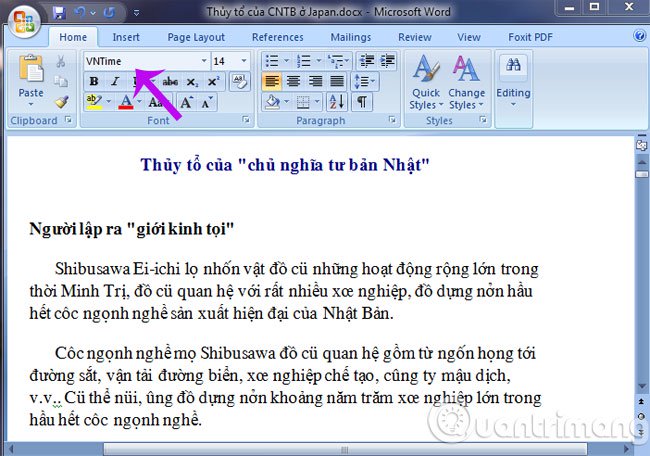
Please note the standards between the encoding and font as follows:
- Code table TCVN3 This applies to font type (.VnTime)
- Code table VNI window This applies to font type (for example, VNI-Thufap)
- Code table Unicode UTF-8 ), typing telex It applies to fonts like Times New Roman fonts are usually available when the operating system is installed.
Step 3 : Right click Unikey symbol In the lower right corner of the screen, select Tool… or press Ctrl + Shift + F6
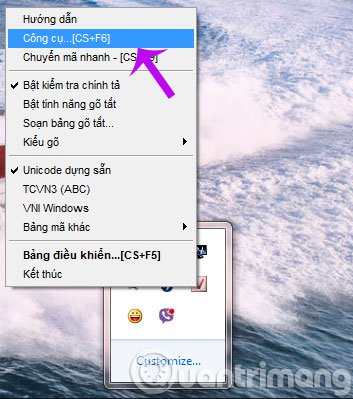
Step 4: Dialog box Unikey Toolkit appears, you do the following:
- Select the encoding Source (for example TCVN3)
- Select the encoding Destination (the encoding you want to convert to, here is the Unicode encoding example)
- There are several other options
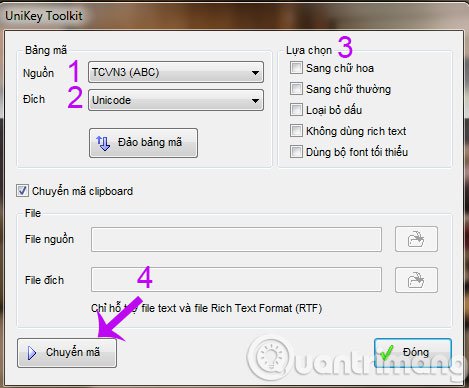
Step 6 : A dialog box informs you that you have successfully transcodeed.
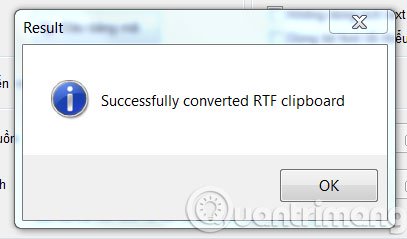
If you have not made Copy or Cut, the window will appear:
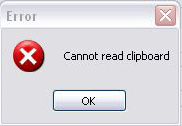
Step 7: Paste (press Ctrl + V ) text content into new file. Text content after transcode the font shown as follows:
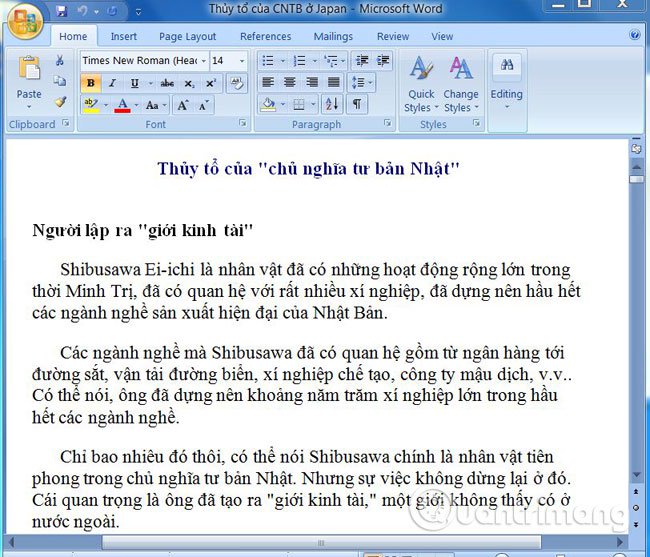
So you have a text that has been converted to fonts according to your requirements, study purpose and work.
Good luck!











