You have a text file and want to show it to others but do not want them to edit the format in the text or just change the content in the form set. Microsoft Word 2003 with Protect Document can meet your requirements. Here's how:
Go to the ToolProtect Document menu. There are two main protection functions.
1. FORMATTING RESTRICTIONS
This is a protection function for changing the formatting in the text. If you want to activate this function, select Limit formatting to a selection of styles and select Yes, Start Enforcing Protection, a password login dialog will appear and ask for the password. From now on, you no longer have to fear others & quot; Change the formatting in the text that you design.
2. EDITING RESTRICTION
This is a nice function, it does a lot of text protection: only allows others to see the content but can not change it, or can only change the parts you specify. Click Allow only this type of editing in the document to enable this function. Then, you choose:
+ Tracked changes: Only allowed to make changes that leave traces (can restore the original).
+ Comments: only allowed to add notes in the text.
+ Filling in forms: Only change the objects in the form.
No changes (read only): no change allowed in text, read only.
Once you have set it up, select Yes, Start Enforcing Protection to start setting up your password protection (Figure 2). However, you should also remember that if someone else has your password, they will easily cancel the above settings and can edit your text at will.
Nguyen Thanh Luan
thanhluan34@yahoo.com