Before following the tips below, the first thing you have to do is login successfully (login) to Yahoo!. Mail first. You can login by visiting the site http://mail.yahoo.com , next enter your account name in "Yahoo! ID "and password in" Password "and then press" Sign In ". Then, click "Mail Options" to open the Mail Options page. On the Mail Options page, navigate to the Personalization section and click on "General Preferences".
The General Preferences page will open and you can use Yahoo! extensions. Mail below:
- Name and Email: In this section, you can enter your first and last name in the "From name" box so that your name and last name appear in the "From" field of the Inbox of the recipient's mailbox, which helps the recipient to know the e-mail. Who's sending? If you want to receive e-mails that your recipients reply to you are different from the e-mail addresses that you send them, you enter them in the "Reply to" box.
- Inbox / Folders: If you select "Descending by date", the newer e-mail will be at the top (default is Yahoo! Mail). If you select "Ascending by date", the new e-mail will be at the bottom. In this "Messages per Page" you can choose the number of e-mails displayed on a web page, you can choose from 10 to 200 (default is 25). You click "Save your sent messages in the Sent Items folder" if you want the e-mail that you sent will be saved in the "Items" folder.
- Composing E-mails: Click "Compose messages as color and graphics" if you want the e-mail you send is HTML format. You select "Compose messages as plain text" if you want to format the e-mail in the form of plain text.
- Messages: You can select "Show brief headers on incoming messages (recommended)" to see a portion of the e-mail header that you receive. Or select "Show all headers on incoming messages" if you want to see the entire header of the e-mail. You can change the font size to display the content of the e-mail in the "Font Size". Change the number of characters per line in the line "Screen Width" (55 to 99 characters).
And many more options, you can refer to, these options you just select only. After selecting, click Save to accept the change.