The Windows XP operating system is becoming more and more popular. In Windows XP there are quite a few good, but not all users can find out all the exploits.
DRIVER VERIFIER
Have you ever wondered if the drivers that are installed on your computer work really well? Is it old or news Will the new version be installed as stable as the old one? So let's get to the Verifier utility in Windows XP Professional.
Perform:
Go to Start-> Run, at the Open window type Verifier. The Driver Verifier Manager dialog box will appear as shown in Figure 1.
Select 1 of 5 tasks to perform. You do not need to consider creating custom settings (for code developers) unless you are the creator of the driver and want to test it. You can select Create standard settings and click Next. The new window will show the following options:
Automatically select unsigned drivers: Automatically check for unrecognized drivers.
Automatically select drivers built for older versions of Windows: Automatically checks the driver for the older version (compared to the current version) of Windows.
Automatically check all drivers installed on this computer.
Select drivers from a list: Select the driver from the list
The list corresponding to the above option is shown in Figure 2. Here is the list of unsigned drivers.
Note: For Windows XP Service Pack 1, the above implementation may cause Windows to fail to boot due to driver conflicts. In this case, you fix the following:
Restart the machine
Press F8 when prompted, select 'Last known good ...' from the list.
Restart and Windows will resume normal operation.
SYSTEM FILE CHECKER (SFC)
This is a great utility that is available in Windows XP Professional. Whenever you want to check your system files or if your computer crashes with system files for some reason, use this utility. Most of the files that SFC checks are EXE, DLL, TTF, SYS, FON ...
Note: In essence, this is the process of comparing existing files with the original files in the Windows XP installation disc so you need to insert the disc when the file inspection process starts.
Perform:
Go to Start-> Run, type cmd. When the black window appears, type SFC at the blink. A list appears:
/ SCANNER
Scans all system files instantly.
SCANONCE
Scan all system files the next time you boot.
/ SCANBOOT
Scans all system files every time you start your computer.
/ REVERT
The process of scanning files to the default.
/ PURGECACHE
Purge CACHE files
/ CACHESIZE = x
Resize the CACHE file
You select a corresponding item, for example:
C: & gt; sfc / scannow
Windows File Protection window appears (Figure 3), the progress of the test file begins. When encountering a file or folder, the SFC has to find and replace it.
Backup - Restore: Archive - Restore
Copying files to your computer is extremely important, because all important files for some reason (eg virus attacks) may be 'bubbling up'.
You can use a lot of software for backups, most commonly Norton Ghost 2003. But if you have not mastered Norton Ghost 2003 yet, you can use the built-in recovery software available in Windows XP Professional. .
Backup: Create backup files in case of system malfunction.
Note: To do this you have to login with Administrator or you must be the owner of the files and folders to save.
Perform:
Go to Start.Program.Accessories.System tools.Backup.Next. The Backup or Restore winzard window appears. (Figure 4)
Select Back up files and settings and click Next
Select the items you want to store in What to Back Up and click Next (Figure 5).
Select the drive containing the archive file by clicking Browse (the program is always the default drive A). Name the file in the Type a name for this backup. Click Next- & gt; Finish to begin creating the archive file. (Figure 6)
Having trouble with the file system, you just 'unpack' the archive. Do the following:
Go to Start.Program.Accessories.System tools.Backup.Next.
In the Backup or Restore window (Figure 6), select: Restore files and settings.
You go to 'save' the archive, then click Next to restore.
Restore: Restores the system at a set time or the latest time.
To do this, you must make sure System Restore is running.
Perform:
Go to Start.Program.Accessories.System tool.System Restore. Select Create a restore point: Mark the restore point. (Figure 7)
Click Next to continue. Type an arbitrary name in the Restore point description, the purpose is to describe the time of recovery. (Figure 8)
When done, click Home to return to the original System Restore panel.
Select Restore my computer to an earlier time- & gt; Next. You will see the restore point created (Figure 9). Click Next to start the system recovery work. When recovering, do not try to do anything else with the PC, after finishing, restart the computer.
The last utility that I would recommend is the Recovery Console.
Recovery Console: With this utility you can repair your system, format the disk, use or not use the services. You may be less familiar with the Recovery Console because it is understandable because it is not installed when you run SETUP of Windows XP Professional.
In order to use the Recovery Console you must be logged on as an Administrator and be a power user.
Recovery Console allows you to copy files from storage media to System Partition, but vice versa. Also, although you can move to logical drives, you can not read files on any partitions except the system partition. Recovery Console is very dangerous because 'one step back does not stop' so you have to understand it. If there is a mistake, just reinstall Windows.
Since the article is limited, I would just like to introduce some key points.
Perform:
Boot with the Windows XP Professional installation CD. When you see the message: Press any key to boot from CD, press any key to continue.
When you see the 'Welcome to setup' message, press the 'R' key to run the Recovery Console. Note that if you have multiple operating systems installed or multiple XP installations (Dual Boot or Multiple Boot), you must select the required version from the Recovery Console.
When Recovery Console prompts, enter the Administrator password.
At the command prompt of the Recovery Console, type: & lt; Listsvc & gt; then & lt; Enter & gt; Displays a list of all the services and drivers that were installed for the previous version of Windows XP. Type: & lt; help & gt; then & lt; Enter & gt; Displays the list of Recovery Console commands.
Nguyen The Hoang
HoangcamapAS@yahoo.com
According to PCWorld Vietnam

.jpg)
.jpg)
.jpg)
.jpg)
.jpg)
.jpg)












