Just connect your digital camera to your computer with a universal data cable, and the PDP will help you do all the rest for your digital photo lover, browse, edit, organize, and print.
Rated 5-star free software, PDP is truly a world-class digital arts management solution. With its ultra-beautifully designed interactive interface and proprietary positioning system for every PC user, the PDP deserves to be included in the collection of free software fans from the Internet.
With a decent amount of memory (only 2.33 MB, download time is 10-15 minutes for 56 kbit / s), it is compatible with Windows 9x / Me / NT. It has a minimum configuration of Internet Explorer 5.0 or higher, 128 MB of RAM and 100 MB free hard disk space. The free version of PDP is available at: ftp://ftp.download.com/pub/ppd/10216393-10287530/pdpsetup.exe or http://www.photoworks.com

Main menu window in PDP
As soon as the installation and activation process is complete, the program icon will appear on the System Tray. As this is the first time you use it, the PhotoWorks Digital Partner dialog box will appear. Click the Cancel button to bypass the initialization of the thumbnail image for all existing digital image files on your computer. Please uncheck the Show this window at startup option in the Welcome dialog, click Next until you see the Look at everything that YOU CAN do! then select Finish to continue. The main menu window of the program will appear and allow you to exploit the following key features.
INITIAL REVIEW FEATURES: Allows viewing of all digital image files in a specified folder.
1. From the main menu screen, click the New Task button, select Initial Review in the Task type field, enter the desired name for this task in the Task name box, click on the From folder option, Store your digital photos, check the Include subfolder check box and click the OK button to continue.
2. PDP will begin the process of initializing the thumbnail image for the image files in the selected folder. Click on the corresponding icon in the My To-Do area.
3. The Initial Review window will appear. Click the Display previous photo button and the Display next photo button to move back and forth between photos in the same gallery. Press the Remove button (X button) to remove the current photo from the photo collection.

4. To edit the current photo, use the button system in the Edit area including Instant Fix (automatically adjusts color, brightness and contrast for the photo), Red Eye (deactivate red eye for photos, Crop Photo and Undo cancel previous modifications.
The View area will allow you to perform some image viewing options including Sort (defines the criteria for the display order of the photo gallery), Thumbnails (displays all thumbnails in the gallery) Image, Info (provides essential information about the current image file) and Rotate (rotate the current photo 90 degrees left or right).
6. After you have finished viewing all photos, press the Done button to save all changes and return to the main menu.
SLIDE SHOW FEATURES: Enables initialization of digital photo slides from specified image directories.
1. From the main menu, click on the New Task button, select Slide Show in the Task type field, enter the desired name for this task in the Task name box, click on the From folder option, Store your digital photos, check the Include subfolder check box and click the OK button to continue.
2.PDP will start the process of loading computer image files in the selected folder. Click on the corresponding icon in the My To-Do area.
3. The Slide Show window will appear. Choose one or more photos that you wish to display in your slide show. Press the Options button. The Slide Show Options dialog box will appear. Move the slider to adjust the slide show interval between photos in a slide show and then press the OK button to continue. Click the Make Slide Show button to start the current slide show. Press ESC if you want to end the enjoyment of a slide show. Finally, hit the Done button to save any changes and return to the main menu.
ALBUM WEB FEATURES: Allows you to design online photo galleries and PDP will upload them for free on its Web site for everyone to enjoy. (You must register for a free account at the PDP website before you can use this feature.)
From the main menu, click on the New Task button, select Web Album in the Task type, enter the desired name for this task in the Task name box, click on the From folder option, Store your digital photos, check the Include subfolder check box and click the OK button to continue.
2.PDP will start the process of loading computer image files in the selected folder. Click on the corresponding icon in the My To-Do area.
3. The Web Album window will appear. Choose one or more photos that you wish to display in your Web albums. Please enter the name of the album in the Type a name field for your album here: then click the Create Captions button if you want to initialize the photo captions. Click the Create Album button to begin the initialization of a photo album. Please make the necessary declarations in this dialog. Finally, hit the Done button to save any changes and return to the main menu.
EMAIL feature: Allows you to e-mail one or more existing photos.
1. From the main menu screen, click the New Task button, select Email in Task type, enter the desired name for this task in the Task name box, click on the From folder option, specify the folder containing Your digital photos, check the Include subfolder check box and click the OK button to continue.
2. PDP will start the process of loading the image files in the selected folder. Click on the corresponding icon in the My To-Do area.
3. The Email Photos window will appear. Enter the e-mail address of the addressee in the Type addresses here: field, enter a subject for the letter in the Subject type here: field, enter the message body in the Type your message here area, and click the Send button. To send a letter (You must register for a free account at the PDP website before you can use this feature.) Finally, hit the Done button to save any changes and return to the main menu.
PRINT PROOFS features: Allows you to perform all tasks related to printing digital photos.
From the main menu screen, click the New Task button, select Print Proofs in the Task type field, enter the desired name for this task in the Task name box, click the From folder option, Store your digital photos, check the Include subfolder check box and click the OK button to continue.
2. PDP will start the process of loading the image files in the selected folder. Click on the corresponding icon in the My To-Do area.
3. The Print Proofs window will appear. Define the layout you want, specify the number of prints for each image and press the Print button to start printing the image. Finally, hit the Done button to save any changes and return to the main menu.
The above is just an introduction to key features in PDP. There are still many interesting things waiting for you to discover. Good luck.