In addition to text editing, MS-Word also supports a variety of drawing tools. However, it is difficult to satisfy all the varied needs of the user because & nbsp; not only diagrams, network diagrams but other issues such as chemical formulas, maths ... SmartDraw will be software effectively support the above requirements.
With SmartDraw, you do not have to be a painter or a delicate aesthetic to easily achieve professional presentation, illustration ... with a click of the mouse.
SmartDraw can act as a standalone program or as part of an Office suite. You can also use SmartDraw to create your own illustrations and insert them into your Word documents.
There are four versions of SmartDraw: Standard, Professional and Professional Plus and Suite. You can download it from the address http://smartdraw.com 30-day trial, 6.41MB. During the installation process, if necessary, connect to the network to download the support.
When done, when running the program or press FileNew you will see the Create New Drawing dialog box, which includes 17 types:
- Awards: Create samples of certificates, certificates.
Mind Maps, Seating charts, Flow charts, Org charts & amp; Tree, Networks, Software design are different graphical designs for different purposes.
- Worksheets: Includes three types of Worksheets, Quizzes, and Presentations.
- Engineering: Patterns designed for the technical people, especially the design of electrical circuits.
- Floor Plans: Designed for the building.
- Time Lines & Calendars; Calendars & amp; Plants: Templates for schedules, track progress.
- Maps: A mapping tool for countries around the world.
- Science & Math: Drawing tools for math and other disciplines such as chemistry, logic circuits in digital electronics.
- Other forms such as: Forms; Flyers & amp; Signs; More.
You will click one of the seventeen standard styles, then click one of the two buttons below the View examples (to use the templates available) or Create Blank Drawing (to create the graphics for yourself. ).
The main window is divided into two parts: the left part is the folder tree. SmartDraw Explorer helps us to find the symbols to be inserted into the illustration by drag-drop. The right side is the window to present the drawing as desired. The symbols in the right pane can be adjusted easily by dragging the mouse with the arrow at the corner.
Adjust color, contrast ... For the background and the object for the character, line in the drawing, go to EditColors and shadows menu.
Hope SmartDraw will bring you many interesting things