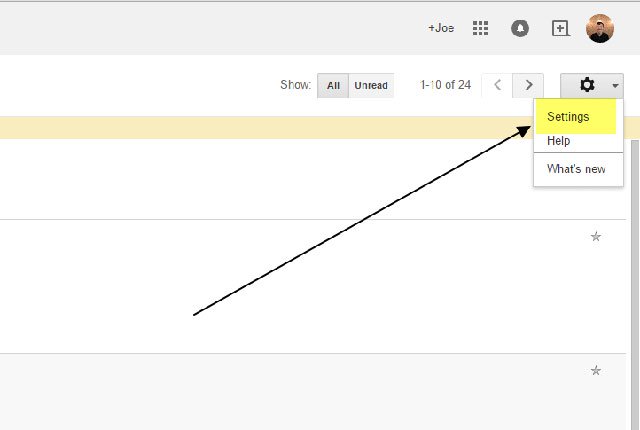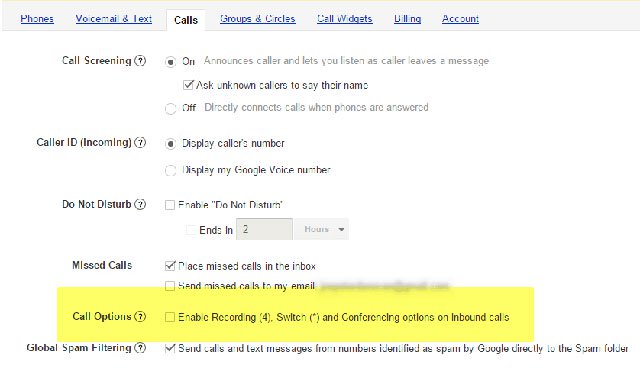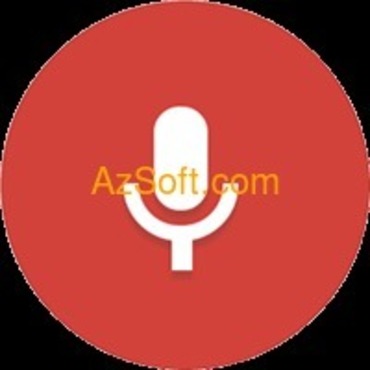You may not realize that Google Voice also allows users to record free calls. However, the only exception is that you can not record an outgoing call but can only record an incoming call. Users will also need to provide a phone number so that Google can implement this feature. To record incoming calls with
Google Voice, First, create an account by visiting the address
And follow the instructions. Once you have your account, the next step is to enable call recording to save the conversation as MP3.
Step 1 : Go to the homepage of
Google Voice. Step 2 Click on the icon in the right corner and select
Settings in the dropdown.
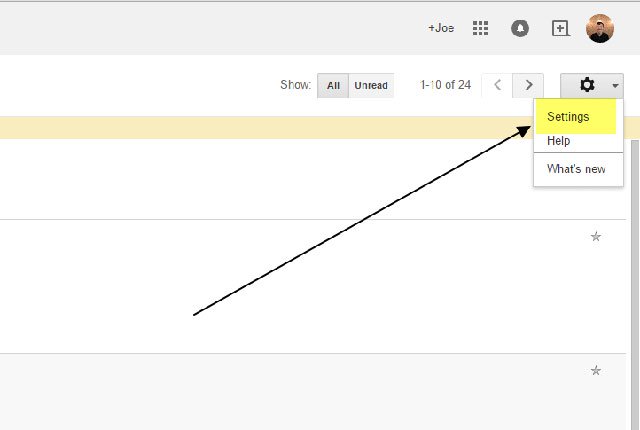
Step 3 : Select the tab
Calls and click on the dialog box near the bottom of the page
Enable Recording.
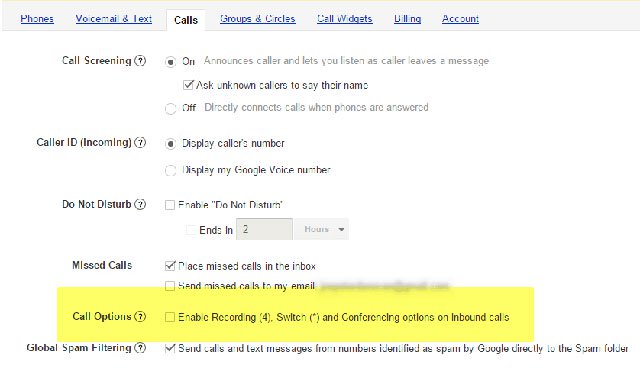
Now, you can record an incoming call by pressing the 4 key on the phone keypad during the call. An automatic voice prompts both parties to know that the call is being recorded. To stop recording, press 4 and end the call. After recording, Google automatically saves the conversation to the inbox, where you can listen and download it. If you want to listen to recorded calls on your iPhone, you need to install it
Google Voice application and follow these steps.
- Open the Google Voice app.
- Select Menu in the upper left corner of the app.
- Choose Recorded.
- Find the call you want to hear and open.
- Touch the Play icon in the lower left corner to play.