A utility that helps you no longer "tired" waiting to sign in to Yahoo! Mail using his "turtle wallet" dial-up connection, which would be nice to open Outlook Express or any other email client for Yahoo! mail. about the computer quickly and conveniently.
|
& nbsp; |
& nbsp;
That is the program
Yahoo POPs! Ver 0.6, an open source utility, is released under license GPL Version 2, was converted from a FetchYahoo program by Ravi Ramkissoon written in the Perl open source programming language. This original program was originally used for open source mail browsers such as Pine and Netscape.The following is a section of the copyright agreement Yahoo POPs !: "As we know, Yahoo! does not violate the Yahoo! Mail terms of service, but we do not have a lawyer." Our explanation is that the terms of service between Yahoo! Mail to Yahoo! end users (like you) does not include any intermediaries such as YahooPOPs !. But we are not lawyers.If you believe that YahooPOS is contrary to Yahoo's terms of service Mail, please DO NOT INSTALL and use YahooPOPs !. This software is an independent development activity of the authors, and there is no connection with the companies that hire them. "
You can download the program Yahoo POPs! about the "real" (not afraid of being arrested for registration or copyright) at the address http://movie.openoffice.org/sourceforge/yahoopops/yahoopops-win-0.6.exe . After downloading the yahoopops-win-0.6.exe file to your computer, double-click it to install it according to the instructions displayed on the screen. If you do not use the Windows operating system, you can download the version Yahoo POPs! intended for Linux , & nbsp; Mac OS X 10.1 Server Edition , and Sun Solaris
Here is h Guide to setting up Yahoo POPs! and Outlook Express 6.
Install on Outlook Express 6
1. Select "Accounts ..." in the "Tools" menu.
Click "Add" and select "Mail ...".
Enter the name you want to display when the recipient has your message, and then click "Next".
4. Enter your Yahoo! email address. and click "Next".
5. Set "My incoming mail server is a" to POP3.
6. In the "Incoming (POP3, IMAP or HTTP) mail server" field, set the address "127.0.0.1". & Nbsp;
7. In the "Outgoing (SMTP) mail server" field, set the address "127.0.0.1" and then click "Next". (Note that in YahooPOPs, the default SMTP is disabled, you must select to enable SMTP support).
& nbsp; 8. Fill in the "Account name:" section of the user name you use to log in to Yahoo! mail. Mail (previous section @ yahoo.com).
9. Set "Password:" Enter password to access Yahoo! mailbox. of your. If you share a computer and want to Outlook Express 6 asks for password each time you check e-mail Yahoo new, and click "Next".
10. Click "Finish".
11. Select the new account created and listed with the number "127.0.0.1", then select the "Properties" button on the right.
Rename 127.0.0.1 to "YahooPOPs" or whatever name you want.
13. Select the "Servers" tab, then select "My server requires authentication".
14. Select the "Advanced" tab above, then switch "Server Timeouts" to "Long - 5 minutes".
15. Alternatively, you can select "Leave a copy of messages on server" to Yahoo POPs! Do not delete the mail in the mailbox & nbsp; Yahoo! After downloading to Outlook.
& nbsp;
16. You can also select "Remove from server when deleted from Deleted Items". Then, if you delete the Yahoo mail in the Deleted Items folder of Outlook Express 6, they will also be deleted on the Yahoo mailbox.
Install & nbsp; Yahoo POPs!
1. Start Yahoo POPs! From the Start menu / All Programs / Yahoo POPs !, an envelope icon and the green earth will appear in the system tray at the bottom right of the screen.
2. Right-click on the Yahoo POPs! Icon, choose Cấu hình at the top.
Double click on Email Preferences, then select Receive Email.
In this section, you should remove the "Download email from Bulk mail ..." section as it is spam does not need to retrieve Outlook. Also, choose "Empty Trash ..." and "Empty Bulk ..." below.
4. If you only want Yahoo POPs! Get the unread emails, and do not retrieve all the old messages that you are currently leaving on the mailbox, you should select "Download only unread emails" in the "Download Email Category" section.
5. If you want to save your outgoing e-mails from Outlook Express using your Yahoo! Mail account in the Sent Items folder of your Yahoo mailbox, click on Sending Email and click the "Save Emails in Yahoo's Sent Items Folder" box.
Click on "Advanced Preferences", go to "Security" to set password encryption, if it is "plain text" faster but not secure, then HTTPs mode or MD5 will be more secure ( The encryption mechanism is supported by Yahoo!), but the login time will be a bit longer.
7. If your Internet connection is through a proxy server, you need to declare the proxy server's login address, port or password in the Proxies section. In the network section, by default Yahoo POPs! has set the address "Bind on I.P Address" is 127.0.0.1, and POp3 Port is 110. You just click on "Enable & nbsp; SMTP" is okay.
8. To run YahooPOPs! On startup, choose Miscellaneous, select "Automatically start YahooPOPs! ...". You should also choose "Download email silently ..." if you do not want every time Outlook check new email from Yahoo again appeared an annoying message.
Click OK to complete the setup, then restart the program by right-clicking the & nbsp; Yahoo POPs icon. In the lower right corner, choose Exit. Run the program again from the Start menu.
From now on, you can use Outlook Express to check your Yahoo! email. Quickly, no longer waiting to open the Yahoo! site. Mail as before. YahooPOPs! Can also be used with other email management programs besides Outlook Express.
You can refer to how to install Yahoo POPs! with other email browsing programs like IncrediMail Vehicles Calypso 3.x Mozilla Mail nPOP Outlook XP Forte Agent News / Mail Reader v1.93 Outlook 2000 Pegasus Mail 3.12c Eudora 5.x Lotus Notes R6 Netscape Mail 4.x , or Opera M2