You are a computer user who is trying to remember a lot of different passwords, from Windows user account login passwords, email accounts, FTP accounts to various types of services. Internet as payment or online shopping?
For security reasons, you used different passwords for each type of account. Well, the worst would be if you could not remember them. With KP, you will certainly feel more secure in storing, managing and exploiting these invaluable "priceless" ...
KP is a password manager of the open source category, allowing you to store passwords in the safest way. Its operating principle is simulated as a giant safe and is sure to put all of the passwords that you are using. Each time you want to review them, you only need to use a single password (key) to open the safe. All data in KP is encrypted with the latest algorithms to prevent hackers "sniff" and steal.
Compact and ideal for downloading (only 550 KB), compatible on Windows operating systems such as 9x / Me / NT / 2000 / XP, the free version of KP is provided locally. just: http://www.openwares.org/downloads/KPsetup.exe . The following is an introduction to how to exploit key features in KP.
Once activated, the program's interactive interface will appear. Please go to the menu File , select New Database to create a new database file that will be used to store all your passwords in the future. Dialog box Tạo một mật khẩu cơ sở dữ liệu - Enter master key will appear so that you can initialize the "master key" for the database file to be built. Please enter the desired password in the box Enter Password or use a disk with a password stored locally Chọn mật khẩu ổ đĩa mà chữ khoá sẽ được lưu then press the button to continue. 
Please note that the password of this database file must be extremely strong in order to avoid hacker cracking. Press the button Generate Random Password To exploit the auto-generated feature to generate strong passwords for KP. Dialog box Password Generator will appear. Please check the options for setting the password in the zone Password Generation Options , specify the length for the password in the cell Number of characters then press the button Generate to continue. Dialog box Get Random will appear. Press the button Use Mouse As Random Source Then move the mouse pointer randomly in the gray area until the clock is below the item Move the mouse in the field above until full is filled. Next, type in any number of characters in the region Random keyboard input then press the button to complete.
You will be brought back to the dialog box Password Generator . Look at the box Your new password to know your new password. Press the button Accept to accept this password or the Cancel button to cancel and return to the dialog box Tạo một mật khẩu cơ sở dữ liệu - Enter master key To reset the password as you like.
Next, the dialog box Tạo một mật khẩu cơ sở dữ liệu - Repeat master key will appear. Enter your newly created password and press the OK button to continue. You will be taken back to the main KPI & nbsp; application window in KP.
Immediately, the default group is named General will be created as a safe "safe" so you can "put" all the passwords belonging to 5 subgroups including Windows (the passwords you have used in the application have related to the operating system), network (the passwords you have used in applications related to network administration), the Internet (passwords that you used in Internet-related applications), email (the passwords that you used in the applications related to email accounts) and Homebanking (the passwords that you used in banking-related applications). Click the + button next to the name of the General group located in the upper left corner of the current window to expand and view the five subgroups mentioned above.

To save one or more passwords to any of these subgroups, you need to create an entry for it by clicking on the desired group or subgroup name, accessing the menu Edit then select the item Add Entry ... The Add Entry dialog box will appear. Make sure to correctly and accurately declare the requested information such as the group name or subgroup for this record in the Group box, the icon representing the record in the Icon section (Pick One button), title, user name, user's name, Notes for the Notes, the date and time the password expires (if any) and the files that you want to attach to this record (Attachment). Finally press the OK button to save the result.
To make some edits to the created logs, right-click a log and perform the following operations:
Copy Password To Clipboard : Copy the password stored in the current record into the clipboard.
Copy UserName To Clipboard : Copy the user name stored in the current record into the clipboard.
Open URL : Opens a Web page whose URL is stored in the current record.
Tập tin Attached File : Save the attached file with the current record to another location on the computer.
Add Entry : Create a new record for the password.
Edit / View Entry : Edit / Review the contents of the current record.
Duplicate Entry : "Duplicate" the current entry.
Delete Entry : Delete the current record.
Mass Modify (All Selected) : Batch edit of your records.
Find In Database : Allows the use of keywords to quickly search for records that have been stored in the current database file.
Find In This Group : Allows the use of keywords to quickly search for records that have been archived within the scope of the current group.
Rearrange : Rearrange existing records in a specified order.
If you feel that the default General Group is too small for the need to store a lot of passwords of all sorts, create new groups by accessing the menu. Edit then select the item Add Password Group ... The Add Group dialog box will appear. Enter the group name in the Group Name box, select an icon for the group in the Icon section (Pick One button) and press the OK button to continue or Cancel button to cancel.
To make some edits to the newly created groups, right-click on any of the groups and perform the following operations:
Add Password Group : Create a new password storage group.
Thêm mật khẩu Subgroup : Create a new password storage subgroup.
Modify Password Group : Edit current password store group.
Delete Password Group : Delete the current password store group.
Rearrange : Rearrange existing groups in a specified order.
Print Group : Print the entire contents of the current password storage group.
Export Group To HTML Export the entire contents of the current password archive group as an HTML file.
Export Group To XML Export the entire contents of the current password storage group as an XML file.
Export Group To CSV Export the entire contents of the current password store as a CSV file.

In addition, users can set some other custom KP in the access to the Edit menu and select Options. The Settings dialog box will appear and allow you to make changes as follows.
a. Card Security Please uncheck this item if you do not want the KP workspace to be locked every time you press the minimize button in the interface.
b. Card Interface (GUI): Select Font button: The font format used to display the list of groups, sub-groups and records in KP.
c. Card Interface (GUI): Every second row has a different background color: Defines the background color used to display separator lines for each pair of groups, subgroups and records in KP.
d. Card Memory: Clipboard auto-clear time (seconds): Specifies the time interval in seconds for the KP to automatically erase all the contents that are currently stored in the Clipboard. & Nbsp;
The next time you use KP, you access the File menu and then select the item Open Database ... The Open dialog box will appear. Please specify the path to the .kdb database file that was created earlier, click the button Open Then enter the corresponding "master key" to begin to look up all passwords stored safely in this "safe" KP.
The above is just a brief introduction to key features in KP. There are still many interesting things waiting for you to discover. Good luck.
Le Nguyen Bao Nguyen
(Member of Executive Committee of Can Tho Computer Association)