The most common way you & nbsp; formatted your hard drive is NTFS to increase your security. But there is another way to put a password in WinXP without considering how the hard drive is formatted.
First check the function folder nén is installed on the PC: select Start - Settings - Control Panel . Then double-click on it Add / Remove Programs and click on the tab Windows Setup . Chon System Tools and click Details . If there is no check in the Compressed Folders please check. Finally select OK.
Compress a folder or file: To compress a folder or a file, right-click on the desktop or within any folder, select New - & gt; Compressed (zipped) Folder . This will create a new folder named New Compressed Folder. Type in your name and press Enter. I call that directory TestPassword . Then & nbsp; double click on that folder to open it.
Now open up Windows Explorer, select the folder or file you want to password protect. Use that right mouse button and drag it to the & nbsp; folder. TestPassword . When you remove the mouse button, select Move Here.
Next in the folder TestPassword , you select the menu File , select & nbsp; Thêm mật khẩu . Type & nbsp; password & nbsp; in Password & nbsp; and type in Confirm Password , after & nbsp; that's OK. From now on, & nbsp; every time you access this folder or file, Windows will ask you to enter your password. So only you know the password to have access to.