I. General:
GHOST is a program dedicated to copying hard drives that are compatible with existing operating systems (Dos, Win95, Win98, WinNT and OS / 2).
This program can be used to shorten the initial software installation time on several machines with the same configuration. For example, the installation time for Windows 98 will be shortened to 1 hour (when installing normally for each machine) to 5 minutes (when copied from the root drive to each other drive).
When using this program to copy, you do not need FDISK and FORMAT target drives because GHOST will make the target drive structure identical to the source drive structure, whether it is FAT16, FAT32 or NTFS.
GHOST is designed to run with DOS and you can run from floppy. Although running with DOS, it does not damage the disk management structure of operating systems such as Win95 / WinNT long file names, NTFS partitions, OS / 2 extended attributes, and OS / 2 boot manager partitions.
GHOST can run with 2 screenshots: Interface with select menu or automatically run with batch control file.
GHOST is also the fastest hard drive backup program compared to normal backup programs.
GHOST can copy entire hard drive by copying the source drive to the destination drive. Make a disk image file for the source drive, and from this image file make the drive "y like" the source drive. If the source and destination drives have the same size and structure, copying will proceed in the sector by sector; If the two drives are different, GHOST requires that the minimum size of the target drive be sufficient to hold the entire contents of the original drive. In case the target disk space is larger than the original data (and if the partition is FAT16, FAT32 or NTFS), GHOST allows you to resize the partition on the target disk.
GHOST allows you to choose to copy different partitions on a partitioned drive by specifying a partition to copy to another partition, or creating an image file for the target partition and then using this image file to form partitions. new content "identical".
Similar to copying a drive, GHOST requires that the minimum size of the target partition be sufficient to hold the entire contents of the original partition. In the case of partitions of FAT16, FAT32 or NTFS, GHOST allows you to resize partitions on the target drive.
Attention When you copy a disk, the destination drive, though different in size from the source drive, is essentially the same (including the Master Boot Record), so you can use the target drive to boot, run The program has the same code and copy protection as "running" on the original drive.
II. Installation: & nbsp;
GHOST is a small program, no need to install "trouble". You can go to the web site http://www.ghostsoft.com Download the program file (self-extracting) to unpack it for use on your hard drive or floppy. This is a 30 day trial. The official will not limit the time. The main file for running the program is GHOST.EXE.
III. Use:
A. Menu Layout:
To launch GHOST with the menu interface, type GHOST at the DOS prompt.
1. Menu 1 (Conecttion Type):
In the first menu of the program, you are asked to select one of the following copy modes:
Local / Server
Copy at source and destination (disk, partition or image file) in the same PC.
NetBIOS Slave / Master
Copy via network card (eg NE2000) and peer-to-peer software. NetBIOS is used when you connect a network via an Ethernet cable or a mini-hub between two computers.
You can make a simple connection to the two machines using the boot floppy that contains the files needed for networking as follows:
LSL.COM
NE2000.INS
NE2000.COM
IPXODI.COM
NET.CFG
NETBIOS.EXE
You create a file named NETLOAD.BAT, which will be automatically called from the AUTOEXEC.BAT file (for example, CALL NETLOAD.BAT). The NETLOAD.BAT file has the following contents:
LH LSL
LH NE2000
LH IPXODI
LH NETBIOS
After the network connection is complete, you run GHOST on both machines.
LPT Slave / Master
Duplicate via parallel data cable called LapLink or FastLynx attached to printer port of 2 machines. The LPT port must be set in Bi-Directional or EPP or ECP.
First you run the program on the Slave machine to wait for the connection, then run on the master machine. Master Time Machine seeks to connect to the Slave for a maximum of 30 seconds.
Attention: If you are working on NetBIOS and LPT mode, a computer will have to choose Master and the other computer is Slave.
Master or Slave tutorial:
|
Copy type |
PC Master |
PC Slave |
|
Disk through disk |
Contains source disk |
Contains the target disk |
|
Output to image file |
Contains source disk |
Contains the target image file |
|
File image to disk |
Contains the target disk |
Contains source image file |
|
Partition through partition |
Contains the source partition |
Contains the target partition |
|
Partition to image file |
Contains the source partition |
Contains the target image file |
|
File image to partition |
Contains the target partition |
Contains source image file |
2. Menu 2 (Transfer Option):
The Transfer Option menu is used to select types of copy, check.
Clone disk ...
Select this option when you want to copy the entire contents of one hard drive (all partitions if available) to another.
Dump the image to tập tin ...
This section allows you to copy the entire contents of the hard drive on your computer into an image file. This file can be stored on other drives in the same computer, on the server hard drive or on another PC's drive connected via network cable and parallel cable.
& nbsp; Load disk image file ...
If you already have an image file of a GHOST hard drive (this file can be stored on other drives in the same computer, on the server hard drive or on another PC's drive connected via cable). network and parallel cable), you use this command to recreate the original drive on your hard drive from the image file.
Check disk integrity ...
Check data integrity on the hard drive.
Xem image file integrity ...
Check the integrity of the image file.
Clone partition ...
Copy only one partition selected via another partition. The target partition can be located on the same PC or on a machine connected by a network cable or parallel cable.
Dump partition (s) ...
Make image files from one or more partitions of your hard disk drive. This file can be stored on other drives in the same computer, on the server hard drive or on another PC's drive connected via network cable and parallel cable.
Nạp phân vùng khỏi tập tin ảnh ...
Recover the original partition from the image file of an existing partition (this file can be stored on other drives in the same computer, on the server hard drive or on another PC's drive connected via the network cable and parallel cable) on the drive of your machine.
Attention Image files may include multiple partitions, but only one partition per partition will be created
3. Implementation steps:
a / Clone disk to disk:
Attention When copying this way, you do not need Fdisk and Format the target disk first.
Step 1: Select source drive:
GHOST will show the details of the available drives on your machine. You need to specify which drive is the source from which to copy the "go", by using the arrow keys up and down to move the highlighted drive number.
Attention Master drive is number 1, Slave drive is number 2 ...
Step 2: Select destination drive:
GHOST will display the details of the available drives on your computer and patch the drives on your machine through a network cable or LPT cable. You specify the destination drive to copy " ", using the arrow keys up and down to move the highlighted drive number Enter to choose.
Attention GHOST automatically makes the selected drive as the source drive lapses selectively in this dialog to avoid mistakes. You need to be careful about selecting the destination drive as all old data will be wiped clean.
Step 3: Confirm destination drive details:
When you copy from an image file or from disk to disk, GHOST will display the target drive's structure after copying so that you can adjust the size of each partition if desired.
You can change the size of each partition by typing new space in the selected partition (in Mb). GHOST will not allow you to select a larger drive than the actual drive, nor will it allow you to select less than the total available drive size of the source drive.
After specifying the space for the partitions, press Enter to continue.
Attention If the destination drive is larger than the source drive, GHOST will automatically request the full capacity of the first FAT or NTFS partition.
1 AzSoft_watermark_small.png cong-nghe? P = 1 en_metadesc.txt en_name.txt getpageinfo.sh getpagelink.sh imglink.txt imglist.txt img.quantrimang.com label: Some Text link_original.txt link.txt log.txt meta_desc.txt name.txt news t-142619 testimg2-0.jpg testimg2-1.jpg testimg2.jpg testimg3.jpg testimg.jpg thumb tim-hieu-excel-2016-200.jpg title_vn.txt tmp02.html tmp03.html tmp2.html tmpdesc2.txt tmpdesc3.txt tmpdesc4.txt tmpdesc5.txt tmpdesc6.txt tmpdesc7.txt tmpdesc.txt tmp.html tmpresult.txt tmptrans.txt transresult.txt wm.quantrimang.com www.mailenable.com www.microsoft.com. com If you have only one partition, you can partition the entire drive or just part of it, then use Fdisk to create a logical drive on the remaining free space.
Example (see illustration): The source drive has a capacity of 1224Mb (listed under Old size in Mb ), which contains a total of 711Mb of data (listed under Data in Mb ). The target disk drive is 1539Mb, with 801Mb of disk space (which is greater than the total source data size), while the free space left to create another logical drive is 738MB (listed in the entry Kích cỡ trong Mb
Step 4: Proceed with disk clone.
Before starting to copy the data to the destination drive, GHOST will display the source and destination drive details again for you to check and return to previous steps to correct any errors (select ). When you choose In order to proceed, you will no longer be able to make any changes, and all the old data on the target disk will be unrecoverable.
During the replication process, GHOST will display a progress message dialog: speed, time to copy, data being accessed ... in the table. Progress Indicator
When the copy is complete, GHOST will ask you to reboot.
b / Dump disk to image file:
Step 1: Select source drive:
GHOST will show the details of the available drives on your machine. You need to specify which drive is the source from which to copy the "go", by using the arrow keys up and down to move the highlighted drive number.
Step 2: Name the image file (Enter file name to dump disk image to):
You press the key To move the cursor to the drive and the folder containing the image file, if you want to change the drive select the first line. [Devices] Then press Enter to bring up the drive selection box.
After selecting the folder, press Enter to open the folder (the selected path will be listed in the Device box). You press Tab to move the cursor to the cell File Then type the name you want to put. After the name is complete, press Enter to continue.
Attention If you choose Connection type- & gt; Local / Server Disk image file storage can be a drive on a server or other drive in the same machine.
& nbsp; & nbsp; & nbsp; & nbsp; & nbsp; & nbsp; & nbsp; & nbsp; & nbsp; & nbsp; If you choose another connection type ( NetBIOS or ), the image file must be saved on the drive of the machine connected to your computer.
Step 3: Proceed with disk copy.
GHOST has the ability to compress data to FAT16 (Win 3.x), FAT32 (Win98) and NTFS (WinNT) drives to save space. change any information about the source drive). You will be prompted to select the compression level:
No: Not compressed.
Fast: Average compression.
High: Maximum compression.
Attention If you choose to compress, the speed of image file creation will slow down at the same time when using this image file to regenerate the source drive also slow speed correspondingly. So you should only give compression when you need to save disk space.
Before starting to copy the data to the destination drive, GHOST will show the source and image drive details again for you to check and return to previous steps to correct any errors (select No). When you select Yes to proceed, you can no longer edit anything.
During GHOST replication, GHOST will display a progress message dialog: speed, copy time, data being accessed ... in the Progress Indicator.
c / Create multiple image files:
GHOST Allows you to create image files of hard drives on different drives. This is useful when you need to save image files on disks that are smaller than the total source data size, for example on a floppy disk or JAZ or ZIP disk.
Before creating an image file, GHOST always checks the target disk space and if it detects that the target disk has less than the required size, you will be asked to specify the following options:
Step 1: Select compression:
First you will be asked to select the compression level to save up storage space.
Step 2: Select multiple disks:
After selecting compression, if the destination disk does not have enough space, you will be asked to choose to split the file into multiple disks.
Attention If you do not allow splitting files to multiple disks, GHOST will report an error and will not proceed.
Step 3: Proceed:
Before proceeding, GHOST asks you to confirm the same as the previous sections.
GHOST in turn creates image files on each disk until complete. Once you have copied each disk, you will be prompted to replace the new disk and then press ENTER to continue with the same disk type, or select FileName to use a different disk type.
Example: First you use JAZ disks, then if you use JAZ disks then select OK, if you want to switch to ZIP disk must select FileName to re-specify.
Attention If the source drive has only one partition or you create an image file for a partition, GHOST will terminate the disk image creation process. If you create an image file that contains multiple partitions, after you finish copying the last disk, GHOST will ask you to include the first disk to update the partition information to serve for the reconstruction of the original partitions.
d / Image file to disk (Load disk from image file):
Attention When copying this way, you do not need Fdisk and Format the target disk first.
Step 1: Select file (Enter file name to load disk image from):
You press the Tab (or arrow keys up and down) to move the cursor to the drive and folder save the image file (if you want to change the drive select the first line [Devices] and press Enter to Make the drive select box appear.
After selecting the filename (move light to filename so that filename appears in File box), you press Enter to move to step 2.
Step 2: Select the destination drive.
GHOST will display the drives it finds in your machine or the machine you choose to copy to.
Attention You will not be able to select the drive containing the image file as the destination drive.
Step 3: Confirm destination drive details:
This step is like step 3 of the disk copying. You can reconstruct the drive if you want without affecting the original data.
Step 4: Proceed with disk load.
Before proceeding to copy, GHOST will prompt you to double-check your decision and will display the following workflow monitor as above.
e / Recovery from multiple volumes:
When recovering the original drive from the multi-volume image file, the process is the same as the normal image file. The only difference is that you have to put disk number 1 first when selecting the file to recover and then turn the next disk according to GHOST requirements.
Attention In the disk replacement dialog box, click OK to continue with the same disk type as the previous disk or choose Filename if the next disk type is different from the previous one.
You must replace the exact disk number or the exact disk name required when the program requires it.
g / Partitioning via image file (Dump partition (s) to image file):
This step is like creating a disk image file but adding the partition partitions on the source drive.
Select source drive (Select source drive):
GHOST will display the drives found on your machine. You use the arrow keys up, down the light path to select the drive to copy the "go".
Select the source partition (Select source partition (s)):
GHOST displays the details of all the partitions found on the drive that are designated as the source drive and allows you to select one or more partitions to create the image file. Use the up arrow key to move the highlight and press the key To agree to, click to unselect.
Name the target file (Enter file name to dump disk image to):
You press the key To move the cursor to the drive and the folder containing the image file, if you want to change the drive select the first line. [Devices] and then press Enter to bring up the drive selection box.
After selecting the folder, press Enter to open the folder (the selected path will be listed in the Device box). You press Tab to move the cursor to the cell File Then type the name you want to put. After the name is complete, press Enter to continue.
Attention + If you choose Connection type- & gt; Local / Server , the image file must be contained on another drive in the same machine or partition within the same drive (the source partition can not contain its own image file during creation).
& nbsp; & nbsp; & nbsp; & nbsp; & nbsp; & nbsp; & nbsp; & nbsp; & nbsp; & nbsp; If you choose the Connection type is NetBIOS or LPT port , the image file can be stored on the drive of the machine connected to.
Proceed with disk copy:
You will be prompted to select the compression type to shrink the image file, the default is to uncompress " Không nén
Before you start GHOST, you will need to double-check that you can return to the previous steps to change (if necessary).
h / Rebuild partition from image file (Load partition from image file):
Select the source image file (Enter file name to load the partition image from):
This step is the same as when rebuilding the hard drive from the disk image file but adding the partition part.
You press the Tab (or arrow keys up and down) to move the cursor to the drive and folder save the image file (if you want to change the drive select the first line [Devices] and press Enter to Make the drive select box appear.
After selecting the filename (move light to filename so that filename appears in File box), you press Enter to move to step 2.
Attention This image file is not contained in the partition that will be selected as the target partition.
Select source partition from image file:
GHOST displays all the partitions in the image file and allows you to select the partition you want to restore.
Move the highlight to select and press Enter to go to step 3.
Select destination drive:
GHOST lists the drives found on your machine and allows you to specify the target drive that contains the partition to be recreated.
Move the highlight to select and press Enter to move to step 4.
Attention On the target drive, the number of partitions corresponding to the number of patitions to be restored must be available.
Select the target partition (Select destination partition):
GHOST displays the details of all the partitions found on the destination drive and allows you to select one of those partitions to overwrite the partition of the source image file.
Proceed with partition load:
Before you start GHOST, you will need to double-check that you can return to the previous steps to change (if necessary).
Attention: If the image file contains multiple partitions, you must perform the above steps several times because you only restore one partition at a time.
i / Check disk integrity:
Select drive (Select local source drive):
GHOST lists the drives found on your machine and allows you to specify which drives to test.
Move the highlight to select and press Enter to move to step 4.
Proceed with integrity check:
GHOST displays information about the drive testing process.
j / Check image file integrity:
Select image file (Enter image file name to check):
This step is the same as when rebuilding the hard drive from the disk image file but adding the partition part.
You press the Tab (or arrow keys up and down) to move the cursor to the drive and folder save the image file (if you want to change the drive select the first line [Devices] and press Enter to Make the drive select box appear.
After selecting the filename (move light to filename so that filename appears in File box), you press Enter to move to step 2.
Proceed: Same as disk check.
B. Run GHOST with Batch file:
You can run GHOST automatically with batch file control. The batch file must have all the parameters for the source (disk, partition or image file), destination (disk, partition or image file), connection type (Local / Server, NetBIOS or LPT port).
Included with the GHOST command are switches and additional parameters, you can view the GHOST keywords and parameters by typing ghost -h at the Dos prompt. Here are some common commands.
Attention All keywords must be preceded by a " hyphen ) or " slash ). No distinction between flower and common. Parameters must be separated by "
|
-CLONE, mode = {COPY | LOAD | DUMP | PCOPY | PLOAD | PDUMP}, src = {drive | file}, dst = {drive | file}, szen = {F | V | nnnnM | nnP} |
||
|
(a) mode |
COPY : Copy disk to disk LOAD Create a disc from a file DUMP Create a file from a disk PCOPY : Copy partition through partition PLOAD : Create partition from file PDUMP Create a file from a partition |
|
|
(b) |
Source. May be: 1 AzSoft_watermark_small.png cong-listening? P = 1 des.txt en_metadesc.txt en_name.txt getpageinfo.sh getpagelink.sh imglink.txt imglist.txt img.AzSoft.com label: Some Text link_original. txt link.txt logo.txt txt tmp02.html tmp03.html tmp2.html tmpdes3.txt tmpdesc3.txt tmpdesc4.txt tmpdesc5.txt tmpdesc6.txt tmpdesc7.txt tmpdesc.txt tmp.html tmpresult.txt tmptrans.txt transresult.txt wm.AzSoft.com www. mailenable.com www.microsoft.com source drive (td: 1) 1 AzSoft_watermark_small.png cong-nghe? P = 1 en_metadesc.txt en_name.txt getpageinfo.sh getpagelink.sh imglink.txt imglist.txt img.quantrimang.com label: Some Text link_original.txt link.txt log.txt meta_desc.txt name.txt news t-142619 testimg2-0.jpg testimg2-1.jpg testimg2.jpg testimg3.jpg testimg.jpg thumb tim-hieu-excel-2016-200.jpg title_vn.txt tmp02.html tmp03.html tmp2.html tmpdesc2.txt tmpdesc3.txt tmpdesc4.txt tmpdesc5.txt tmpdesc6.txt tmpdesc7.txt tmpdesc.txt tmp.html tmpresult.txt tmptrans.txt transresult.txt wm.quantrimang.com www.mailenable.com www.microsoft.com. com image source drive (td: g: system2.img) 1 AzSoft_watermark_small.png cong-nghe? P = 1 en_metadesc.txt en_name.txt getpageinfo.sh getpagelink.sh imglink.txt imglist.txt img.quantrimang.com label: Some Text link_original.txt link.txt log.txt meta_desc.txt name.txt news t-142619 testimg2-0.jpg testimg2-1.jpg testimg2.jpg testimg3.jpg testimg.jpg thumb tim-hieu-excel-2016-200.jpg title_vn.txt tmp02.html tmp03.html tmp2.html tmpdesc2.txt tmpdesc3.txt tmpdesc4.txt tmpdesc5.txt tmpdesc6.txt tmpdesc7.txt tmpdesc.txt tmp.html tmpresult.txt tmptrans.txt transresult.txt wm.quantrimang.com www.mailenable.com www.microsoft.com. com Partition source (td: 1: 2 is partition 2 on disk 1). 1 AzSoft_watermark_small.png cong-nghe? P = 1 en_metadesc.txt en_name.txt getpageinfo.sh getpagelink.sh imglink.txt imglist.txt img.quantrimang.com label: Some Text link_original.txt link.txt log.txt meta_desc.txt name.txt news t-142619 testimg2-0.jpg testimg2-1.jpg testimg2.jpg testimg3.jpg testimg.jpg thumb tim-hieu-excel-2016-200.jpg title_vn.txt tmp02.html tmp03.html tmp2.html tmpdesc2.txt tmpdesc3.txt tmpdesc4.txt tmpdesc5.txt tmpdesc6.txt tmpdesc7.txt tmpdesc.txt tmp.html tmpresult.txt tmptrans.txt transresult.txt wm.quantrimang.com www.mailenable.com www.microsoft.com. com Source File Partition and Partition Number (td: G: DISK1.IMG: 2 is the partition 2 in the image file). |
|
|
(c) |
Destination. May be: 1 AzSoft_watermark_small.png cong-listening? P = 1 des.txt en_metadesc.txt en_name.txt getpageinfo.sh getpagelink.sh imglink.txt imglist.txt img.AzSoft.com label: Some Text link_original. txt link.txt logo.txt txt tmp02.html tmp03.html tmp2.html tmpdes3.txt tmpdesc3.txt tmpdesc4.txt tmpdesc5.txt tmpdesc6.txt tmpdesc7.txt tmpdesc.txt tmp.html tmpresult.txt tmptrans.txt transresult.txt wm.AzSoft.com www. mailenable.com www.microsoft.com target drive (td: 2) |
|
|
& nbsp; |
Target drive (td: G: IMAGESSYSTEM2.IMG) Destination Partition (td: 2: 2) Targeted Partition File (eg G: IMAGESDISK1.IMG) |
|
|
(d) szen |
This parameter specifies the target partition size. |
|
|
& nbsp; |
F (Fixed) |
Target partition size is the same as the source partition. |
|
& nbsp; |
nnnnM |
Capacity is nnnn Mb destination drive |
|
& nbsp; |
Capacity is the percentage of destination drive |
|
|
& nbsp; |
Adjust the maximum size for the first partition. : Adjust the maximum volume for the last partition. V (Variable): Specify the partition size: 1 AzSoft_watermark_small.png cong-nghe? P = 1 en_metadesc.txt en_name.txt getpageinfo.sh getpagelink.sh imglink.txt imglist.txt img.quantrimang.com label: Some Text link_original.txt link.txt log.txt meta_desc.txt name.txt news t-142619 testimg2-0.jpg testimg2-1.jpg testimg2.jpg testimg3.jpg testimg.jpg thumb tim-hieu-excel-2016-200.jpg title_vn.txt tmp02.html tmp03.html tmp2.html tmpdesc2.txt tmpdesc3.txt tmpdesc4.txt tmpdesc5.txt tmpdesc6.txt tmpdesc7.txt tmpdesc.txt tmp.html tmpresult.txt tmptrans.txt transresult.txt wm.quantrimang.com www.mailenable.com www.microsoft.com. com If the destination disk is larger than the source disk, the redundant part will be divided equally into the partitions. 1 AzSoft_watermark_small.png cong-nghe? P = 1 en_metadesc.txt en_name.txt getpageinfo.sh getpagelink.sh imglink.txt imglist.txt img.quantrimang.com label: Some Text link_original.txt link.txt log.txt meta_desc.txt name.txt news t-142619 testimg2-0.jpg testimg2-1.jpg testimg2.jpg testimg3.jpg testimg.jpg thumb tim-hieu-excel-2016-200.jpg title_vn.txt tmp02.html tmp03.html tmp2.html tmpdesc2.txt tmpdesc3.txt tmpdesc4.txt tmpdesc5.txt tmpdesc6.txt tmpdesc7.txt tmpdesc.txt tmp.html tmpresult.txt tmptrans.txt transresult.txt wm.quantrimang.com www.mailenable.com www.microsoft.com. If the target disk is smaller than the source disk (but has enough space to hold the data on the source disk), the remaining space after the data is partitioned. |
|
Example:
1 AzSoft_watermark_small.png cong-nghe? P = 1 en_metadesc.txt en_name.txt getpageinfo.sh getpagelink.sh imglink.txt imglist.txt img.quantrimang.com label: Some Text link_original.txt link.txt log.txt meta_desc.txt name.txt news t-142619 testimg2-0.jpg testimg2-1.jpg testimg2.jpg testimg3.jpg testimg.jpg thumb tim-hieu-excel-2016-200.jpg title_vn.txt tmp02.html tmp03.html tmp2.html tmpdesc2.txt tmpdesc3.txt tmpdesc4.txt tmpdesc5.txt tmpdesc6.txt tmpdesc7.txt tmpdesc.txt tmp.html tmpresult.txt tmptrans.txt transresult.txt wm.quantrimang.com www.mailenable.com www.microsoft.com. com Copy drive 1 via drive 2, no need to prompt
Ghost -clone, mode = copy, src = 1, dst = 2 -sure
1 AzSoft_watermark_small.png cong-nghe? P = 1 en_metadesc.txt en_name.txt getpageinfo.sh getpagelink.sh imglink.txt imglist.txt img.quantrimang.com label: Some Text link_original.txt link.txt log.txt meta_desc.txt name.txt news t-142619 testimg2-0.jpg testimg2-1.jpg testimg2.jpg testimg3.jpg testimg.jpg thumb tim-hieu-excel-2016-200.jpg title_vn.txt tmp02.html tmp03.html tmp2.html tmpdesc2.txt tmpdesc3.txt tmpdesc4.txt tmpdesc5.txt tmpdesc6.txt tmpdesc7.txt tmpdesc.txt tmp.html tmpresult.txt tmptrans.txt transresult.txt wm.quantrimang.com www.mailenable.com www.microsoft.com. com Copy partition 2 on drive 1 via partition 1 on drive 2 in the same machine, without prompting.
ghost -clone, mode = pcopy, src = 1: 2, dst = 2: 1 -sure
From the image file named SAVEDSK.IMG contained in drive E, re-create the root drive on drive 1, without prompting.
ghost -clone, mode = load, src = E: SAVEDSK.IMG, dst = 1 -sure
1 AzSoft_watermark_small.png cong-nghe? P = 1 en_metadesc.txt en_name.txt getpageinfo.sh getpagelink.sh imglink.txt imglist.txt img.quantrimang.com label: Some Text link_original.txt link.txt log.txt meta_desc.txt name.txt news t-142619 testimg2-0.jpg testimg2-1.jpg testimg2.jpg testimg3.jpg testimg.jpg thumb tim-hieu-excel-2016-200.jpg title_vn.txt tmp02.html tmp03.html tmp2.html tmpdesc2.txt tmpdesc3.txt tmpdesc4.txt tmpdesc5.txt tmpdesc6.txt tmpdesc7.txt tmpdesc.txt tmp.html tmpresult.txt tmptrans.txt transresult.txt wm.quantrimang.com www.mailenable.com www.microsoft.com. Load the partition 2 from the image file contained in drive G on partition 2 of drive 1
Ghost-clone, mode = pload, src = g: imgspart2.img: 2, dst = 1: 2
1 AzSoft_watermark_small.png cong-nghe? P = 1 en_metadesc.txt en_name.txt getpageinfo.sh getpagelink.sh imglink.txt imglist.txt img.quantrimang.com label: Some Text link_original.txt link.txt log.txt meta_desc.txt name.txt news t-142619 testimg2-0.jpg testimg2-1.jpg testimg2.jpg testimg3.jpg testimg.jpg thumb tim-hieu-excel-2016-200.jpg title_vn.txt tmp02.html tmp03.html tmp2.html tmpdesc2.txt tmpdesc3.txt tmpdesc4.txt tmpdesc5.txt tmpdesc6.txt tmpdesc7.txt tmpdesc.txt tmp.html tmpresult.txt tmptrans.txt transresult.txt wm.quantrimang.com www.mailenable.com www.microsoft.com. Create disk from image file and adjust partition 1 size to 60%, partition 2 to 40% of target disk space.
Ghost -clone, mode = load, src = g: imgs2prtdisk.img, dst = 2, sz1 = 60P, sz2 =