In this article I would like to guide you on how to use Norton Ghost for DOS ver 2003, but it is compatible with the Ghost ver 5.0 or higher. This article has two parts, the first part is the general introduction to Ghost, if you only care about how to implement Ghost, please read the second. Why do we have to Ghost? Because it's the best way to store data, programs, drivers, configuration settings, generally everything on your hard drive. The name Ghost really tells all about the ability that this program can do. The Ghost program creates an image, which is actually a huge compressed file that contains all the data volumes on your hard drive at the time you make the ghost, so then you can rest assured. Your hard drive, fdisk, format, uprage, try a new software .... without worrying about your old data, if necessary, with just a few simple operations, a little time In addition to a cup of coffee, you have the same system again. Which operating systems, software, and FAT are compatible with Ghost? Ghost does not discriminate which operating system (95, 98, Me, 2K, XP), which software (WinZip, Office, Player ...) Every partition (FAT, FAT32, NTFS), all of them are equal in Ghost and it treats everything as data, which is to put everything where it needs to be. Disk and Partition Disk is obviously a drive, and Partition 1 is disk partitioning. If you open up Windows and see that your computer has C and D drives, we say it has two drives, that's right. Not sure, it could be just two partitions. A physical drive (which you can hold on your hands and costs between a few dozen and several hundred dollars), can be split into multiple partitions (which can be called logical drives), and for each disk The logic that we can access, format one by one without affecting the other, as if it is completely separate from each other. With the current large hard drive space (several dozen to several hundred gigabytes) we should (and should not) divide it into multiple logical drives for easy use and storage. Use Ghost In this section, I assume that you have two logical drives (two partitions): C and D on a physical drive. The data you need Ghost is C drive is installing Win98SE. These parameters are only symbolic, if you have more than 2 hard drives, running WinMe, 2K, want to ghost D disk, not C is still ... OK! Perform

Ghost boot screen 1. Create any folder, such as ghost folder in drive D, copy ghost2k3.exe file into it. 2. I use Win98, so I can open Explorer up and double-click the ghost2k3.exe file to run it. For Win2K or XP, you have to boot DOS from a bootable floppy disk or from a bootable CD, after entering DOS, you type D command: Ghostghost2k3.exe 3. You will be in the Ghost screen

Chọn Local --> Partition to Image 4. To start the ghost, select Local, Patition To Image

Select the physical drive that needs Ghost 5. The program will ask the drive you need Ghost, usually it's OK, just click OK

Select the partition you want to ghost 6. Select the Patition you want ghost, in this case, select Primary (because I want to ghost my C drive), click OK.

Select where to save the image (image) 7. Choose where you want to save the image, usually ghost grab the folder containing ghost.exe file as the default directory, you can accept, can still choose other places. But note that you can not put the image file in the Patition that you want the ghost, in this case you can not create the image file on the C drive. Type in the image file name and select Save, for example, I type Win98SE. 8. If your D drive is empty, you will not have this dialog box, but you should choose High compression to save space, High compression is only slower than uncompressed a little, only negligible.

Select Yes when prompted "Proceed with partition image creation?" 9. Obviously, you choose Yes when you receive the following message: "Proceed with partition image creation?" Then, you should go ... drink coffee, but hope that your home does not ... sudden power outage. How to recover Patition from image file Obviously you have to boot into DOS, run ghost2k3.exe. This is because you want to recover data from the image so it is obvious that you have to select "From Image" then, but DANGEROUS NOTICE. If you select Disk or Patition, you can select "From Image", but why have both options? 1 This is the answer:

- If you select "Disk from Image" then after Un-Ghost, you have only one C drive even though you had two C and D drives before, the reason is that this option means "Create a drive. From the image file "and because there is only one disk, so after Un-Ghost, Norton Ghost automatically link 2 Partition together to form a single Partition C. All data contained on D are deleted. - If you select "Partition from Image" after Un-Ghost you will have two drives, drive C contains data that you previously ghosted and drive D still retain all its data. In my opinion, you should choose the second way is safer.

Select image file to un-ghost After selecting "Partition from Image" or "Disk from Image", the program will ask you the image file to Un-Ghost, I choose Win98SE.gho, click Open

Select the partition you want to un-ghost Select the Patition you want Un-Ghost, here I select Primary (C drive, if you want to Un-Ghost to another drive, you select the corresponding partition), click OK. You click OK to continue! The process ... drink coffee started, after the program finished, you can boot and see ... old roof. Source: Tuoi Tre
 Ghost boot screen 1. Create any folder, such as ghost folder in drive D, copy ghost2k3.exe file into it. 2. I use Win98, so I can open Explorer up and double-click the ghost2k3.exe file to run it. For Win2K or XP, you have to boot DOS from a bootable floppy disk or from a bootable CD, after entering DOS, you type D command: Ghostghost2k3.exe 3. You will be in the Ghost screen
Ghost boot screen 1. Create any folder, such as ghost folder in drive D, copy ghost2k3.exe file into it. 2. I use Win98, so I can open Explorer up and double-click the ghost2k3.exe file to run it. For Win2K or XP, you have to boot DOS from a bootable floppy disk or from a bootable CD, after entering DOS, you type D command: Ghostghost2k3.exe 3. You will be in the Ghost screen  Chọn Local --> Partition to Image 4. To start the ghost, select Local, Patition To Image
Chọn Local --> Partition to Image 4. To start the ghost, select Local, Patition To Image  Select the physical drive that needs Ghost 5. The program will ask the drive you need Ghost, usually it's OK, just click OK
Select the physical drive that needs Ghost 5. The program will ask the drive you need Ghost, usually it's OK, just click OK  Select the partition you want to ghost 6. Select the Patition you want ghost, in this case, select Primary (because I want to ghost my C drive), click OK.
Select the partition you want to ghost 6. Select the Patition you want ghost, in this case, select Primary (because I want to ghost my C drive), click OK.  Select where to save the image (image) 7. Choose where you want to save the image, usually ghost grab the folder containing ghost.exe file as the default directory, you can accept, can still choose other places. But note that you can not put the image file in the Patition that you want the ghost, in this case you can not create the image file on the C drive. Type in the image file name and select Save, for example, I type Win98SE. 8. If your D drive is empty, you will not have this dialog box, but you should choose High compression to save space, High compression is only slower than uncompressed a little, only negligible.
Select where to save the image (image) 7. Choose where you want to save the image, usually ghost grab the folder containing ghost.exe file as the default directory, you can accept, can still choose other places. But note that you can not put the image file in the Patition that you want the ghost, in this case you can not create the image file on the C drive. Type in the image file name and select Save, for example, I type Win98SE. 8. If your D drive is empty, you will not have this dialog box, but you should choose High compression to save space, High compression is only slower than uncompressed a little, only negligible.  Select Yes when prompted "Proceed with partition image creation?" 9. Obviously, you choose Yes when you receive the following message: "Proceed with partition image creation?" Then, you should go ... drink coffee, but hope that your home does not ... sudden power outage. How to recover Patition from image file Obviously you have to boot into DOS, run ghost2k3.exe. This is because you want to recover data from the image so it is obvious that you have to select "From Image" then, but DANGEROUS NOTICE. If you select Disk or Patition, you can select "From Image", but why have both options? 1 This is the answer:
Select Yes when prompted "Proceed with partition image creation?" 9. Obviously, you choose Yes when you receive the following message: "Proceed with partition image creation?" Then, you should go ... drink coffee, but hope that your home does not ... sudden power outage. How to recover Patition from image file Obviously you have to boot into DOS, run ghost2k3.exe. This is because you want to recover data from the image so it is obvious that you have to select "From Image" then, but DANGEROUS NOTICE. If you select Disk or Patition, you can select "From Image", but why have both options? 1 This is the answer:  - If you select "Disk from Image" then after Un-Ghost, you have only one C drive even though you had two C and D drives before, the reason is that this option means "Create a drive. From the image file "and because there is only one disk, so after Un-Ghost, Norton Ghost automatically link 2 Partition together to form a single Partition C. All data contained on D are deleted. - If you select "Partition from Image" after Un-Ghost you will have two drives, drive C contains data that you previously ghosted and drive D still retain all its data. In my opinion, you should choose the second way is safer.
- If you select "Disk from Image" then after Un-Ghost, you have only one C drive even though you had two C and D drives before, the reason is that this option means "Create a drive. From the image file "and because there is only one disk, so after Un-Ghost, Norton Ghost automatically link 2 Partition together to form a single Partition C. All data contained on D are deleted. - If you select "Partition from Image" after Un-Ghost you will have two drives, drive C contains data that you previously ghosted and drive D still retain all its data. In my opinion, you should choose the second way is safer.  Select image file to un-ghost After selecting "Partition from Image" or "Disk from Image", the program will ask you the image file to Un-Ghost, I choose Win98SE.gho, click Open
Select image file to un-ghost After selecting "Partition from Image" or "Disk from Image", the program will ask you the image file to Un-Ghost, I choose Win98SE.gho, click Open  Select the partition you want to un-ghost Select the Patition you want Un-Ghost, here I select Primary (C drive, if you want to Un-Ghost to another drive, you select the corresponding partition), click OK. You click OK to continue! The process ... drink coffee started, after the program finished, you can boot and see ... old roof. Source: Tuoi Tre
Select the partition you want to un-ghost Select the Patition you want Un-Ghost, here I select Primary (C drive, if you want to Un-Ghost to another drive, you select the corresponding partition), click OK. You click OK to continue! The process ... drink coffee started, after the program finished, you can boot and see ... old roof. Source: Tuoi Tre