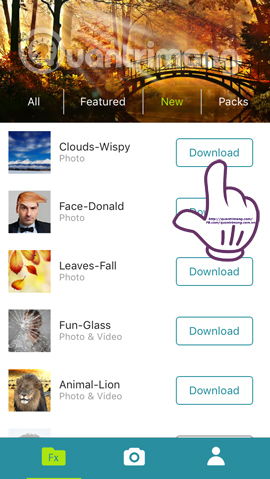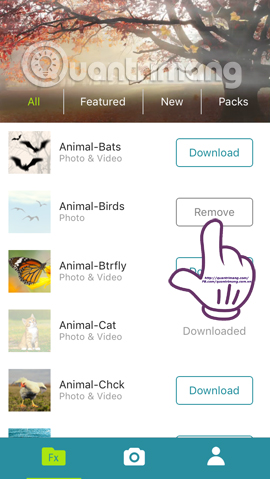Step 1:
First of all, we're going to download the Lumyer app on devices with both iOS and Android operating systems.Step 2:
After successfully downloading the application, we proceed to boot. If the app asks you if you want Lumyer to send you a notification, press Do not allow The interface of Lumyer will be as shown below, with 3 options including capture Photo Video and edit photos in your device album Gallery
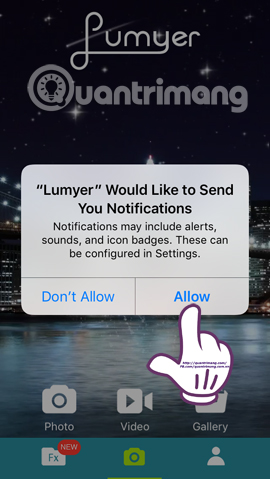
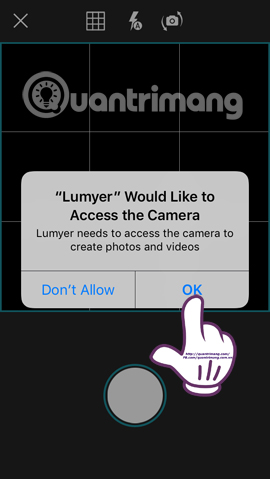
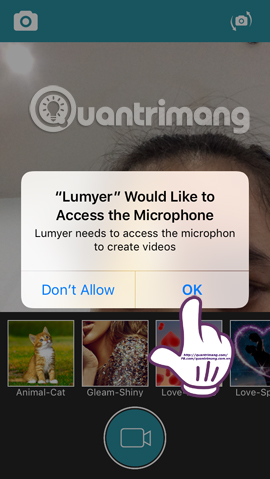
Step 3:
We take photos as usual, can change the camera before or after as you like. When the picture is taken, the application will appear asking for the location to use, press Allow to continue. Once the image is complete, the below effects will appear. Swipe left or right to select effects. When we see the image has been applied a certain effect that does not like, click on the item Delete FX to the right of the interface to delete the effect and select another effect. Or click Camera icon left to use other self-image.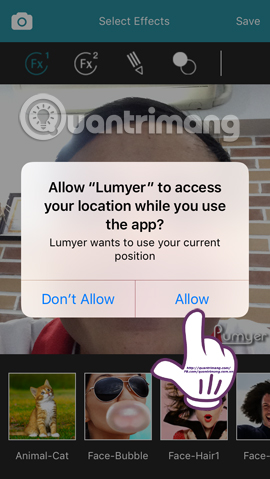
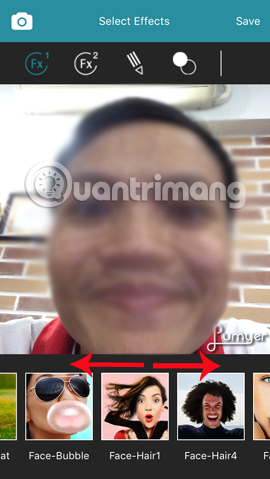
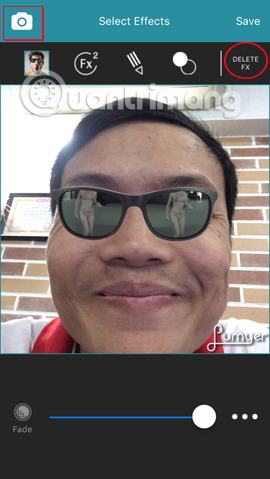
Step 4:
Once you have selected the nice effect for the image, we can edit the image . If you click Fx2 symbol , we will be allowed insert another effect for photos.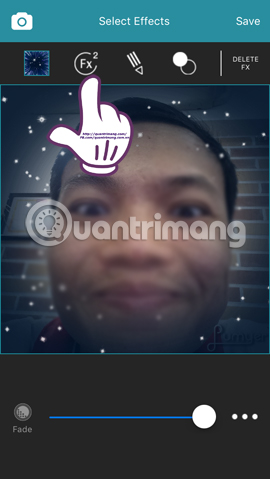

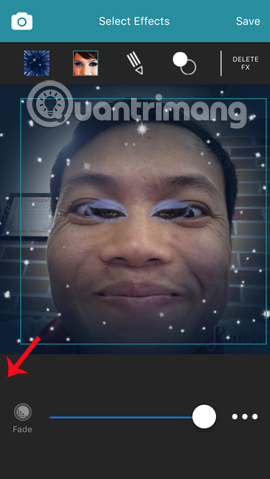
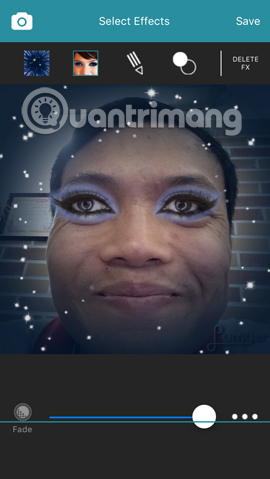
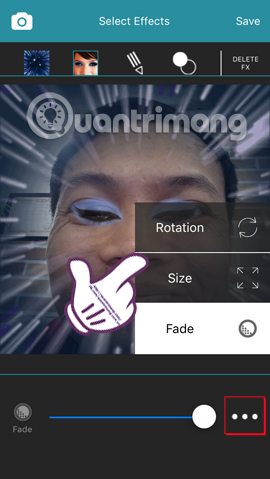
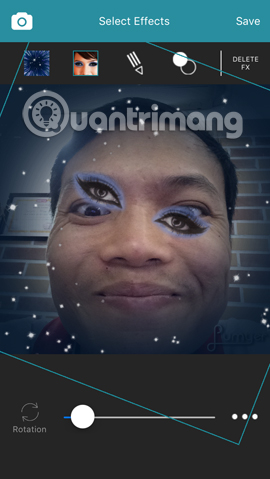
Step 5:
Next, click pencil icon to add strokes to the image. Select the letter "T" to insert the letter, pen icon will add strokes to the image. If you do not want to use the stroke, click Delete Draw right interface.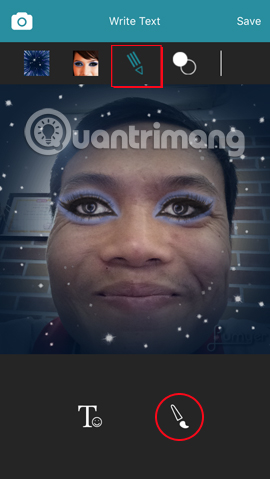
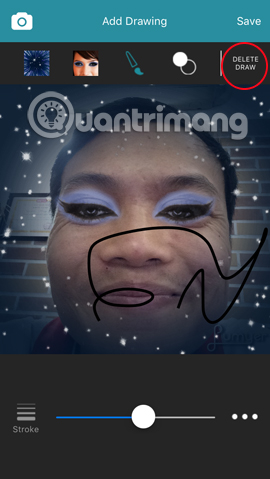
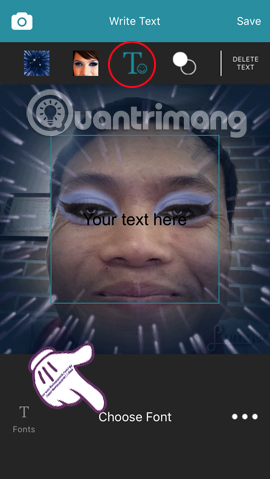
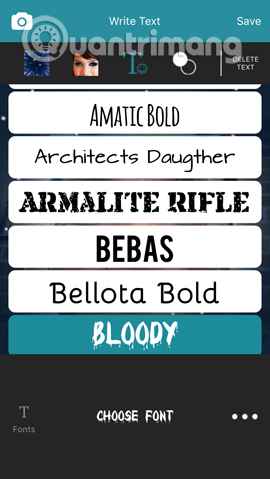
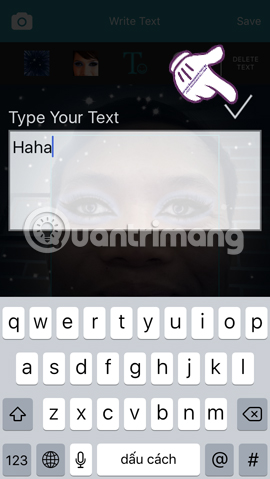
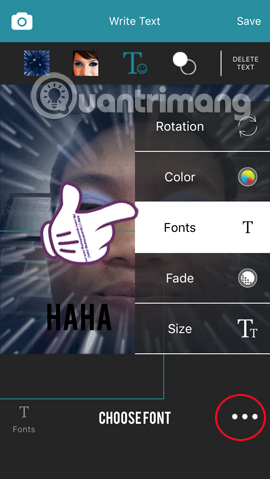
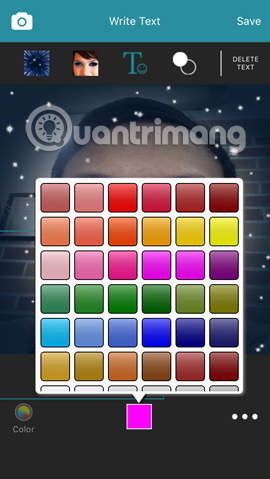
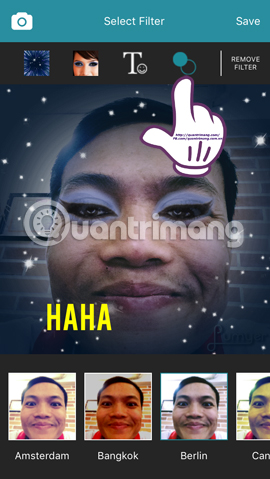
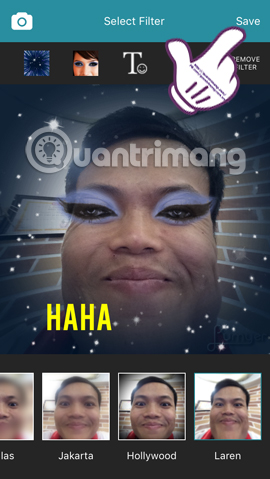
Step 7:
We wait a few seconds for the image processing application. If the message appears using Album, click To grant permission to an application to access Photo Albums. At the next interface Photos not allowed click next and press the button Save again to save the image. As such, with subsequent photo adjustments the app will no longer require access.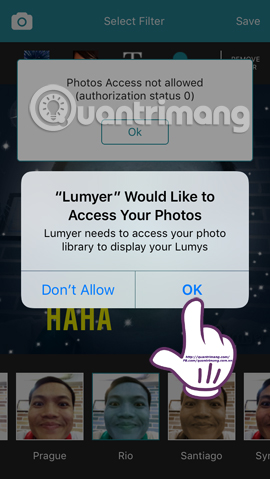
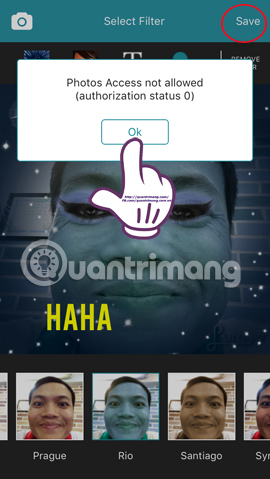
Step 8:
The appearance of the Lumyer application appears. You will then be selected Share this photo on social networks or send a picture via text message when clicked Save icon is done.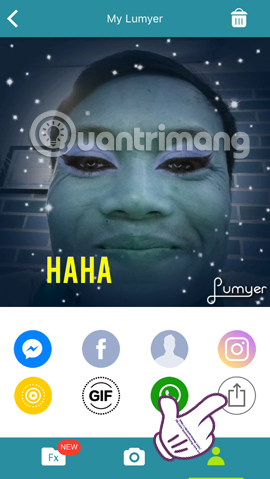
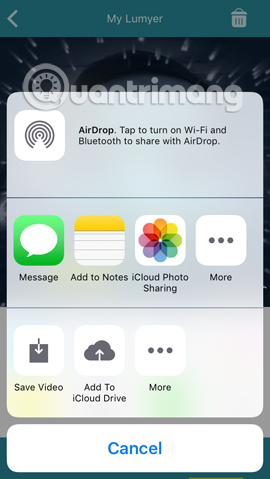
Step 9:
Section Fx which provides many other effects of the Lumyer application, including for images and video. If you want to download any effect, just press Download for free use only. Which effects for video will load longer than for images. If you do not like the effect, press Remove is done.