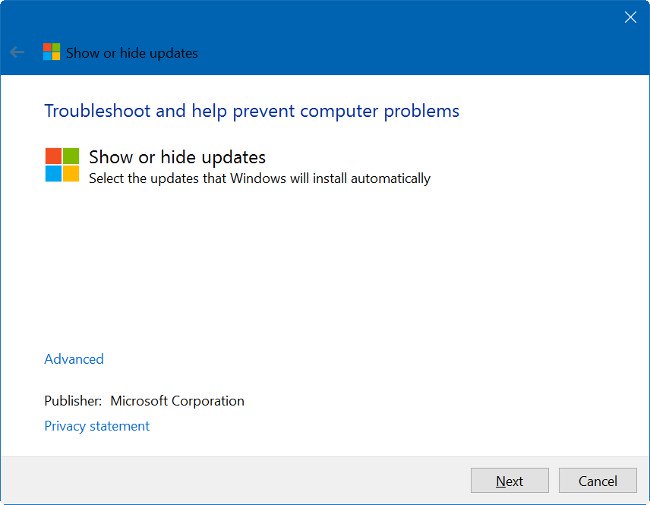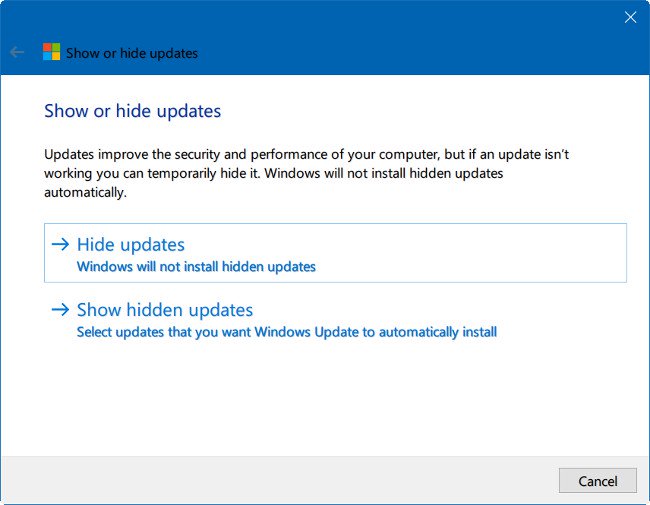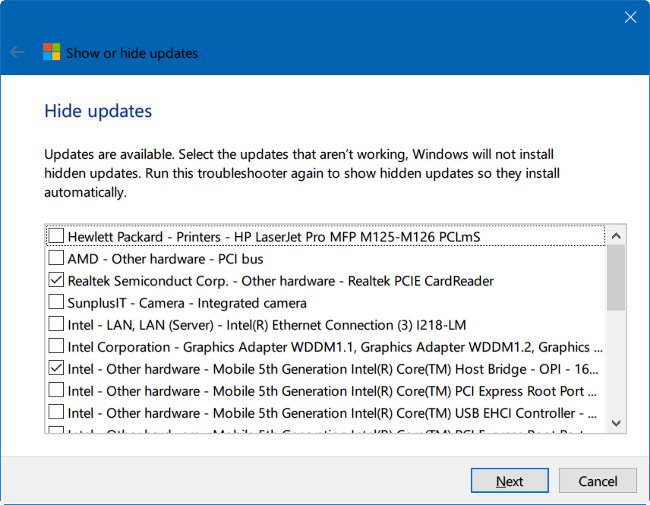Unlike previous Windows OS versions, your Windows 10 device is always up-to-date with the latest features and fixes. By default, Windows 10 automatically downloads and installs available updates. However, in a case when updating Windows or drivers may temporarily cause errors on your device. To avoid errors, it is best to hide
Windows Update on Windows 10 go.
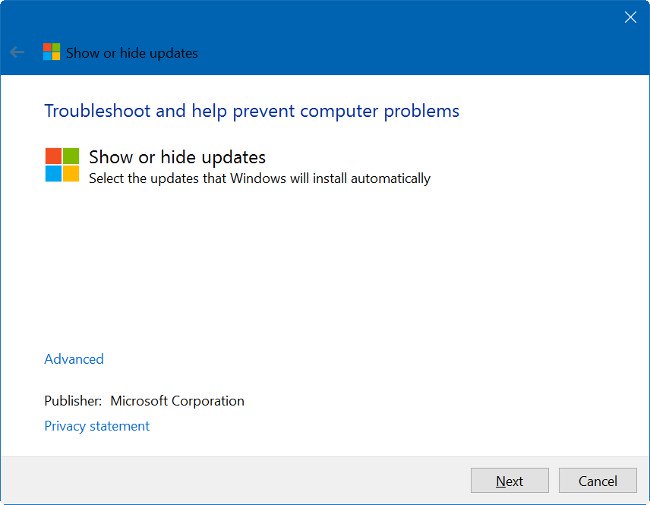
Hide Windows Update on Windows 10
To hide Windows Update on Windows 10 you will have to rely on the support of a third application called Show or hide updates.
Step 1 Download Show or hide updates on the machine and install.
Download Show or hide updates and install here. Step 2 Once the download is complete, proceed to run
Show or hide updates . Click the button
next This will allow the search engine to be available for Windows update as well as updating the driver.
Step 3 On the next window, click
Hide updates Garage, all Windows updates and drivers available.
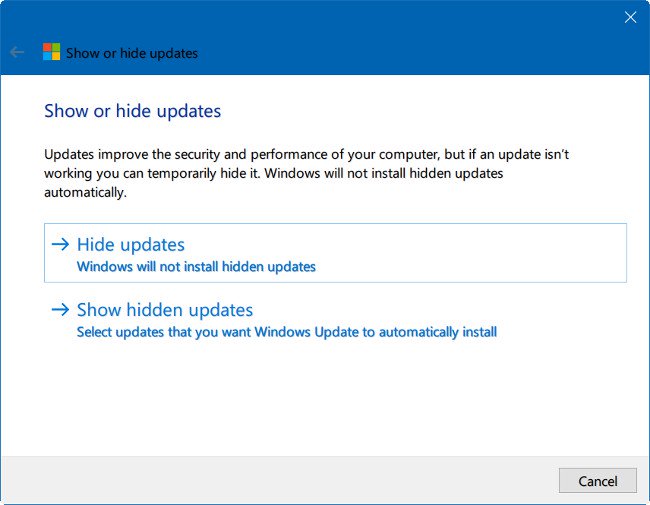
Step 4 Select the update that you want to hide and click on
next
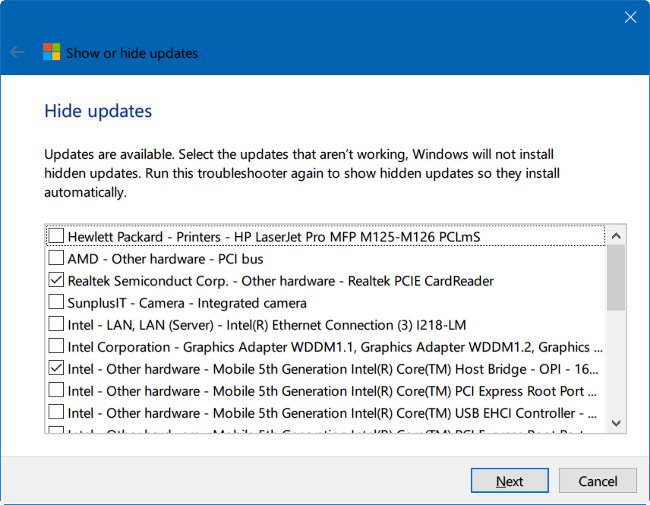
At this point on the screen you will see the message waiting for a few seconds to complete the process.
Good luck!