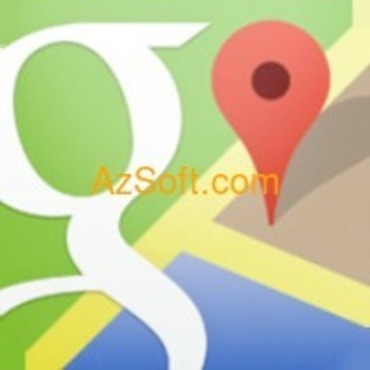1. Locate homes and agencies:
With the "Home" and "Work" settings, users will be able to find their way more quickly when they arrive at work, especially in the context of frequent congestion such as daily meals.Step 1:
Click Blue arrows Direct next to the search item on the map.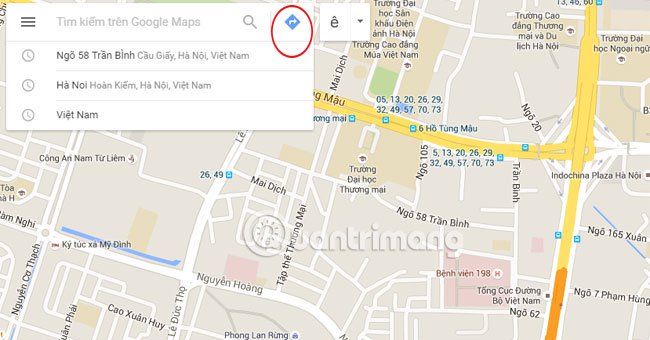
Step 2:
You will see the table set up with the address Home and address Organ . Enter and save the addresses of the two locations in the entry Locate 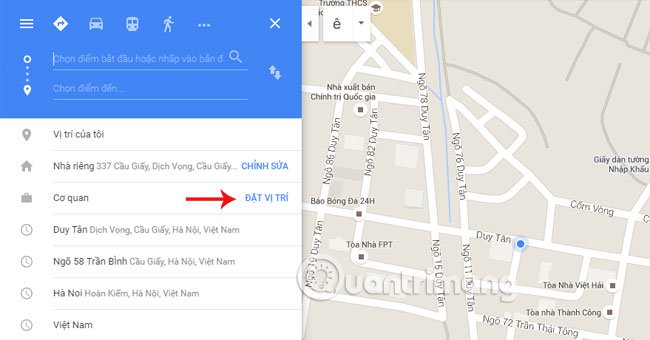
Step 3:
To find the fastest route from your home to your office, type in the My location as my home address, and the destination as Work.Step 4:
Once completed, the map will show us the direction from home to work in the usual way indicated by the green dot and the quickest way by the color line.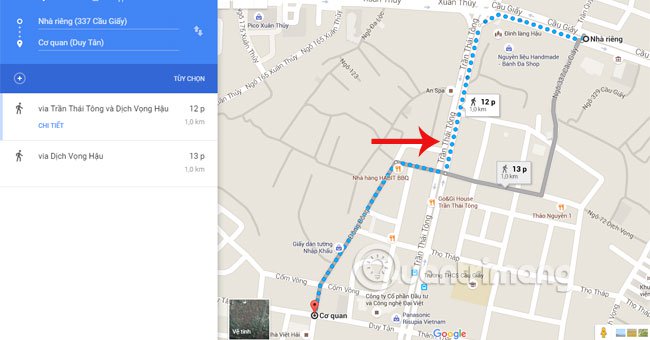
2. Share the map:
We can share the map through a short URL, embedded HTML code, e-mail, text message and map to GPS, car too.Step 1:
After finding the location, select Share icon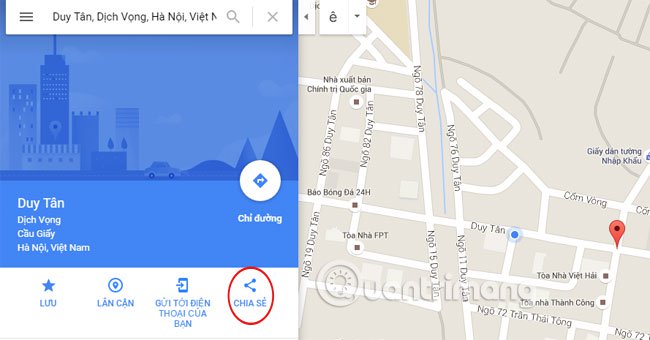
Step 2:
You can copy and send the link to your friends or click on the phone icon and choose to send to your email.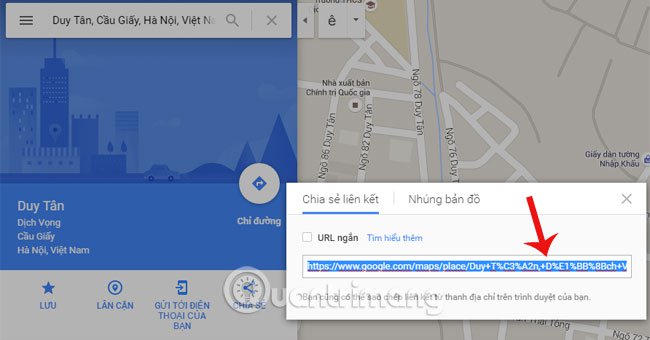
Share location link to friends
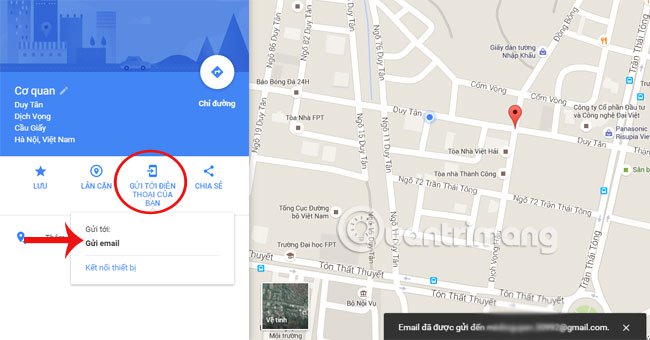
Send the address to your own email
3. Use Google MapsGL:
If you are using a new computer and running a compatible browser (such as Chrome or Firefox), you can use the Google Maps Web Graphics Library (GPL) for visual and visual animation. This is especially true when viewing 3D or Street View.Step 1:
Click on the location search button.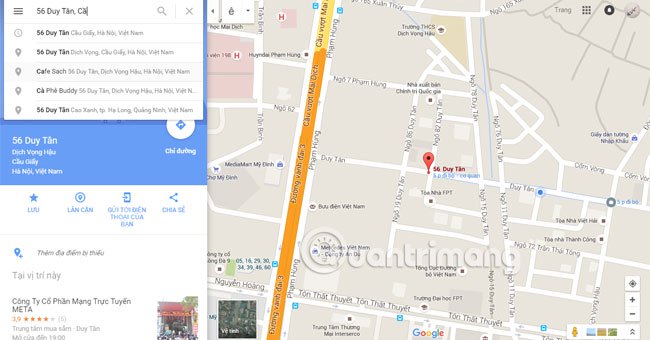
Step 2:
Click on the image at the bottom right corner of the map. There, you will see the image in the search area appear with different positions. The sharpest image quality makes it easy to search for other places.
4. See information for a specific area with "What's Here?" - What is this?
If you are wondering where you are, where Google maps will help you do not get lost. Or more fun with attractive places to play at the location you are looking for.Step 1:
Click on an arbitrary location on the map, right-click on the location and select the item What is this?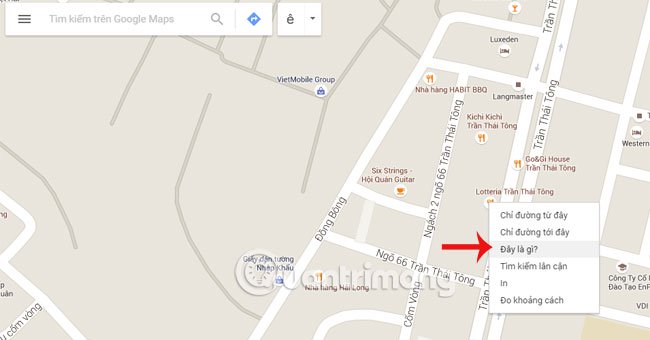
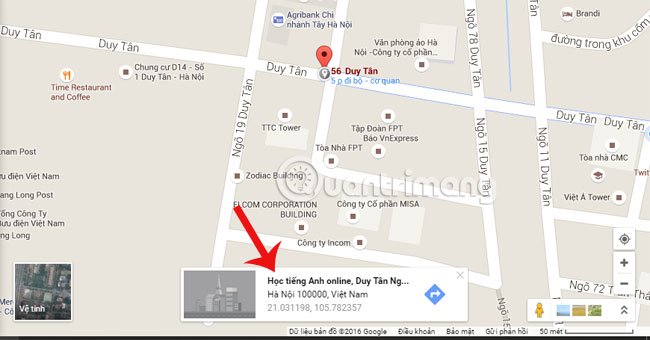
5. See detailed information classes:
This feature gives you the most general information about neighborhoods around the search location. You can know the location of the restaurant, post office, company location, ...Step 1:
On the map click on the section Satellite to see the map covering the whole area.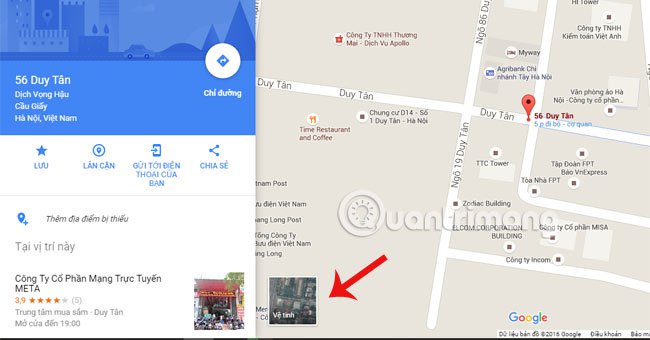
Step 2:
After accessing the satellite, you will see that each location has its own symbol. When you click on a location, you can also find your way when you click the Directions button.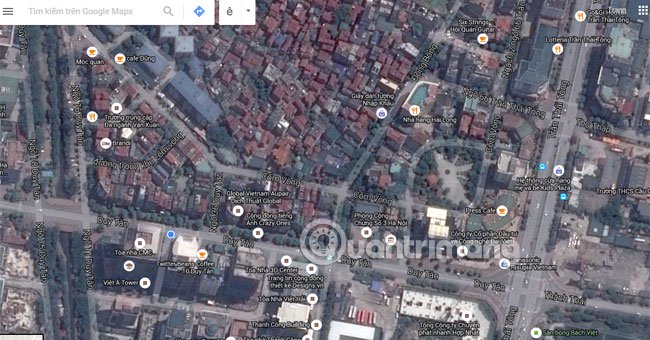
Provide specific location information:
Step 1:
Click on the satellite to see the whole place.Step 2:
When clicking on a location on the map, the information panel on the left will provide details such as a specific address, telephone number, if available, etc.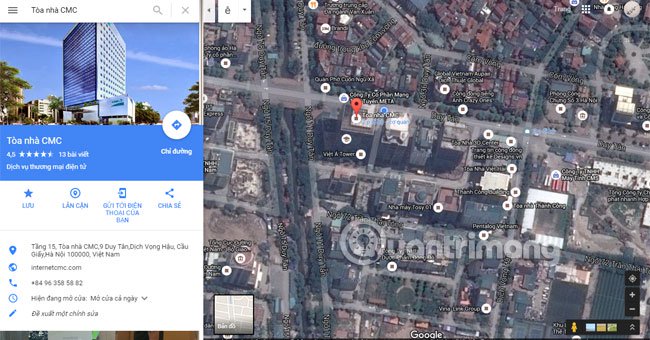
7. Save location:
Step 1:
Access the place you need to save.Step 2:
Display the information panel, select and the golden star icon remembers the location.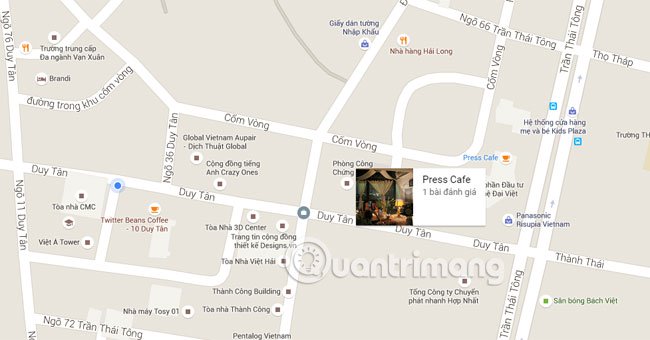
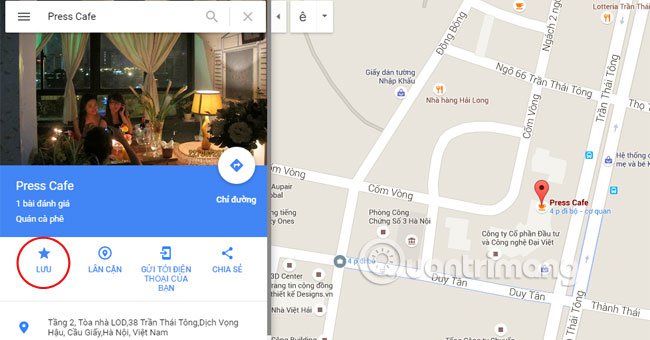
8. Create a separate map:
You can create your own maps, complete with description lines, including HTML, images and video. Once you've created a map, you can share it with others, ask people to work together to build more detailed maps, and even view your maps in Google Earth.Step 1:
Click the leftmost three tile icon.Step 2:
To choose My maps and select Create a map at the bottom.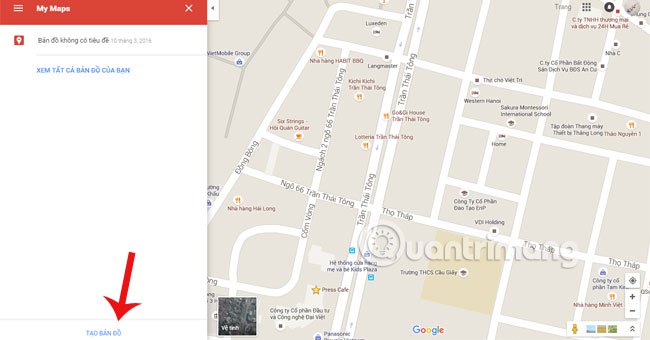
Step 3:
A map link appears. Here you can edit, save location or many other necessary settings for your map.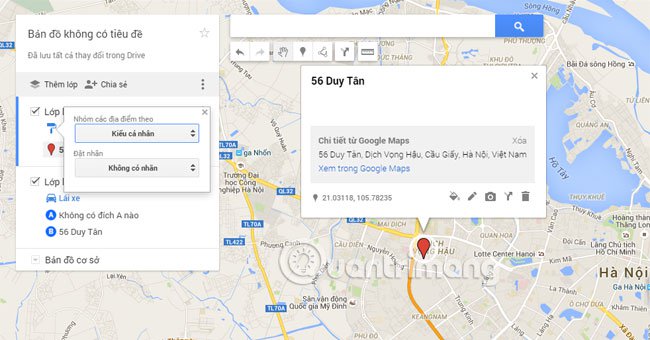
Please refer to the following article:
Good luck!