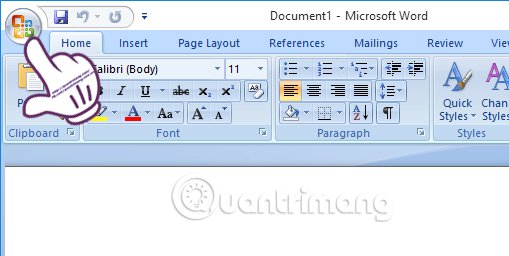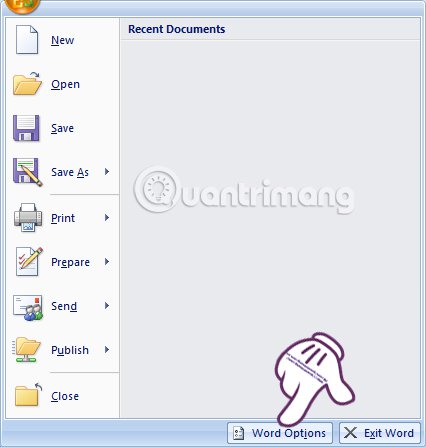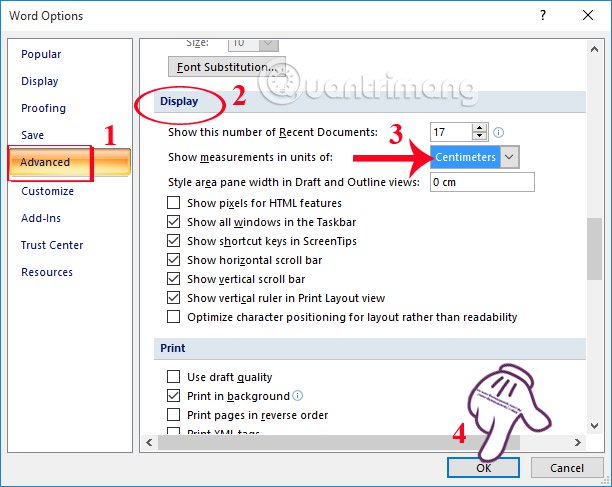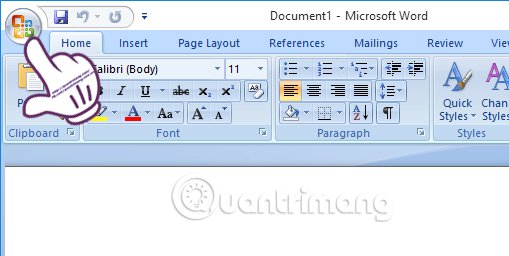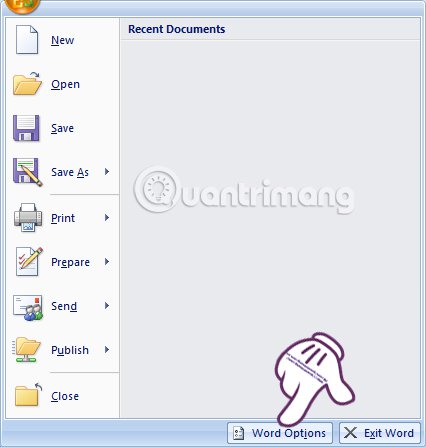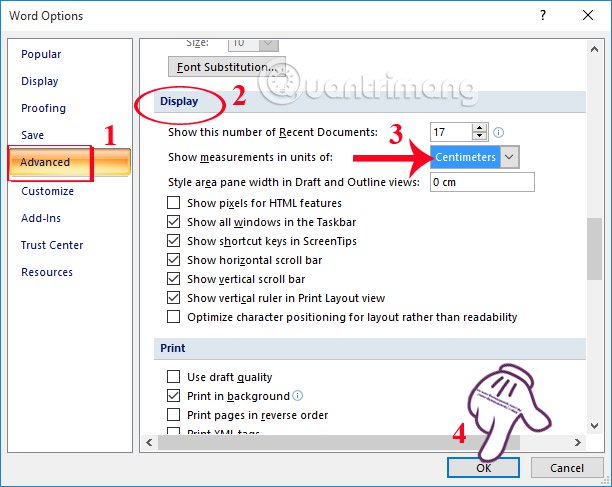Aligning the margins in Word is a simple and straightforward task, if you want to align to better text formatting, especially when printing Word or Excel documents. And the standard margins are standard size cm for easy and convenient alignment. However, for some reason, your Word size is converted to inches, which makes it difficult to align the text on Word. So how to convert the unit format from inch to cm? In this article, we will guide you how to convert inches to cm with Word 2007.
Step 1:
At the main interface of Word 2007 text, we will click
Office logo top left. For other versions of Word we click on File.
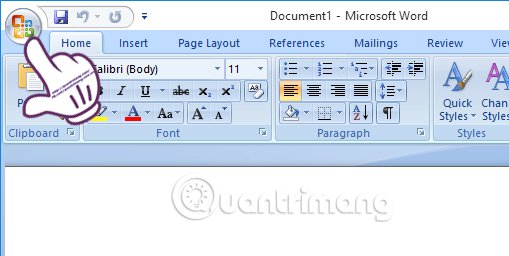
Step 2:
Next in the new interface, below we will click on the button
Word Options
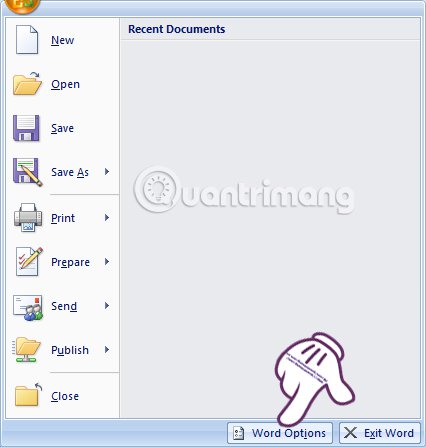
In the Word Options interface, select the menu item below
Advanced . In the interface on the right, you read to find the
display . At the bottom, the entry
Hiển thị các đơn trong , press the down arrow and select the unit
Centimeters . Finally hit
to save the change.
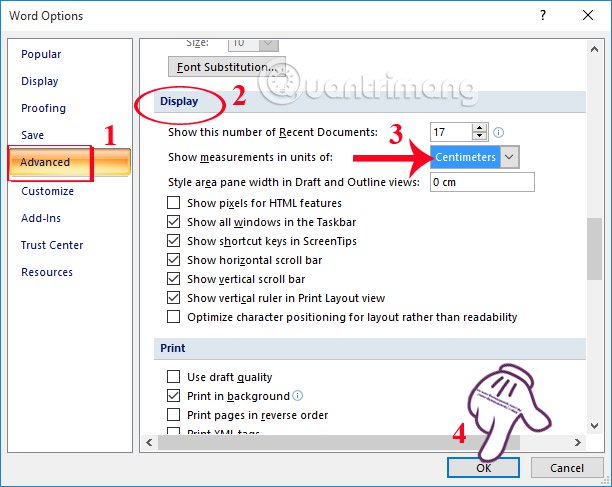
Thus, we have completed the operation of moving units from inches to centimeters. In this way, it is easier for us to format the entire text. You can apply this to other versions of Word, including Word 2016. Or we can use this to change the size depending on the requirements and purpose of each person. .
Please refer to the following articles:
Wish you success!