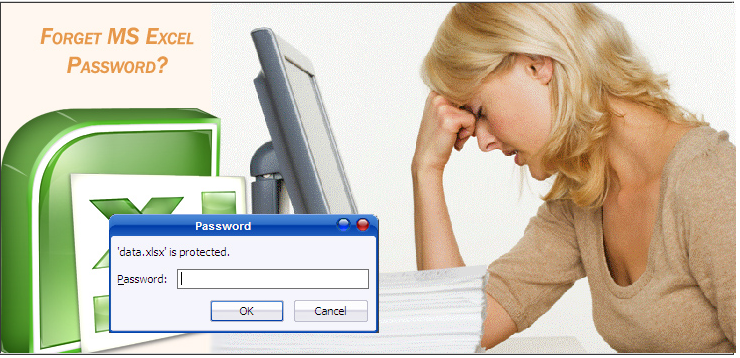
1. Crack password protected sheet
To crack the password protect the sheet, you follow the steps below: 1. Open the Excel file containing the password sheet. 2. Press the key combination Alt + F11 to open the Visual Basic Editor. 3. Select Insert Module Then paste the following code into the right pane:Sub PasswordBreaker () 'Author unknown but submitted by brettdj of www.experts-exchange.com4. Close the VB Editor window again. Navigate to the worksheet you want to destroy the password. Click Select Tools Macro Macros and double click PasswordBreaker is done.Dim and As Integer, j As Integer, k As Integer
Dim l As Integer, m As Integer, n As Integer Dim i1 As Integer, i2 As Integer, i3 As Integer Dim i4 As Integer, i5 As Integer, i6 As Integer On Error Resume Next For i = 65 To 66: For j = 65 To 66: For k = 65 To 66 For l = 65 To 66: For m = 65 To 66: For i1 = 65 To 66 For i2 = 65 To 66: For i3 = 65 To 66: For i4 = 65 To 66 For i5 = 65 To 66: For i6 = 65 To 66: For n = 32 To 126 ActiveSheet.Unprotect Chr (i) & amp; Chr (j) & amp; Chr (k) & amp; _ Chr (l) & amp; Chr (m) & amp; Chr (i1) & amp; Chr (i2) & amp; Chr (i3) & amp; _ Chr (i4) & amp; Chr (i5) & amp; Chr (i6) & amp; Chr (n) If ActiveSheet.ProtectContents = False Then MsgBox "One usable password is" & Chr (i) & amp; Chr (j) & amp; _ Chr (k) & amp; Chr (l) & amp; Chr (m) & amp; Chr (i1) & amp; Chr (i2) & amp; _ Chr (i3) & amp; Chr (i4) & amp; Chr (i5) & amp; Chr (i6) & amp; Chr (n) ActiveWorkbook.Sheets (1) .Select Range ("a1"). FormulaR1C1 = Chr (i) & amp; Chr (j) & amp; _ Chr (k) & amp; Chr (l) & amp; Chr (m) & amp; Chr (i1) & amp; Chr (i2) & amp; _ Chr (i3) & amp; Chr (i4) & amp; Chr (i5) & amp; Chr (i6) & amp; Chr (n) Exit Sub End If Next: Next: Next: Next: Next Next: Next: Next: Next: Next End Sub
Open the Excel file by recovering the password
In case you forget or lose your password, you can not open encrypted Excel files, password protected. You can then use the support of the third tool to recover the password. iSumsoft Excel Password Refixer is one of the tools you can use to recover passwords,Step 1:
Download iSumsoft Excel Password Refixer on PC and install. Download iSumsoft Excel Password Refixer on PC and install hereStep 2: Add the encrypted Excel file to the program
Run the iSumsoft Excel Password Refixer, then click the button Open. Navigate to the path containing the encrypted Excel file and add the Excel file to the program.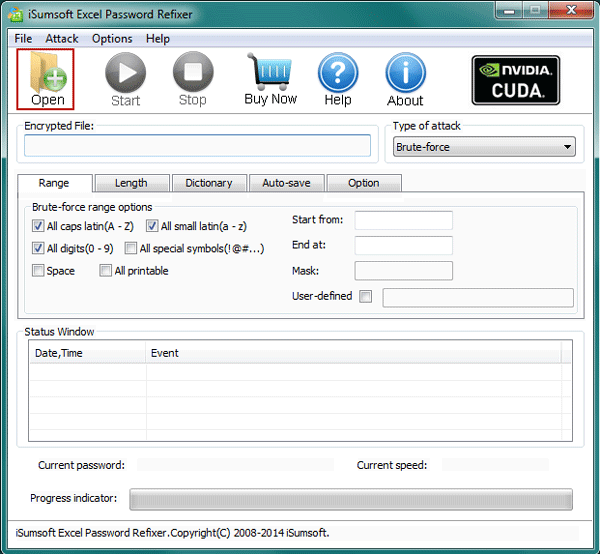
Step 3:
Select a method to "invade" the Excel file.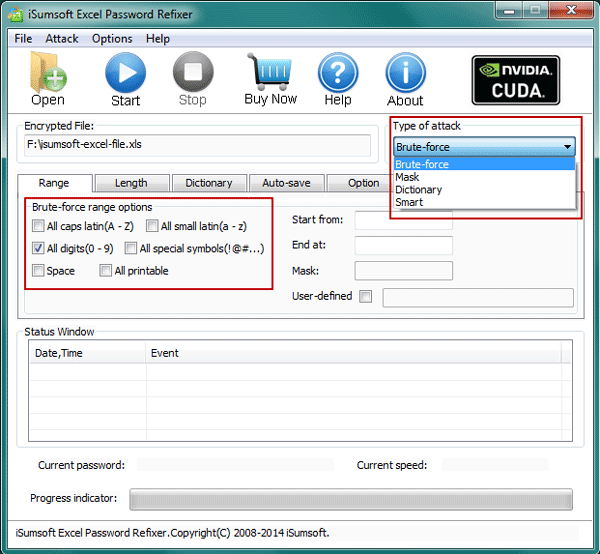
Step 4: Recover Excel passwords
1. Click the button Start on the Toolbar. 2. This is the waiting period for the password reset tool. After successfully recovering the password, a dialog box appears containing the Excel file password.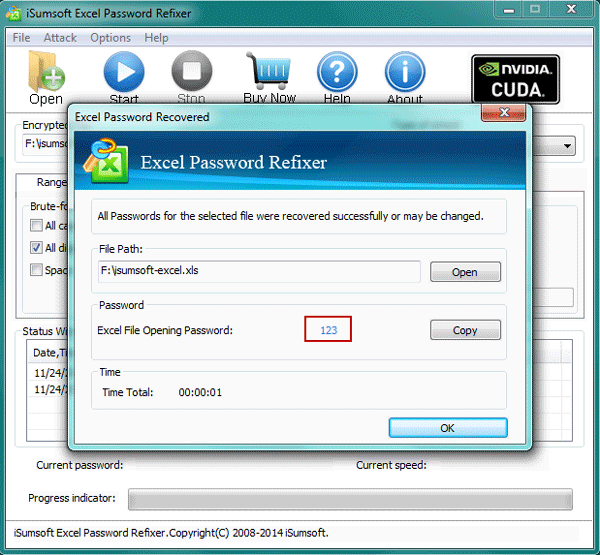 3. Just copy this password to open the encrypted Excel file. In addition to the above, you can also use the "password" protection to open the Excel file. In this case you can rely on the support of iSumsoft Excel Password Remover program to remove password protected Excel file.
3. Just copy this password to open the encrypted Excel file. In addition to the above, you can also use the "password" protection to open the Excel file. In this case you can rely on the support of iSumsoft Excel Password Remover program to remove password protected Excel file.
Step 1:
Download iSumsoft Excel Password Remover and install. Download iSumsoft Excel Password Remover and install here.Step 2:
After successful installation, run the program. Click the button Open and navigate to the encrypted Excel file to add the file to the program.Step 3:
Click the button Remove password To begin the process of "breaking" the password protected Excel file.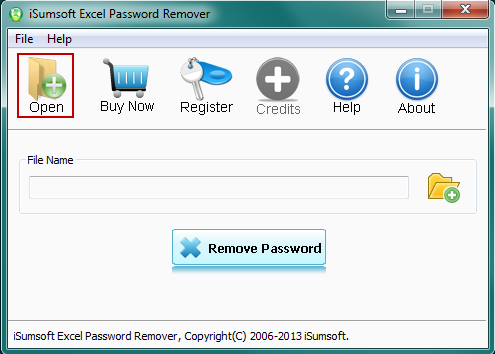 Once the process is complete, you can open the Excel file. Note: If your Excel file format is .xlsx Excel Password Remover does not work. The reason is because the program only supports the format .xls
Once the process is complete, you can open the Excel file. Note: If your Excel file format is .xlsx Excel Password Remover does not work. The reason is because the program only supports the format .xls
4. Remove password protection with Excel Password Remover 2008
Excel Password Remover 2008 is an Excel add-in, which can help you remove the "whole" password protected Excel file. With the support of this add-in, you can change the contents of your worksheet or workbook in Excel without having to know the password.
One limitation point is that this add-in can only support you in case password protection for Excel files is set to prevent content editing, rather than helping you in case the file is password-protected. access. However, often the password placed on the Excel file is often protected as a protection against content changes rather than protection against access, so this add-on is basically useful for you.
Download Excel Password Remover 2008 on PC and install here.
Once you have completed the download of Excel Password Remover 2008 on your machine, use WinRAR or WinZip to unzip, you will get a file password.xla.
The next step is to activate Excel Password Remover 2008. In the main interface of the program, click Tools , to choose Add-Ins

The Add-ins window appears. Here you click Browse , browse to the file. which you unpacked in the above step and click select . Then, restart Excel to apply the Add-In.
Next, you open the Excel file that has been password protected, select Tools . At this point there will be two new options under the Tools option Unprotect Sheet and Unprotect Workbook

Corresponding Excel file has been password protected Sheet or Workbook, you choose the form of password removal to match.
During the test, the writer tried to put a complex password, including lowercase, capital letters, numerical characters ... Excel Passwork Remover will take about 2 minutes to complete his work. Quite quickly and efficiently.
After completing the process, a window will appear on the screen to inform you. Now, you can change the contents of the Excel worksheet and workbook without having any problems with the password.

Note:
This add-in can only be used for Excel 2000, XP, and 2003. Excel 2007 has the ability to encrypt more powerful password cracking will be much more complex.
5. Remove password to access Excel file
If you are trying to open an excel file that is password-protected, or simply password protected against modifying content ... but was created from Excel 2007. Unfortunately for you is no program. It is absolutely free to help you in this case, but you can still get some information from the password and hopefully, from there, you can remember the whole password (in case you forget password generated by yourself.
Excel Key is a utility that can discover all types of passwords for excel files including password protected sheet, workbook, file access ... This program is compatible with both Excel 2007.
Download the trial version of the program here. However, for the trial version, the Exel Key utility only displays the first two characters in the password used to access the file. But that may also help you remember your password.
After downloading and installing, you activate the program. At the main interface of the program, you click Recover, Select the file and wait for the program to automatically detect your password.
Finally, the program will provide the entire password contained in the file (password protected sheet, workbook protection and password access). Of course, with the trial version, only 2 characters of the password to access the file is displayed.

Also, you can refer to the video tutorial opening the file, Excel sheet in case if forget or lose the password below of the Network Administrator:
Check out some of the articles below:
Good luck!











