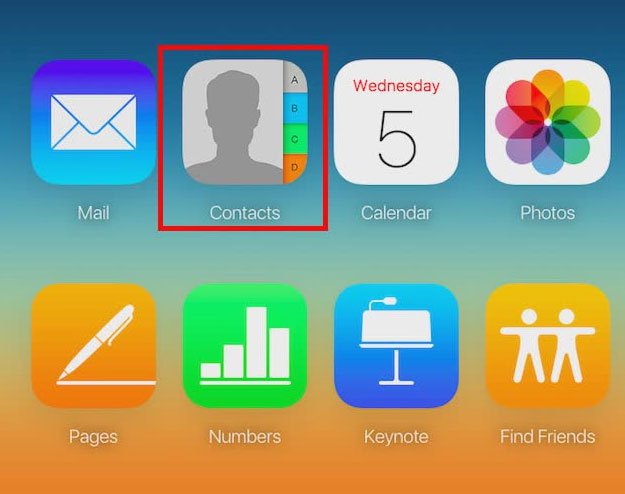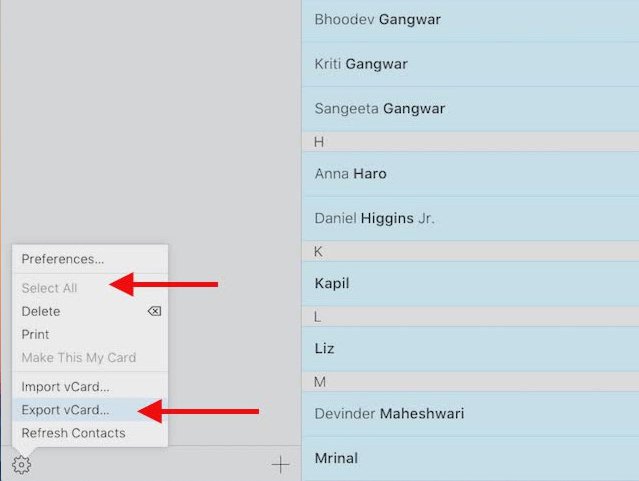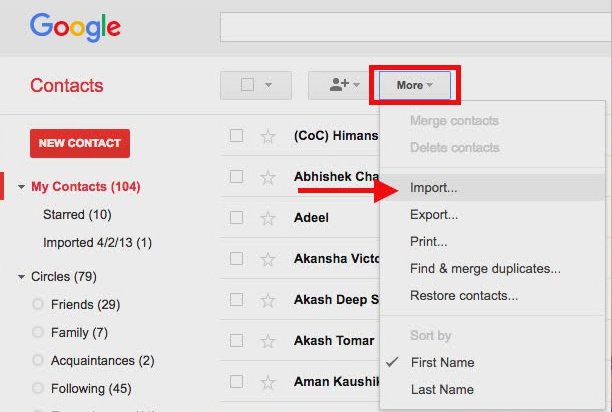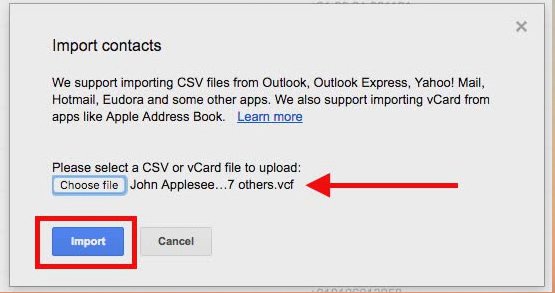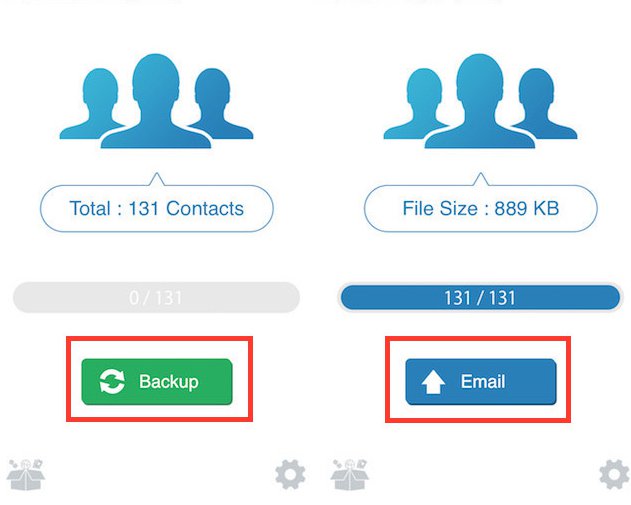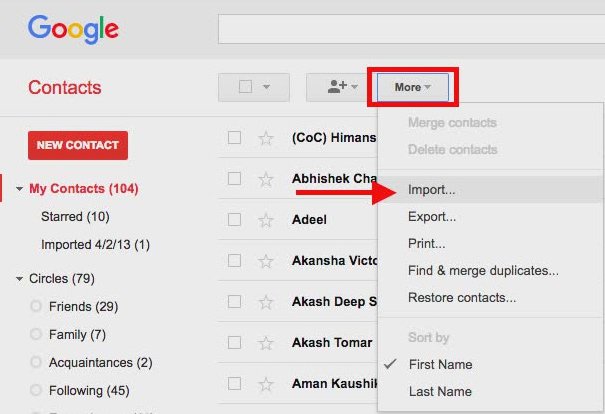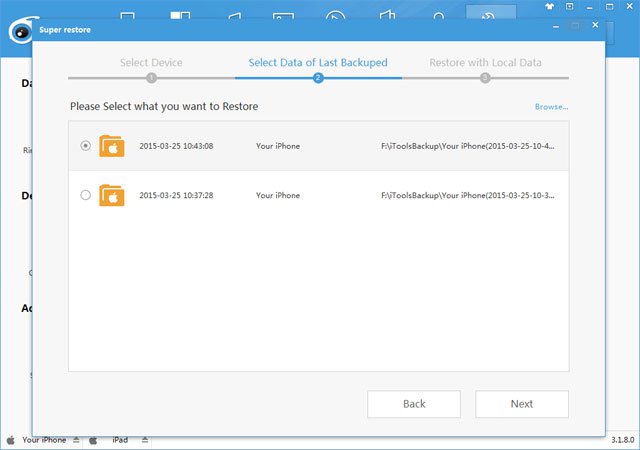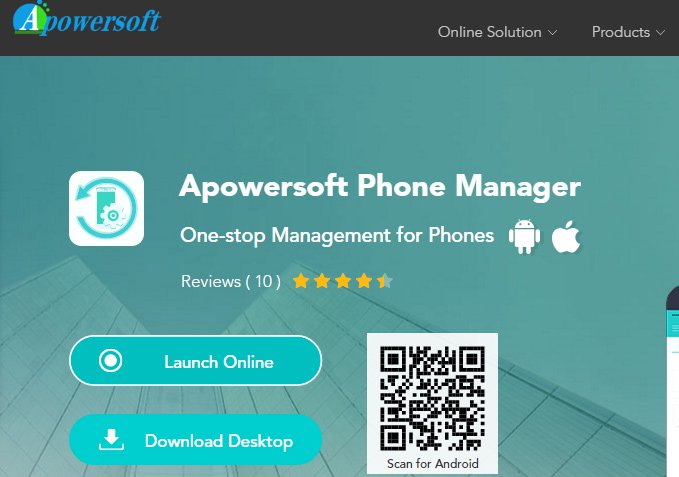One of the most important issues when we move from one smartphone to another is to preserve the amount of data available in the device. Therefore, users need to take steps to copy or backup data to avoid the loss of important data such as contacts, data files, images, ... So there are ways to transfer contacts. from iPhone to Android devices? There will be quite a lot of directions for us to move the entire directory from the iPhone to the Android, such as the Gmail account transfer, using support applications, etc. In this article, we will aggregate a The number of ways for readers to transfer contacts or any data from the iPhone to Android.
1. Transfer contacts with iCloud:
This method is used by many people for its convenient use. However, users can only do this when
Your iPhone is using the auto sync mode that contacts your iCloud account never mind. Once synchronized, we only need to use that account to transfer contacts from the iPhone to any device.
Step 1:
First of all, you need to sign in to your Gmail address on your Android device. If you have not already, you can create a completely new Gmail account under the link below.
Step 2:
Next, you open the browser and
Sign in to your Apple ID account via iCloud's address below and then select the item
Phonebook . Should use Firefox to limit the error of exporting contacts from iCloud.
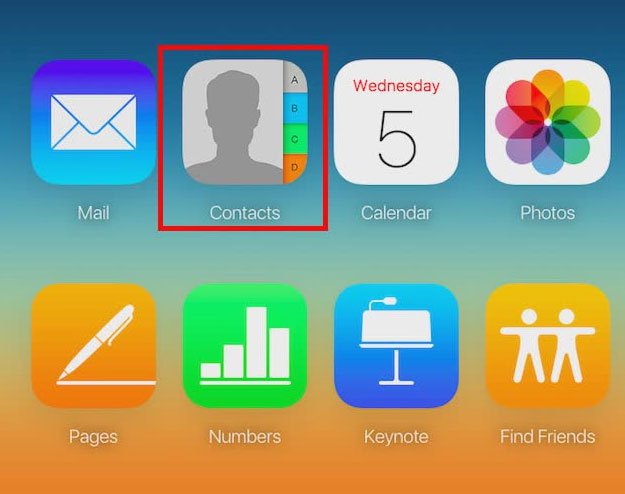
Step 2:
Since we have synced contacts with your iCloud account, you will see a list of contacts that are stored on your device. Next, to move the phonebook, press select
Wheel icon settings then hit
Select all (Select All). Next, we hit it again
Settings icon then select
Export vCard (Export vCard).
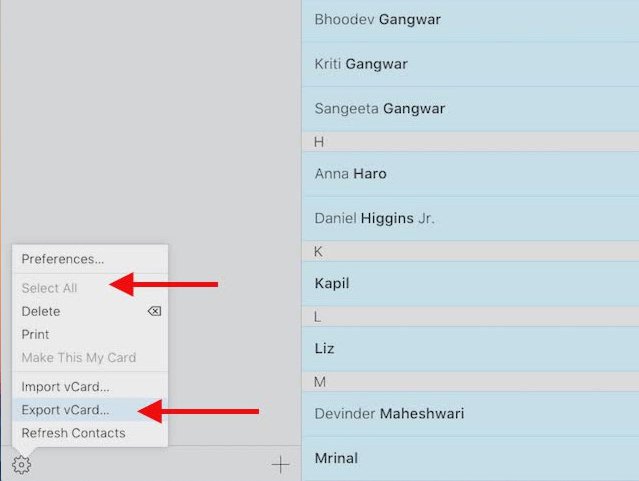
Step 3:
We are waiting for the process of downloading the vCard to the computer with the whole address. Next, we will
Access your Gmail address , then select the item
Phonebook (Google Contacts) in the left hand column of the interface. Then, at the menu above, click on the button
More (More) then select
Import (Import).
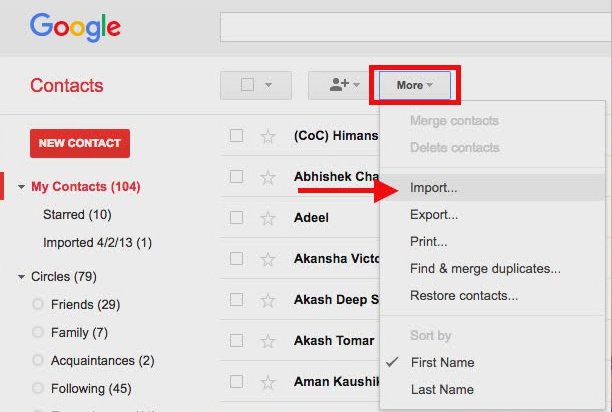
Step 5:
Appearance interface
Import contacts . Here, you will click on the item
Chọn tập tin to download previously exported vCard data from iCloud on a computer. Then hit
Import to import contacts files into Gmail account. When we have finished moving the entire directory to Gmail, we just need to log in to this account and allow automatic synchronization of data is complete.
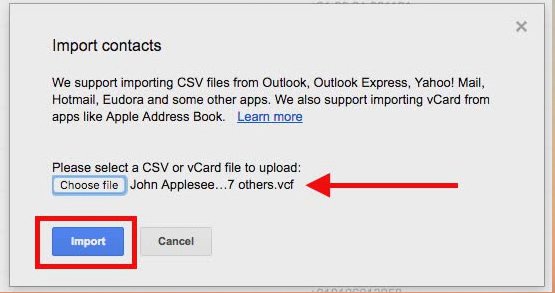
2. Transfer contacts using a third-party app:
There are quite a few apps that let us transfer contacts or any other data from the iPhone to Android.
1. Backup Tool My Contacts Backup:
To use My Contacts Backup, you will not need to register or sign in to your account, or do anything else, just send the contact in the .vcf format to your email address.
Step 1: First of all, you need to download and install the My Contacts Backup application on your device.
Step 2: Then proceed to launch the application and allow the application to access the directory. At the interface, click on the text
Backup (Backup) to back up your contacts. Once the backup is complete, click on the button
Email new appearance on the interface. As such, you will send the vCard contacts file as an attachment to the email.
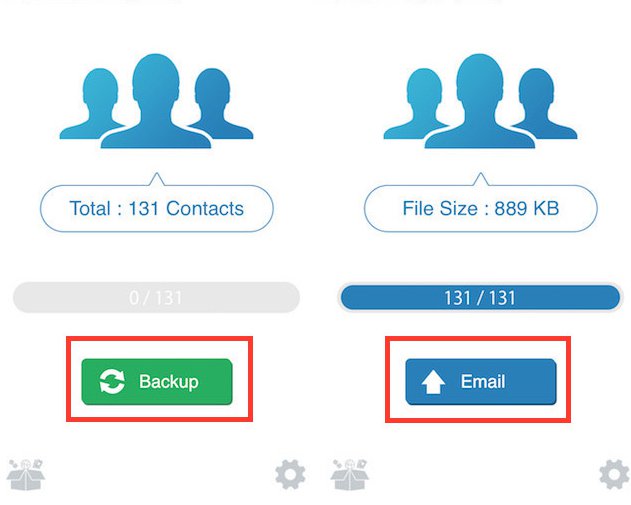
Step 3: On the computer,
Access your email address to download the vCard file was sent. Also at the interface, click select
Phonebook (Google Contacts). Next look at the interface on the right, the upper part you will click on the button
More (More) then press
Import (Import) to proceed to import contacts.
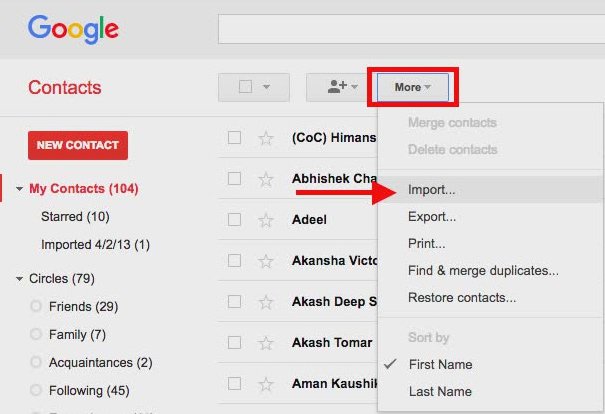
Step 4: As such, the entire directory has been transferred to your Gmail account, just log in to that Gmail account on your Android device to sync contacts. The My Contacts Backup application supports us to back up up to 500 contacts for free. If you want to increase more, you need to use the paid version. However, with 500 phone numbers is enough for us to use.
2. Use the management tools to transfer contacts:
1. iTools Tool: Finally, you will use data management applications on the iPhone, or Android to transfer contacts from the iPhone to Android. Leading to include iTools, data management tools, multimedia files, images, audio on iOS devices. The tool supports synchronization and backup of contacts, messages, images, videos, notes, ... or erase the data in the device.
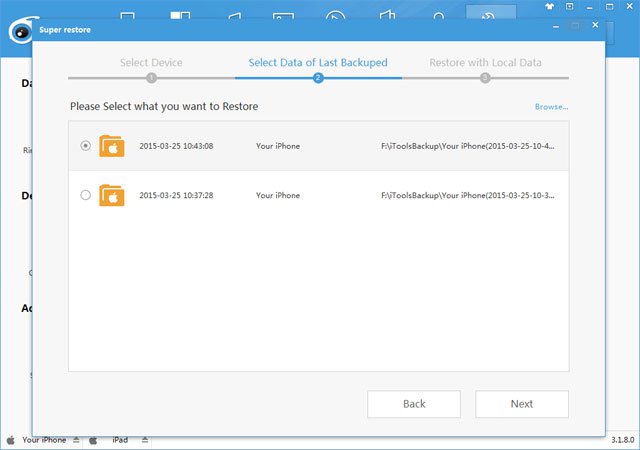
2. Use the Apowersoft app: Just like iTools, the Apowersoft app also supports backing up or syncing data from contacts, messages, photos, videos, etc. from one device to another. However, we can do the same with the online version without having to install software on the computer. Apowersoft supports iOS and Android devices.
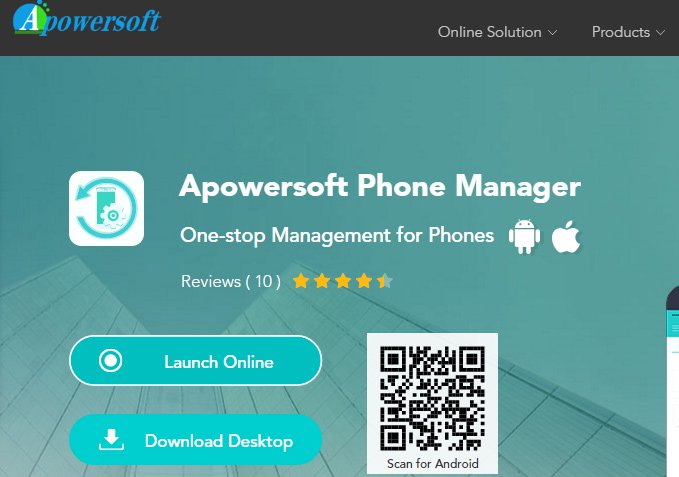
Here are some ways of transferring data from your iPhone device to your Android device, here is the conversion of contacts. Depending on the needs and convenience of each person, we can select the above methods to back up and synchronize data. In addition, to minimize unwanted data loss situations, you should also regularly back up data on smartphones.
Please refer to the following articles:
Wish you success!