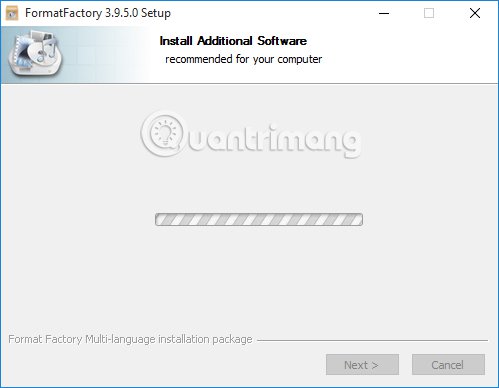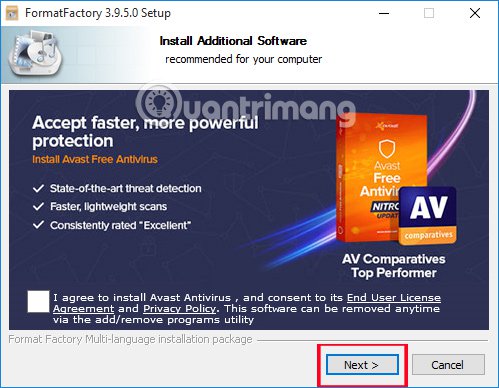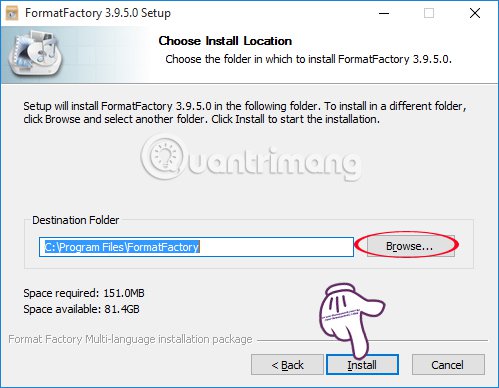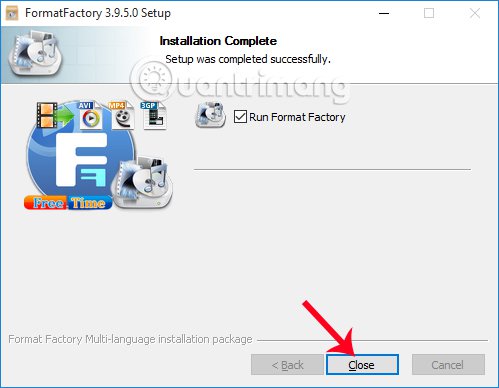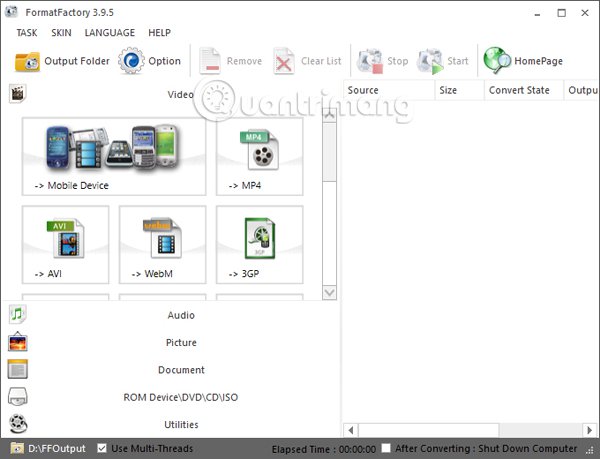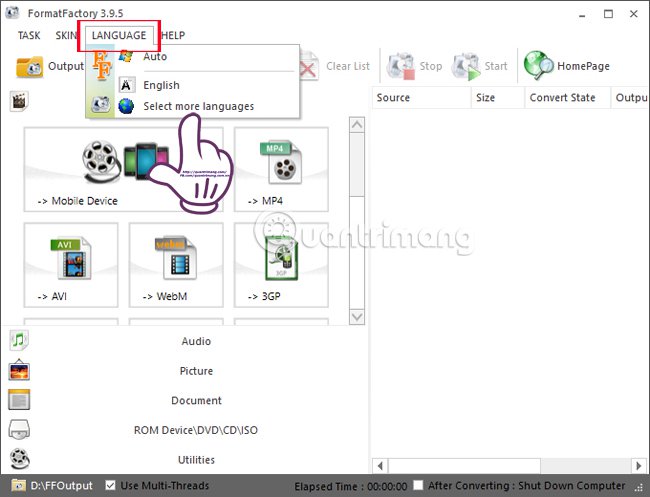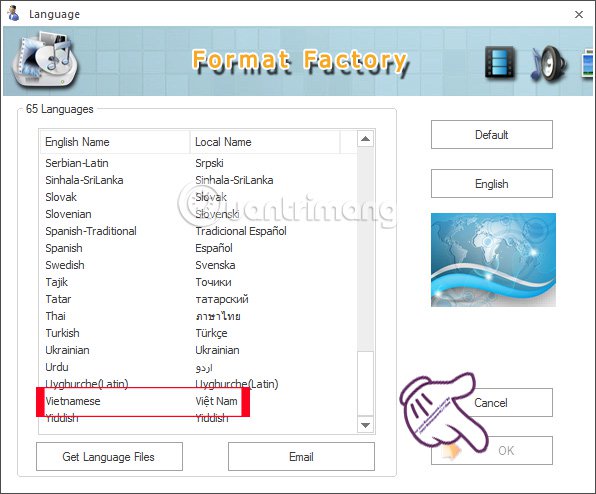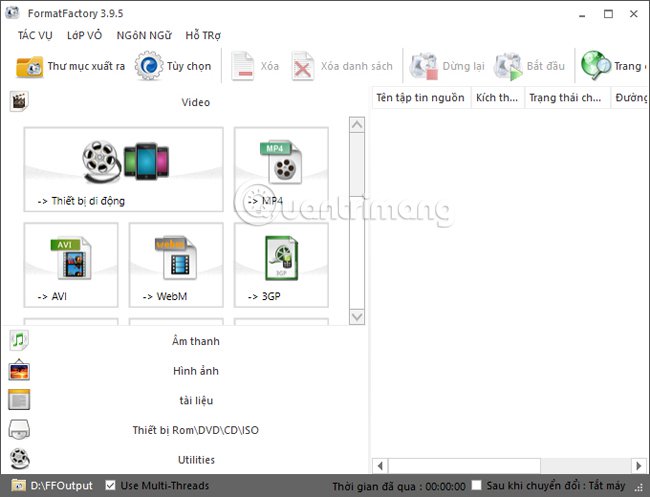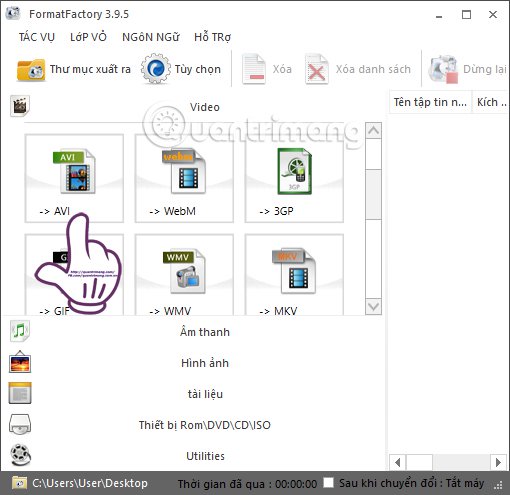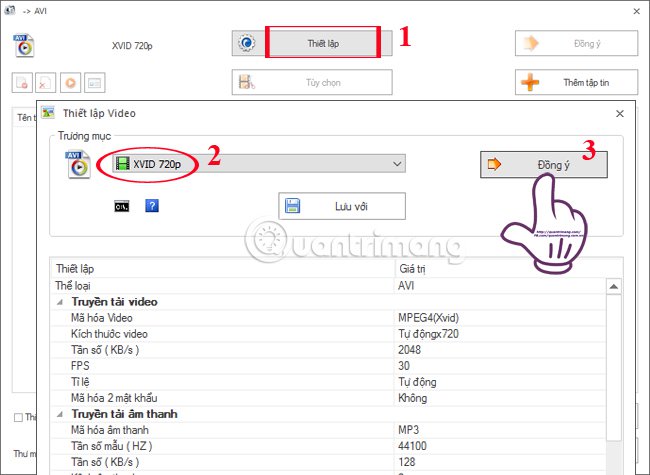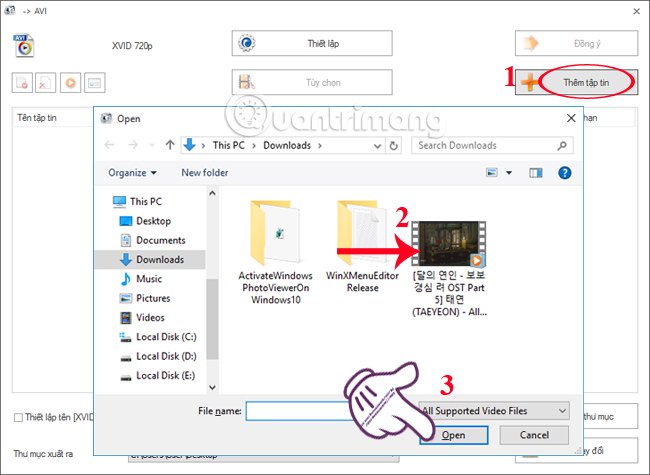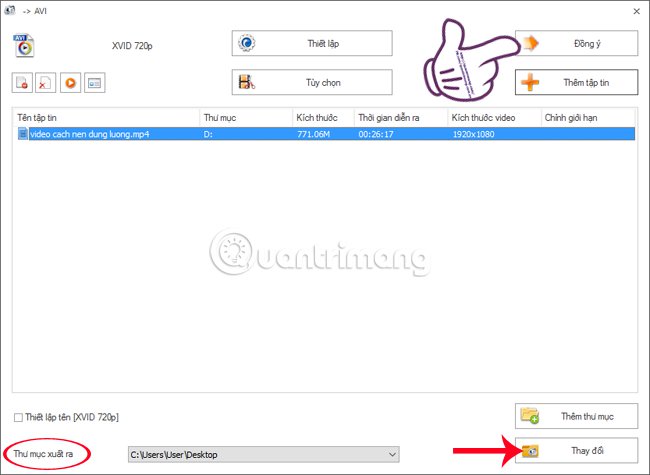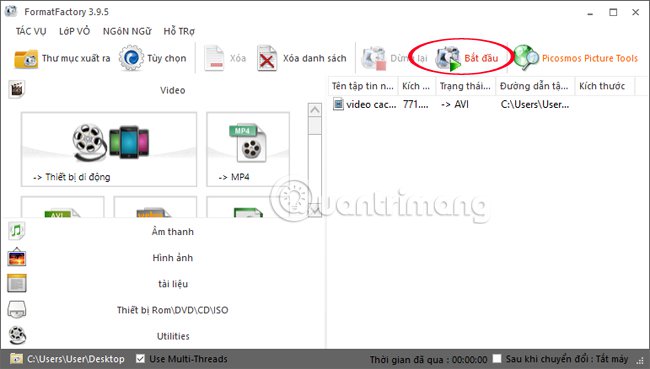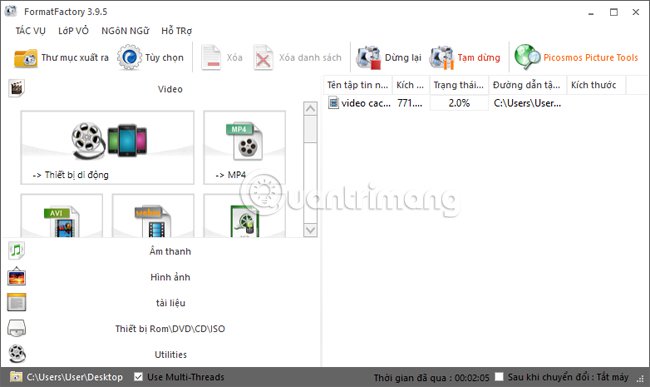Video editing software nowadays is very popular, and some programs offer a lot of features such as Format Factory. This tool has many different options such as,
Subtract subtitles directly into video Create a ringtone using Format Factory or
Join 2 or more videos into a single video . And in this article, Network Administrator will guide you how to compress the video capacity, keep quality with the Format Factory software. If you want to send video files to your friends via Gmail, or upload to Youtube, Google Drive, but large videos will take a lot of time. Therefore, the only solution is to reduce the video size with the Format Factory tool.
Step 1:
First, download the Format Factory software under the link below.
Step 2:
We proceed to install Format Factory on the computer.
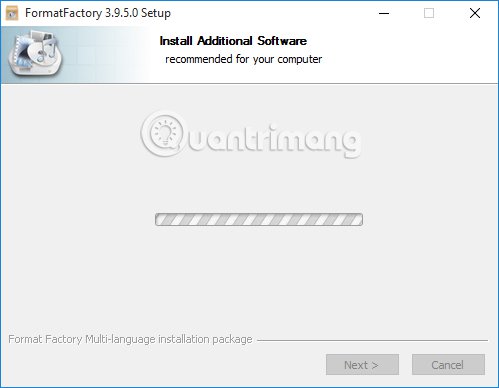
Press
next to continue. Remember to un-tick the box to install other programs.
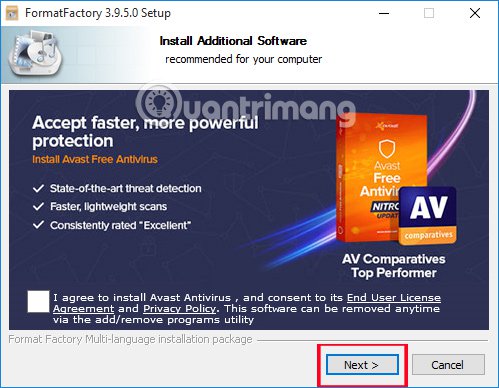
Step 3:
Next click the button
Browser If we want to change the Format Factory store folder on the computer. Press
Install to proceed with the installation.
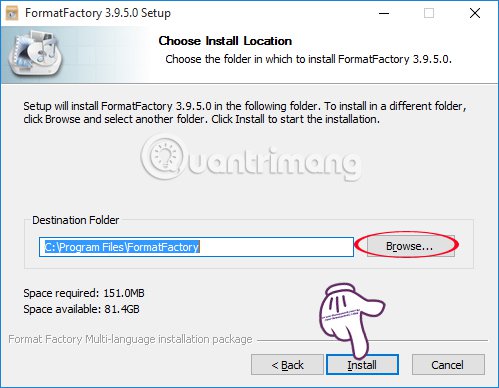
Step 4:
Finally, you wait for the installation of Format Factory to succeed and click Next
Close to complete all the settings.
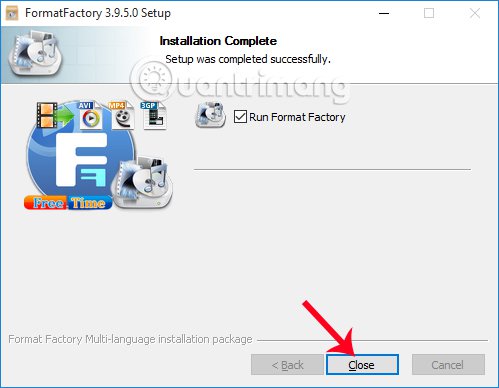
Step 5:
When you start Format Factory on your computer, the program has the following interface.
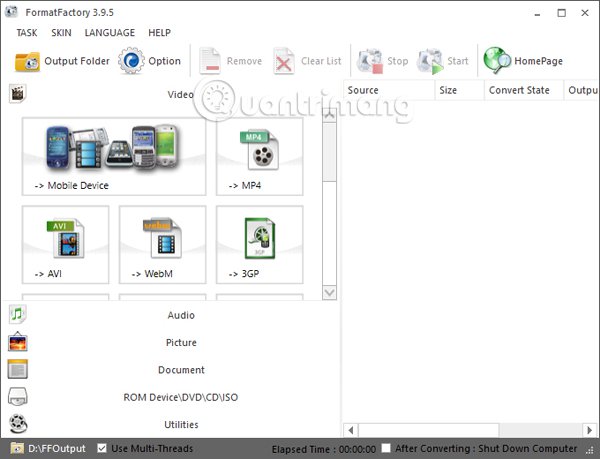
However, by default Format Factory will be in English. We can
Change language for software to Vietnamese for ease of use. At the main interface, click on the item
Language then select
Chọn ngôn ngôn ngữ
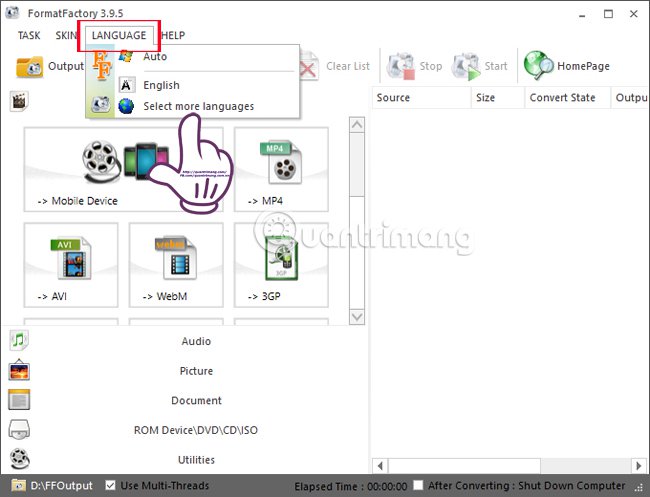
In the list of 65 languages, you look to
Vietnamese then hit
beside.
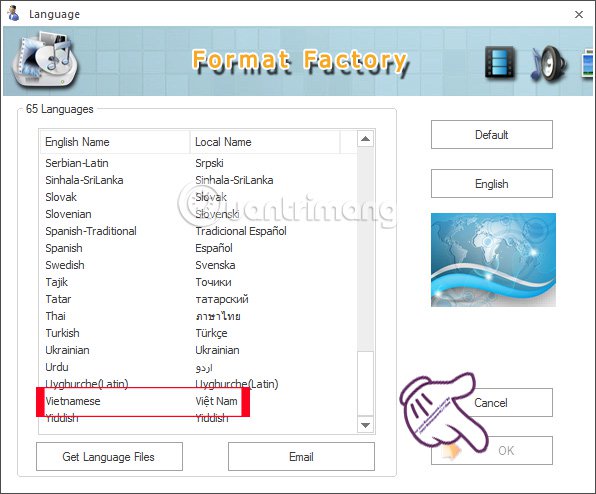
As such, the interface will change to Vietnamese for convenience.
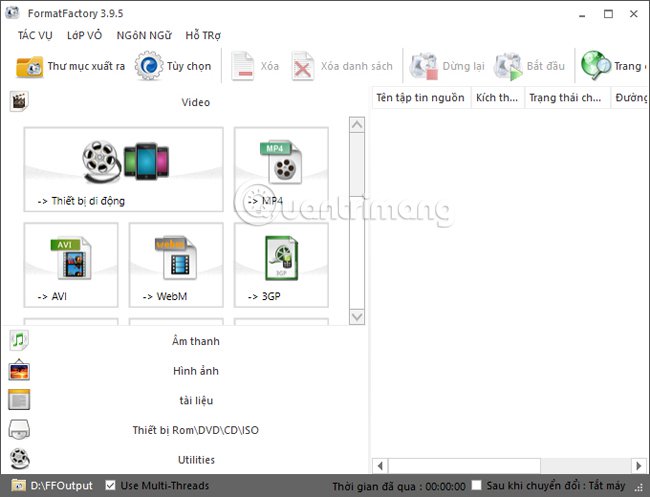
At the main interface, in order to reduce video size we should first select
AVI extension
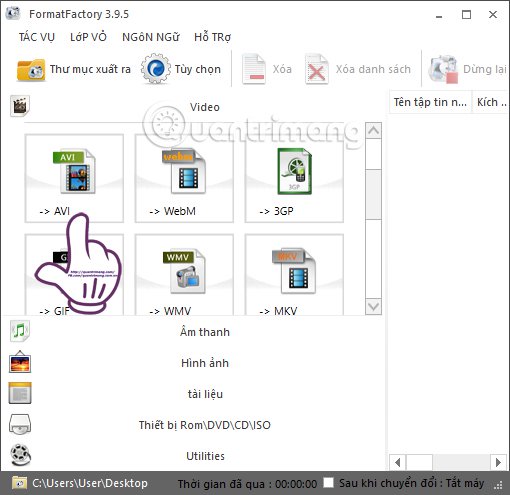
Step 7:
Next in the new interface, click on the item
Establish to install for this AVI extension. In the new window, Account section, you will select the quality for AVI video
XVID 720p , then press
Agree
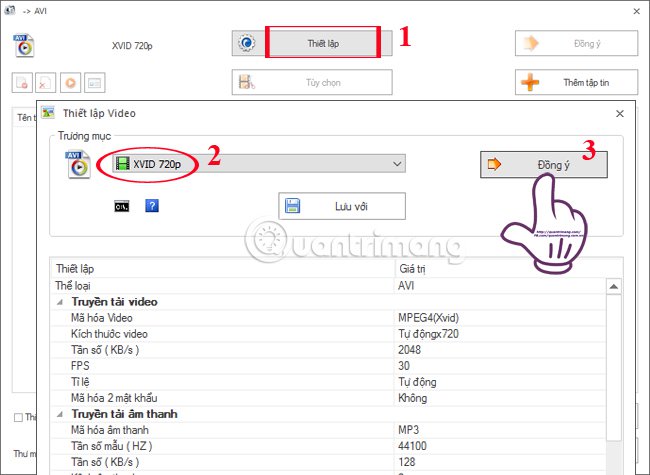
Step 8:
To download the video you want to compress, click
Add a video . Then, go to the folder containing the video on the computer and click
Open . Note, the video name is not accented and Vietnamese.
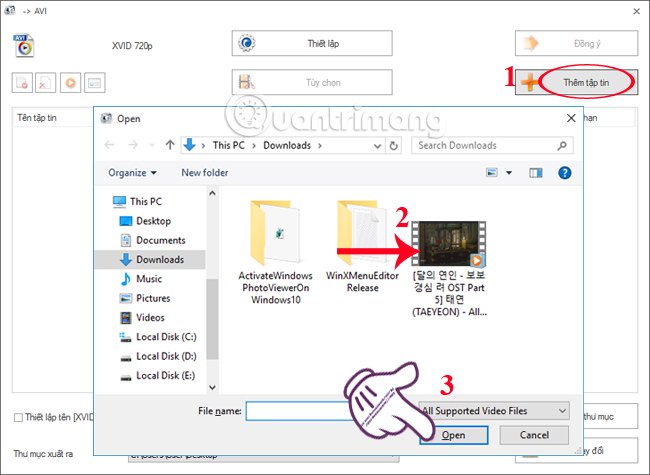
Step 9:
For example, the video you want to reduce as shown in the image will have a capacity of 771.06Mb. At the bottom, you can
Change output video output folder in the item
Output directory , when click on button
Change . Finally hit
Agree to reduce video size.
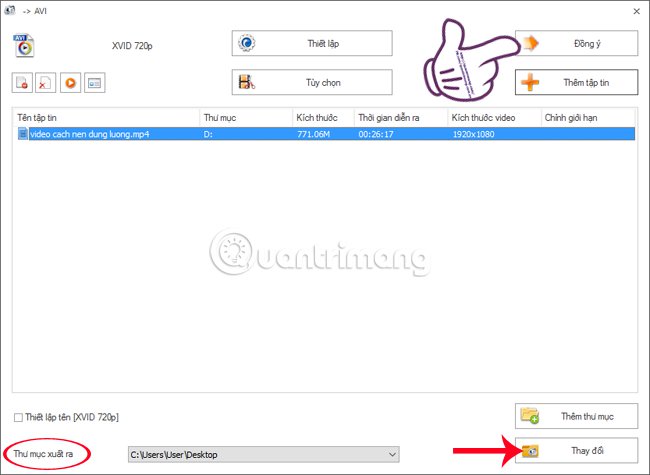
Step 10:
Switch to the Format Factory main interface, press the button
Begin above to proceed to extract the video capacity.
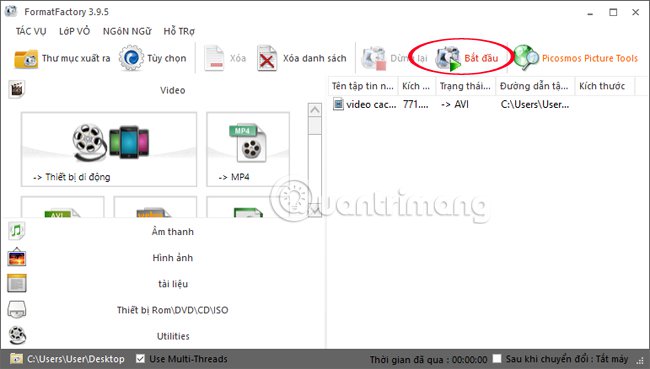
Soon after, the software will proceed to extract the video. Depending on the video size we're decompressing, the speed and the execution time are fast or slow. If you do not want to extract, click on the item
Stop above.
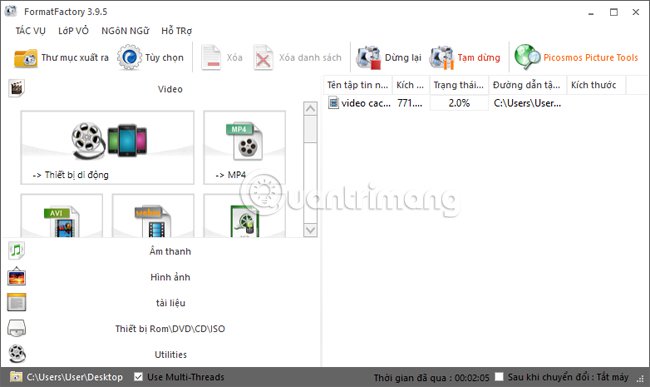
After the conversion is complete, the bulletin board will appear on the right of the screen for the user to know. With the Format Factory software, we have unpacked the large video, but the quality did not decrease significantly. Not only does this feature compress video, Format Factory also supports many different purposes. If we need to find video editing software, Format Factory is a good idea.
Please refer to the following articles:
Wish you success!