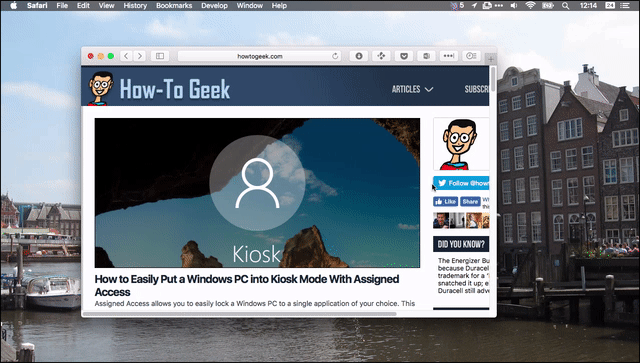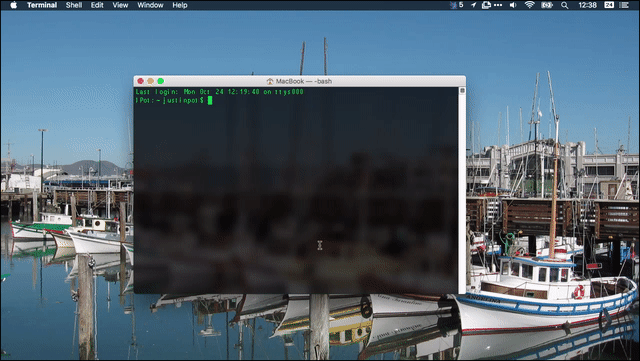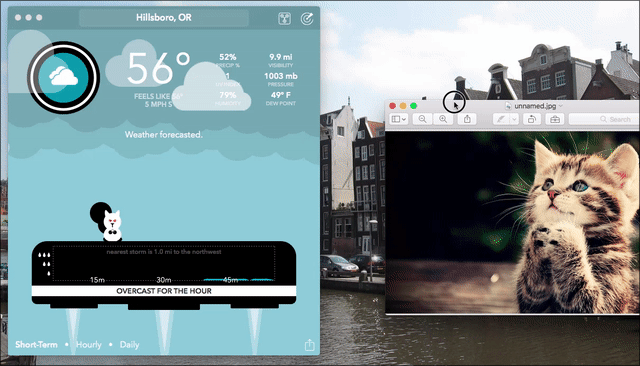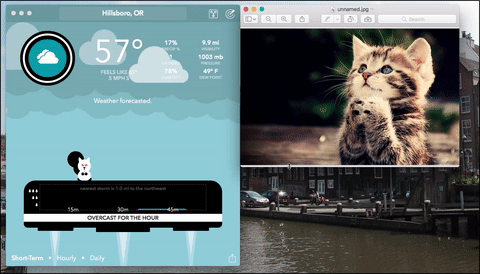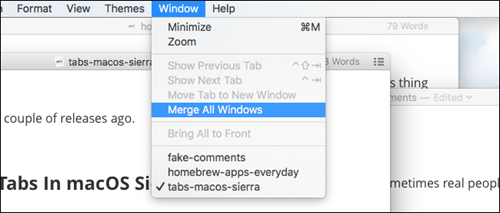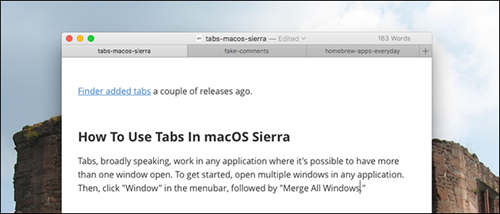When upgrading your Mac to the latest MacOS Sierra operating system, there are many new features that will be updated. Therefore, users will not know all the tricks as well as using proficient new features on this operating system. For example, such a trick can work effectively when we open the application window on the machine. In this article, we will guide you through the three window management features on the MacOS Sierra, which gives users the ability to work quickly.
1. Zoom window feature:
With previous Mac OS versions, if you want to zoom in on the application window, you will move the mouse pointer next to the window. If the two-dimensional arrow icon is displayed, press and drag to expand or collapse the preference window. However, with this new macOS Sierra operating system, users simply double click on the window of the application you want to work to maximize to the edge of the screen.
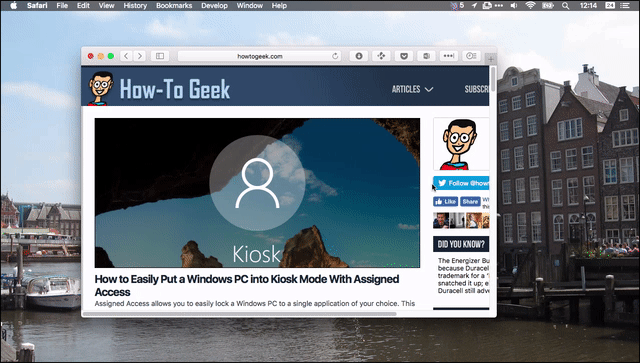
If you double click on the upper corner of the working application window, that corner will be enlarged as shown below.
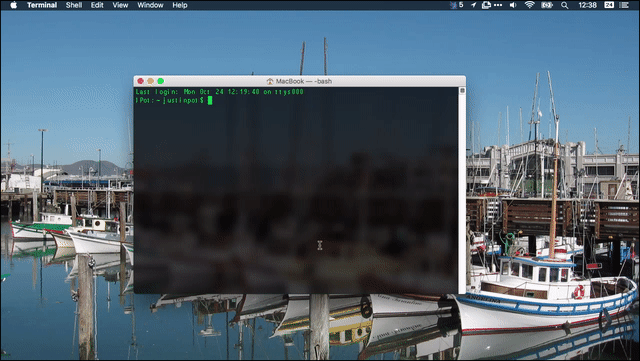
2. Features of joining two working windows:
When you drag two working windows together, the windows are displayed side by side. We will add space to other windows on the screen interface.
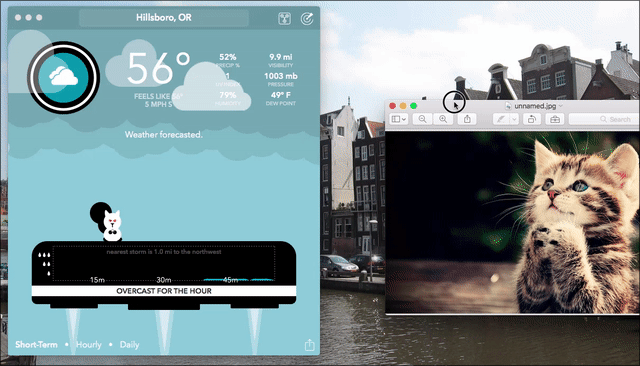
When two workstations are joined together, the user can change the maximum height of one of the two windows so that the windows are of equal height. Also, when you press and hold on the button
Options , the height of the window can change, not just the window.
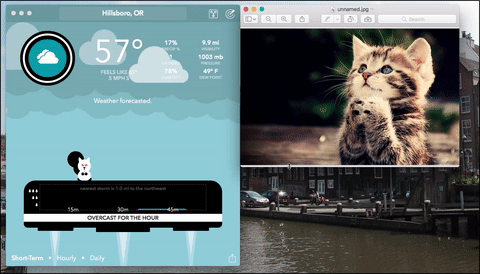
On the macOS Sierra operating system there is a built-in feature called Merge All Windows, which merges open windows into a single tabbed window. This will make it easier for users to see all the windows that are working, especially when you open multiple applications. In addition, Merge All Windows will also make the screen look more airy, when the application window is gathered in one place. When we opened multiple windows at the same time on the Mac, in the menubar bar at the top of the desktop, we clicked on the item
Windows then select
Merge All Windows 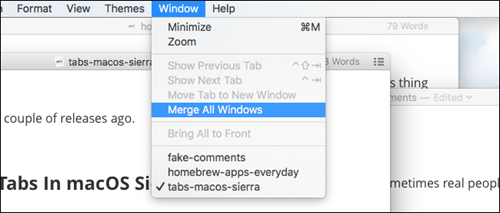
As a result, windows have been grouped into tabbed windows. And if you want to do with any window, just click on that window. When clicked
+ In the background, you can add other application windows if you want. However, this depends on the application or tool you are using.
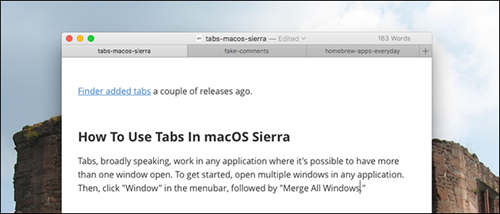
Readers can use two more keystrokes when working tabbed windows.
- Control + Tab or Shift + Command +] : Go to the next tab in the group of windows.
- Control + Shift + Tab or Shift + Command + [ : switch to the previous tab.
Only with a few tips or features available on the operating system, we can work faster, much simpler with the windows of open applications on the machine. And to not have to use the cumbersome operation as before, you pin this article to be able to use three effective window management features on the MacOS Sierra.
Please refer to the following articles:
Wish you success!